AssetSonar SAML integration
Multi-Factor Authentication (MFA) is an extra layer of security used when logging into websites or apps. Individuals are authenticated through more than one required security and validation procedure that only they know or have access to.
Security Assertion Markup Language (SAML) is a protocol for authenticating to web applications. SAML allows federated apps and organizations to communicate and trust one another’s users.
Prerequisites
Configured Arculix instance and user account with administrative privileges for Arculix.
Configured Arculix LDAP Agent.
For more information, see the Arculix LDAP Agent deployment guide.
User account with administrative privileges for AssetSonar.
AssetSonar configuration
In this section, you'll configure AssetSonar as a service provider (SP).
Download the SAML metadata and certificate for your organization from Arculix.
Metadata download:
https://sso.acceptto.com/<myorganization>/saml/download/metadataView metadata:
https://sso.acceptto.com/<myorganization>/saml/metadataCertificate download:
https://sso.acceptto.com/<myorganization>/saml/download/certLog in to AssetSonar with an administrative account.
In the top navigation, select Settings.
Select the Add Ons tab and go to the SAML Integration section.
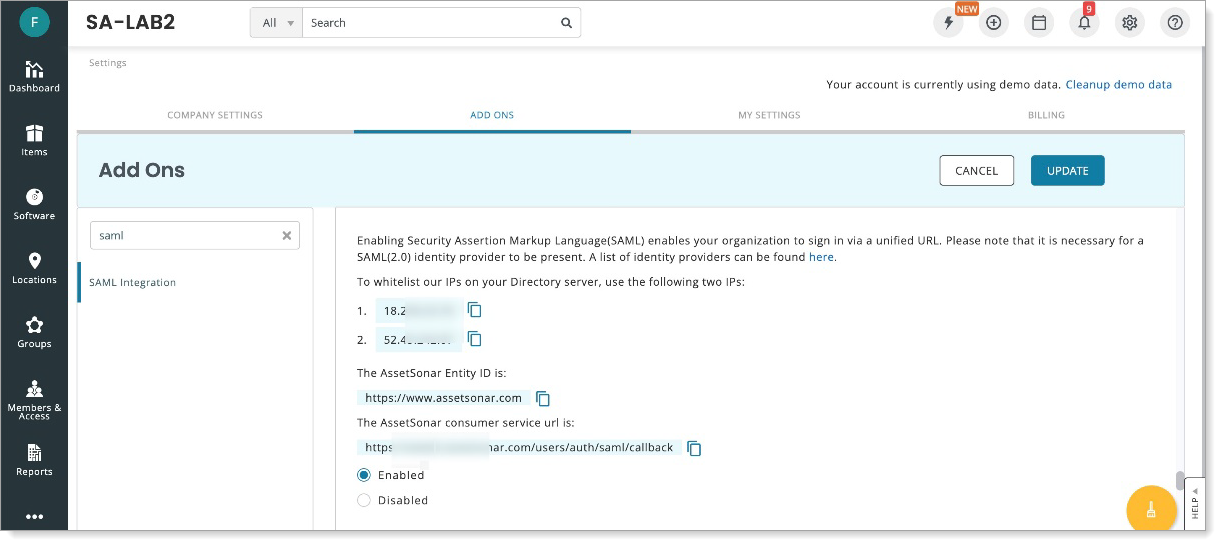
Click Enable and keep the Entity ID and ACS URL for Arculix configuration.
From the Arculix metadata, copy and paste the Identity Provider login URL and certificate in the appropriate fields.
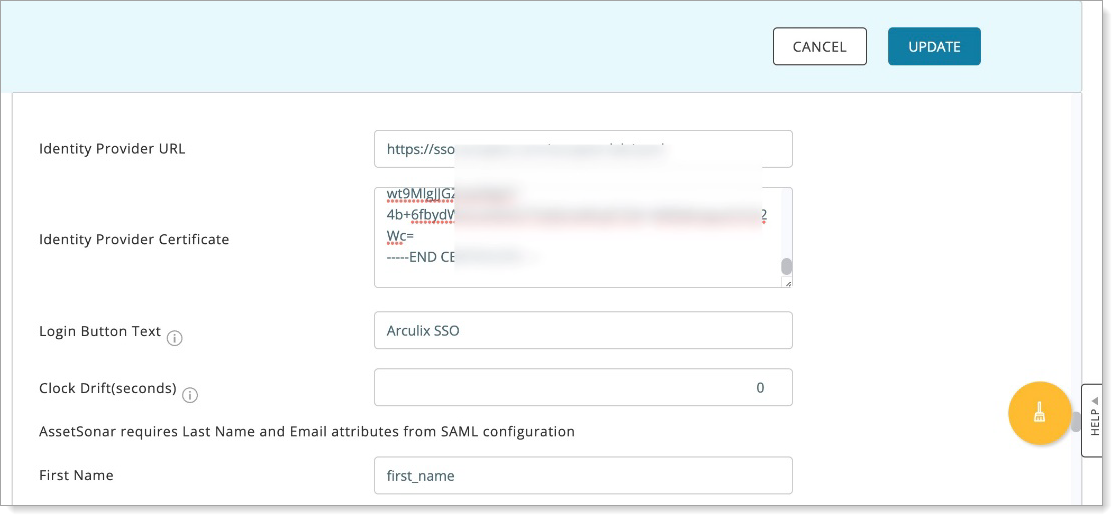
Leave the rest of the configuration settings at their default values, and click Update.
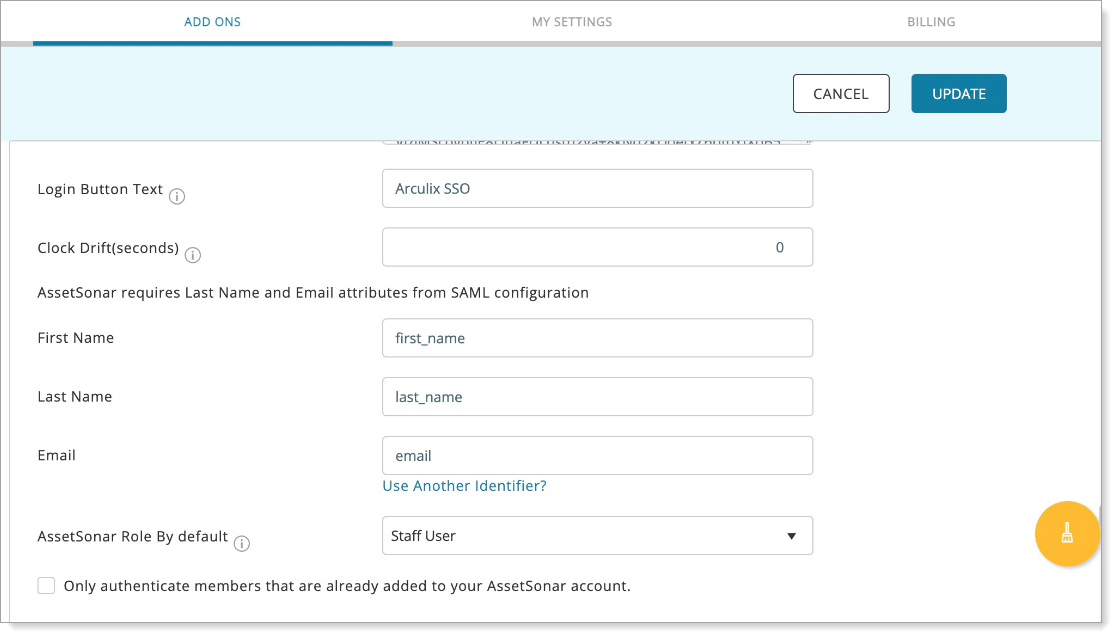
Arculix SAML configuration as an Identity Provider (IdP)
In this section, you'll add an application for AssetSonar and set the SAML configuration settings. This will be the Identity Provider (IdP) side of the configuration.
Log in to Arculix with an administrative account and go to Applications.
Click Create New Application.

In the New Application form, on the General tab, set the following configurations:
Name
Set the name of the application. This is the name to display for push notifications, in the Admin panel, Application portal, and audit logs.
For example, AssetSonar.
Type
Set to SAML Service Provider.
Out of Band Methods
Select the allowed methods end users can choose to approve MFA requests.
For example, Arculix Mobile app (push notifications), SMS, or Security Key.
Message for MFA Requests
Optional. Type a message displayed to end users when sending an MFA request via push notification, SMS, or email.
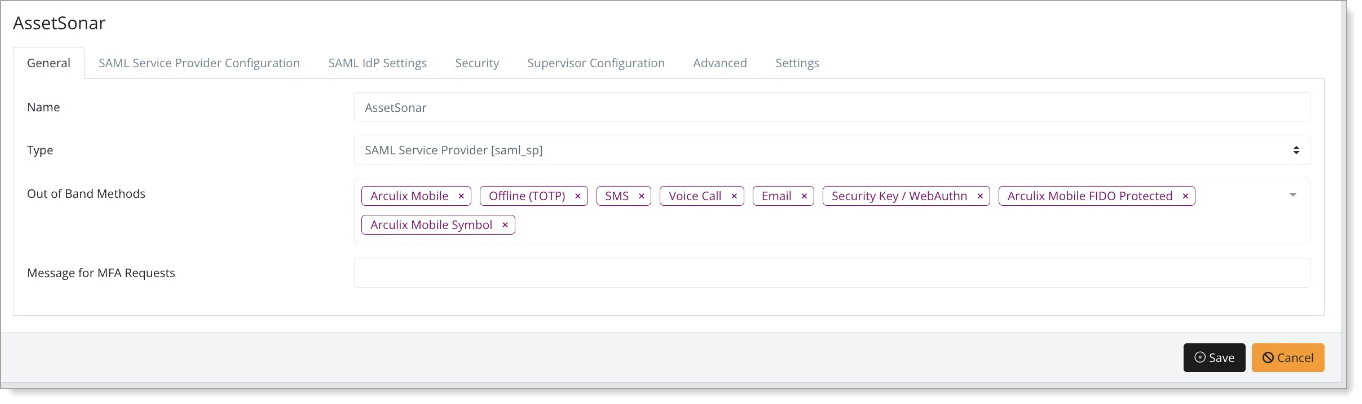
Select the SAML Service Provider Configuration tab, and set the following configurations:
Issuer or Entity ID
Enter the Entity ID URL provided by AssetSonar.
For example,
https://www.assetsonar.comLog in URL
Enter the log in URL provided by AssetSonar. Use the company ID copied from the AssetSonar configuration.
For example,
https://organization.assetsonar.comNameID Format
Set to Email Address.
Name Identifier
Set to Given name.
ACS URL
Enter the ACS URL provided by AssetSonar. Use the company ID copied from the AssetSonar configuration.
For example,
https://organization.assetsonar.com/users/auth/saml/callbackAlgorithm
Set to RSA-SHA256.
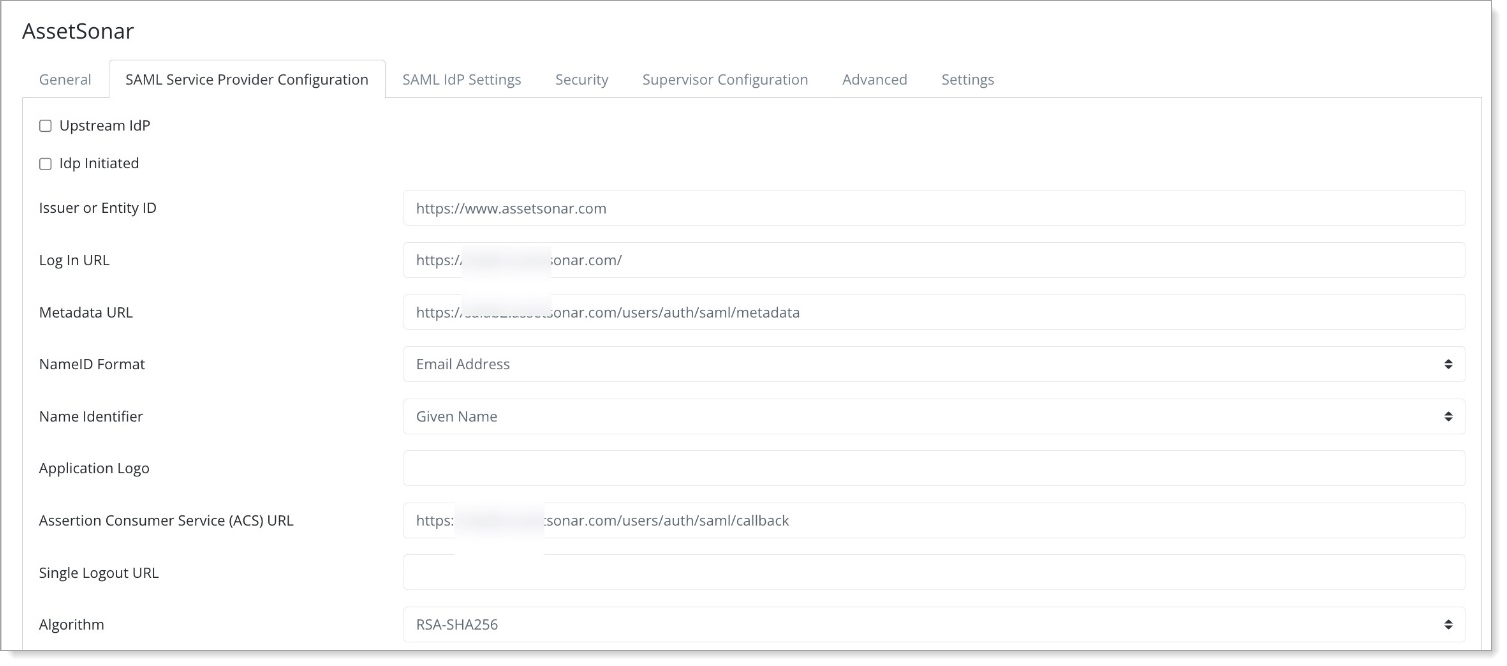
Scroll down to Add New Attribute Assertion and populate the fields like the table below:
Friendly Name
Name
Value
Name Format
last_name
last_name
sn
basic
first_name
first_name
givenName
basic
email
email
mail
basic
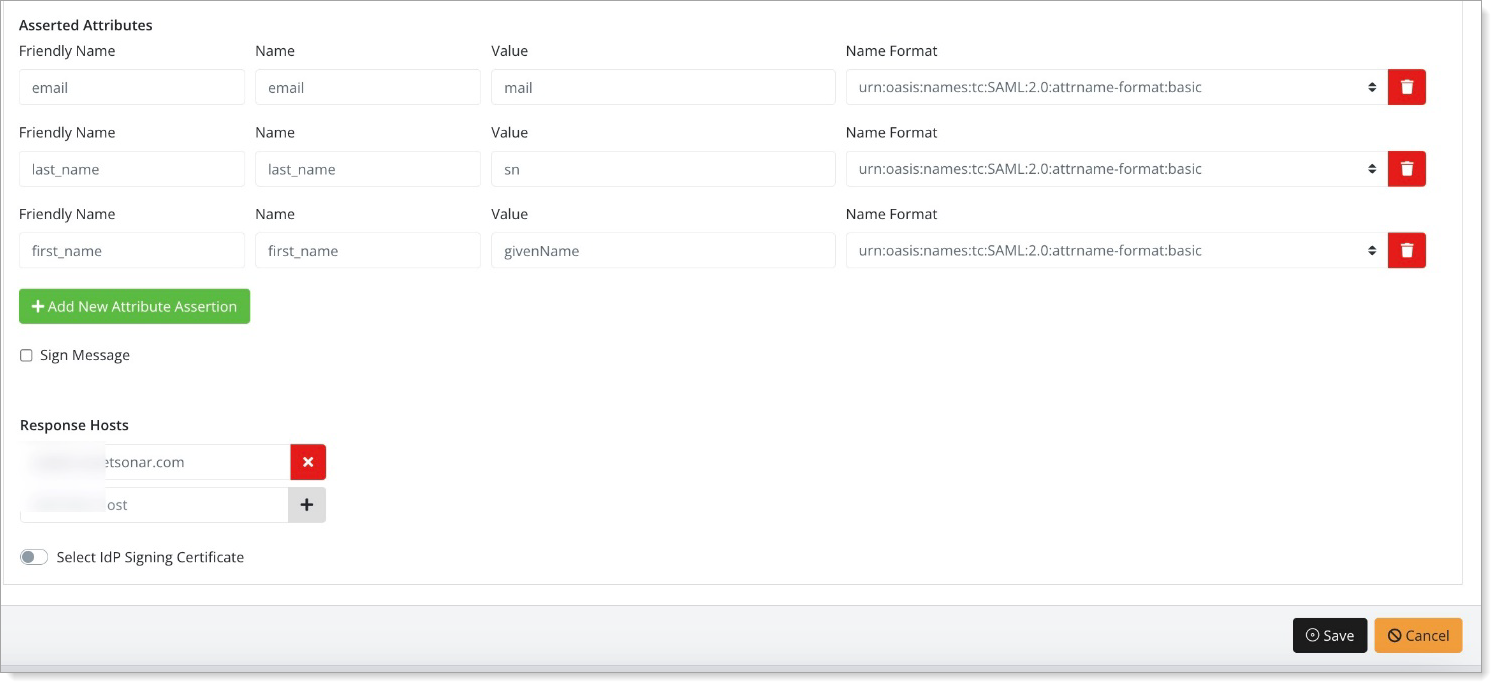
Save your changes.
Test your application integration
Go to the AssetSonar Sign in page and click Arculix SSO.
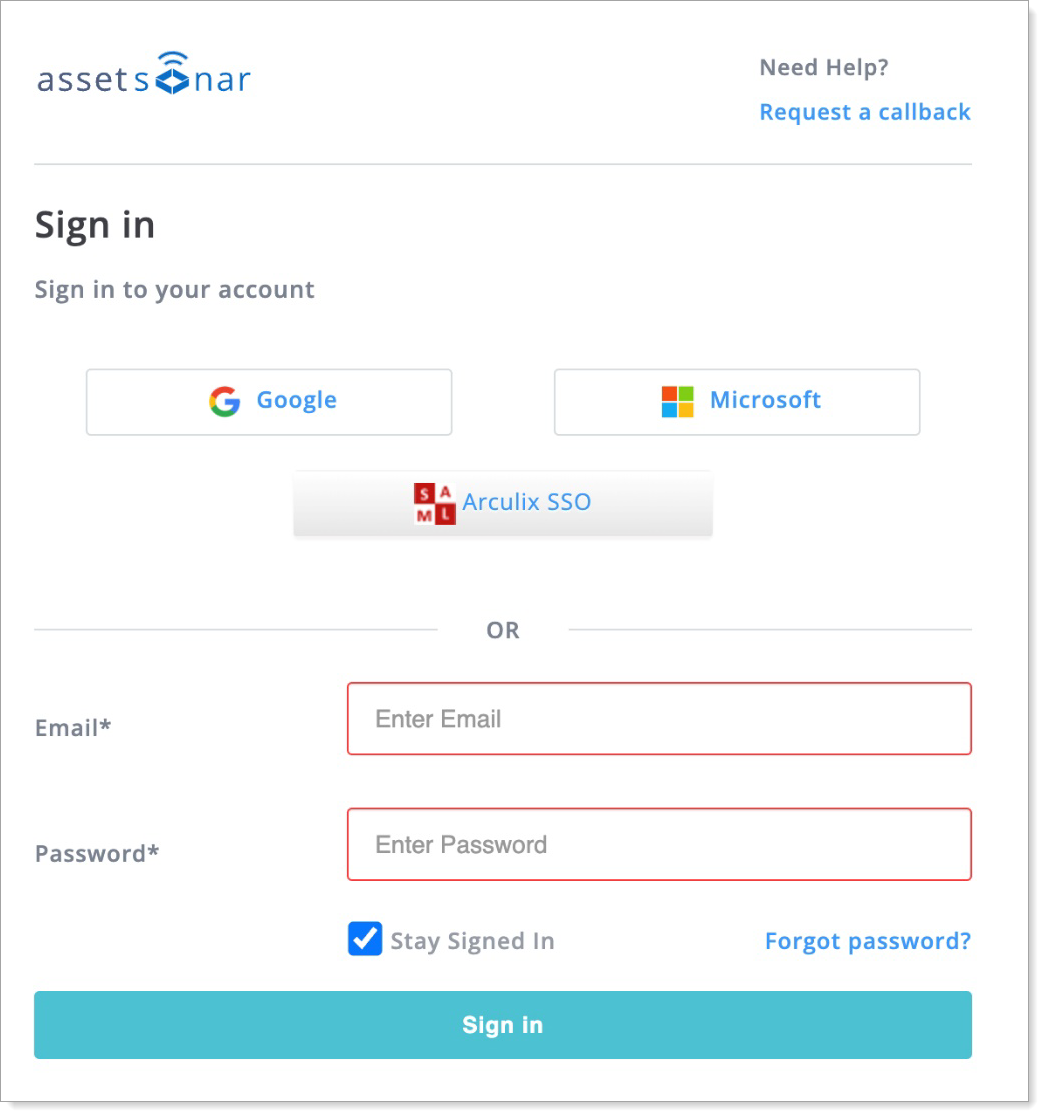
You will be redirected to the Arculix SSO page.
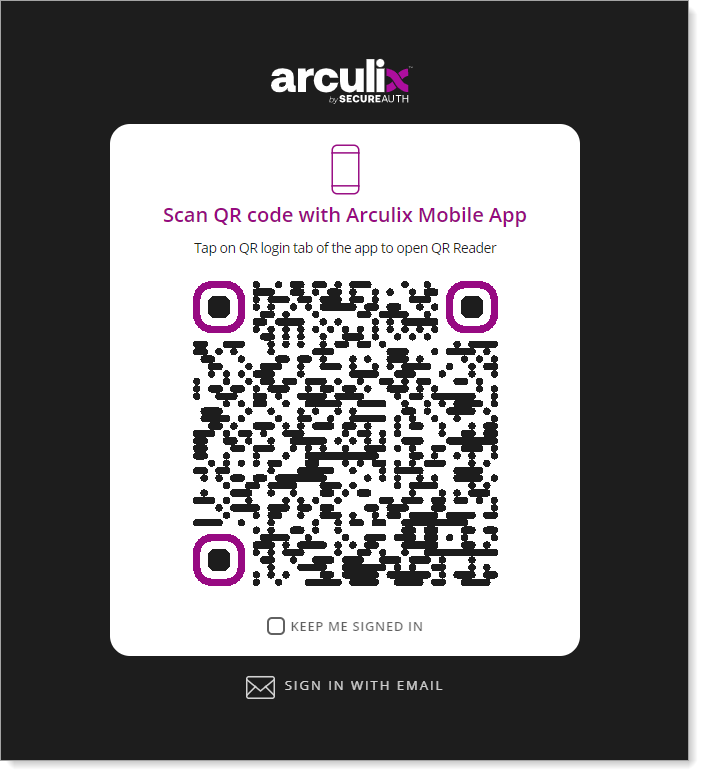
After successful authentication, select your preferred MFA method to approve access to the AssetSonar application.

You are redirected to the AssetSonar home page.
Support
If you have questions or need assistance, contact SecureAuth Support.
Sales
Want to learn more about our MFA solutions? Contact our Professional Services for a demo today.
Disclaimer
All product names, trademarks, and registered trademarks are the property of their respective owners.
All company, product, and service names used in this document are for identification purposes only. The use of these names, trademarks, and brands do not constitute an endorsement by the SecureAuth Corporation.