ManageEngine Endpoint Central SAML integration
Multi-Factor Authentication (MFA) is an extra layer of security used when logging into websites or apps. Individuals are authenticated through more than one required security and validation procedure that only they know or have access to.
Security Assertion Markup Language (SAML) is a protocol for authenticating to web applications. SAML allows federated apps and organizations to communicate and trust one another’s users.
Arculix by SecureAuth offers a simple method for adding single sign-on (SSO) MFA to ManageEngine Endpoint Central through its SAML solution.
Prerequisites
Configured Arculix instance and user account with administrative privileges for Arculix.
Configured Arculix LDAP Agent.
For more information, see the Arculix LDAP Agent deployment guide.
User account with administrative privileges for Endpoint Central.
Endpoint Central configuration
In this section, you'll configure Endpoint Central as a service provider (SP).
Download the SAML metadata and certificate for your organization from Arculix.
Metadata download:
https://sso.acceptto.com/<myorganization>/saml/download/metadataView metadata:
https://sso.acceptto.com/<myorganization>/saml/metadataCertificate download:
https://sso.acceptto.com/<myorganization>/saml/download/certLog in to Endpoint Central with an administrative account.
Select the Admin tab and go to Global Setting > SAML Authentication.
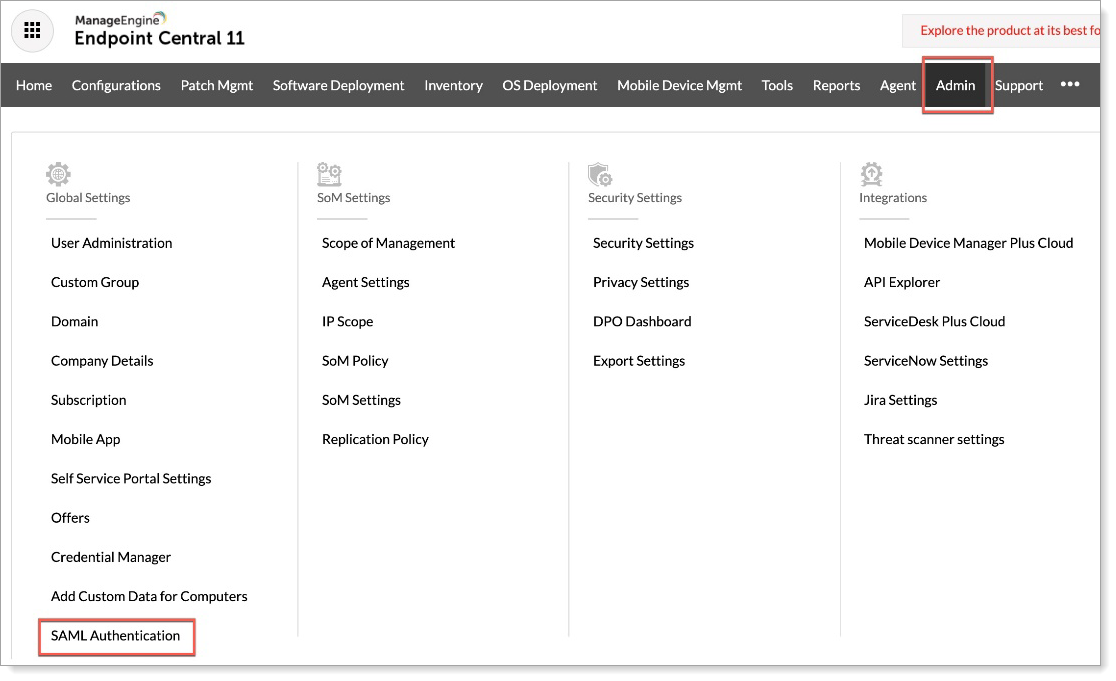
On the SAML Single Sign On page, set the following configurations:
Algorithm
Set to RSA.
Login URL
Enter the login URL from the Arculix metadata downloaded in Step 1.
Logout URL
Enter the logout URL from the Arculix metadata downloaded in Step 1.
Upload certificate
Upload the Arculix certificate that you downloaded in Step 1.
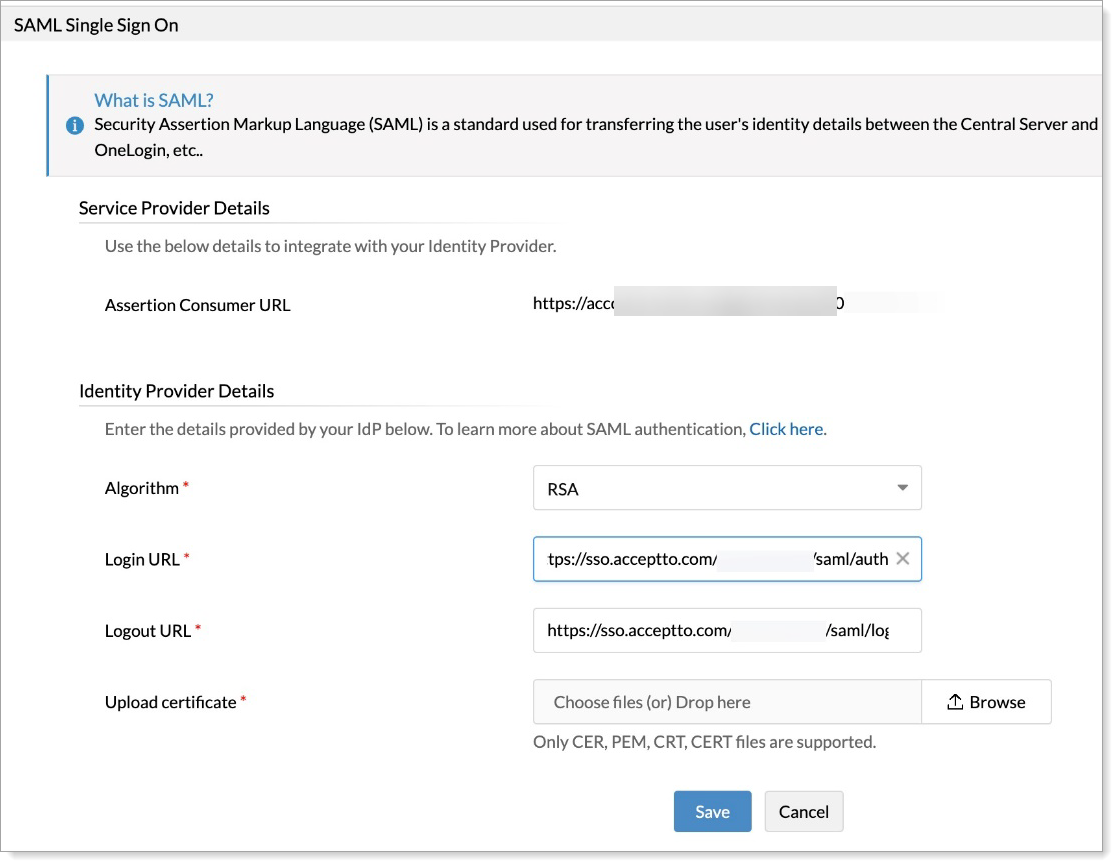
Click Save.
Enable the SAML configuration and make sure the status is Enabled. Then, copy the ACS URL for the Arculix side of the configuration.
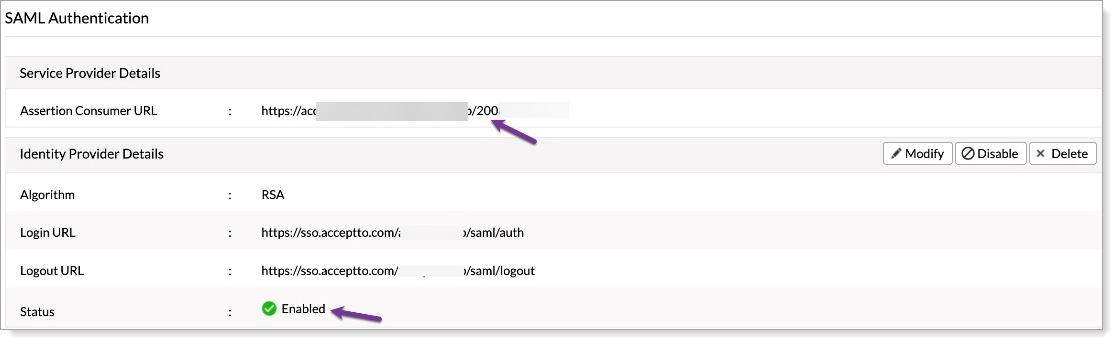
Arculix SAML configuration as an Identity Provider (IdP)
In this section, you'll add an application for Endpoint Central and set the SAML configuration settings. This will be the Identity Provider (IdP) side of the configuration.
Log in to Arculix with an administrative account and go to Applications.
Click Create New Application.

In the New Application form, on the General tab, set the following configurations:
Name
Set the name of the application. This is the name to display for push notifications, in the Admin panel, Application portal, and audit logs.
For example, Endpoint Central.
Type
Set to SAML Service Provider.
Out of Band Methods
Select the allowed methods end users can choose to approve MFA requests.
For example, Arculix Mobile app (push notifications), SMS, or Security Key.
Message for MFA Requests
Optional. Type a message displayed to end users when sending an MFA request via push notification, SMS, or email.
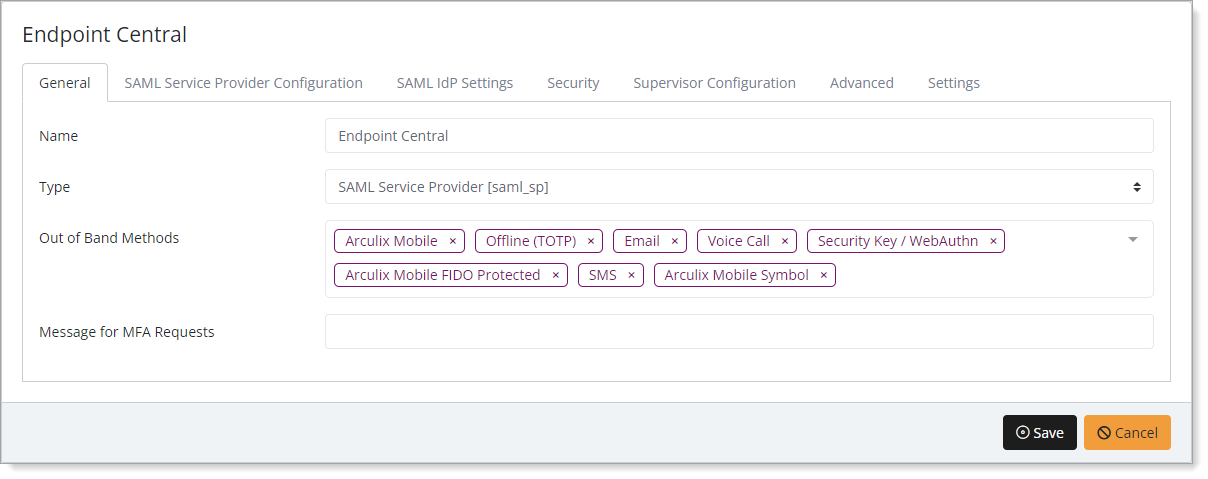
Select the SAML Service Provider Configuration tab, and set the following configurations:
Issuer or Entity ID
Enter the Endpoint Central entity ID.
For example,
zoho.euLog in URL
Enter the Endpoint Central login URL.
For example,
https://accounts.zoho.eu/signin/samlsp/tenantnumberNameID Format
Set to Email Address.
Name Identifier
Set to Email.
ACS URL
Enter the Endpoint Central ACS URL.
For example,
https://accounts.zoho.eu/signin/samlsp/tenantnumberAlgorithm
Enter RSA-SHA256.
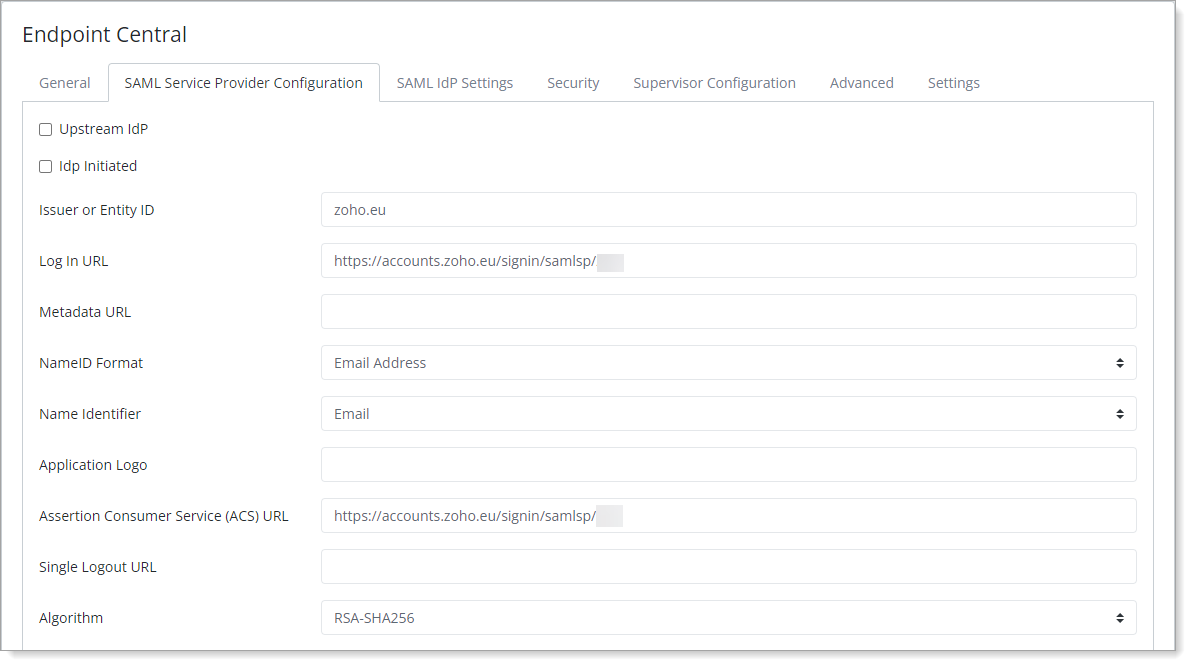
Save your changes.
Test your application integration
Go to the Endpoint Central login URL, enter your email, and click Next.
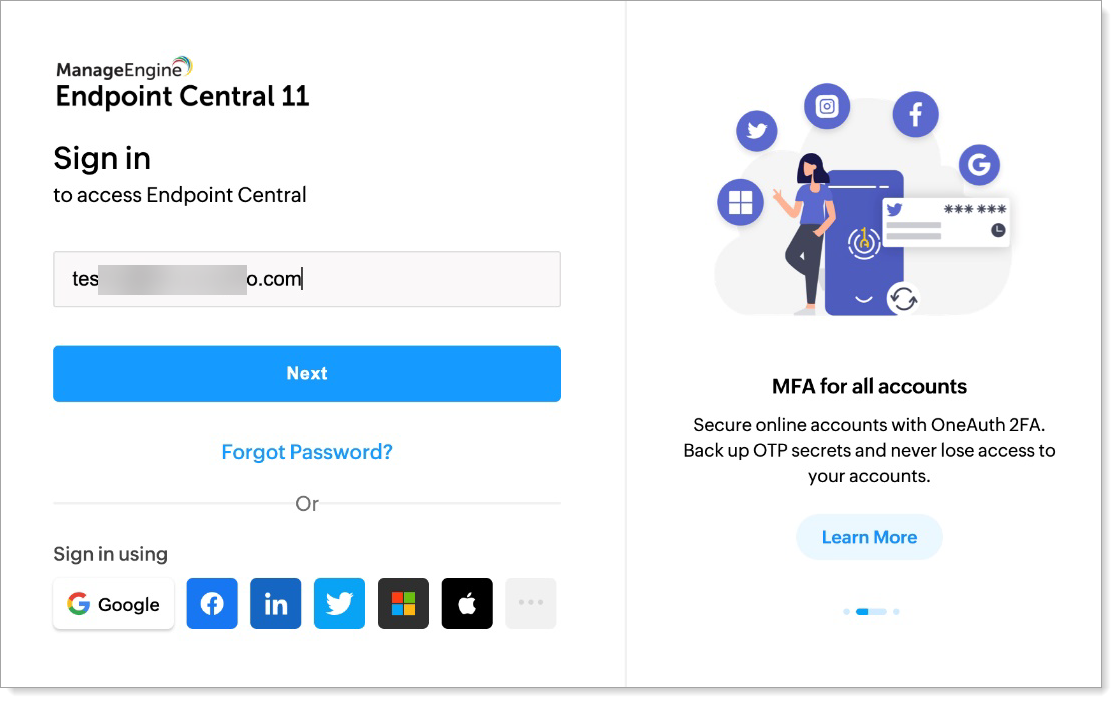
Click Next again and click Sign in another way.
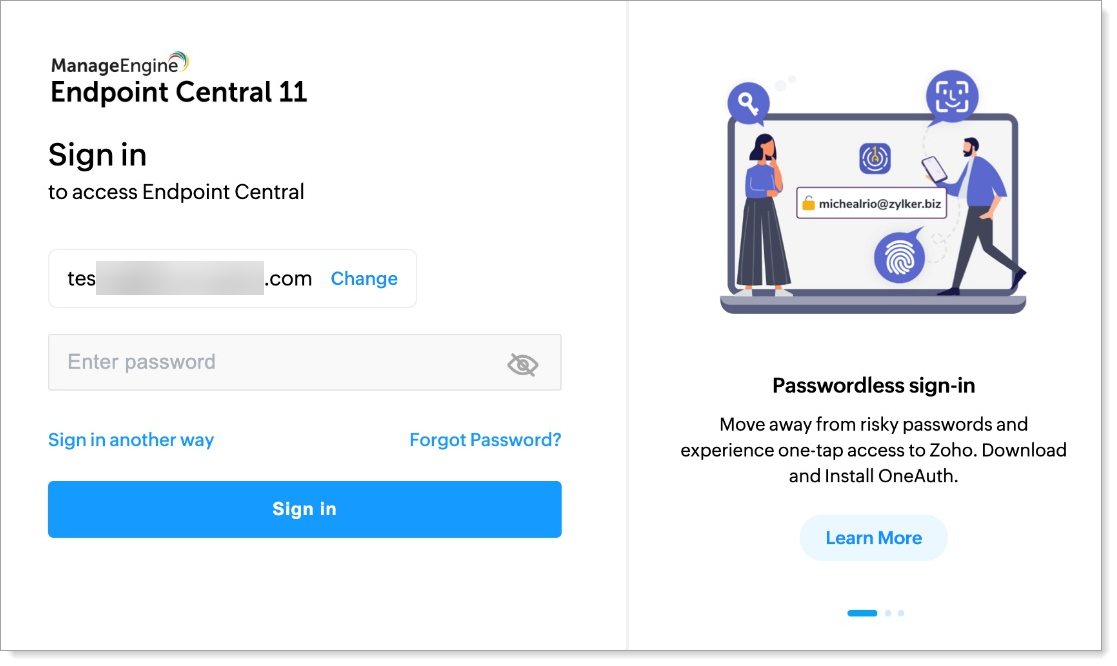
Click Sign in with SAML.
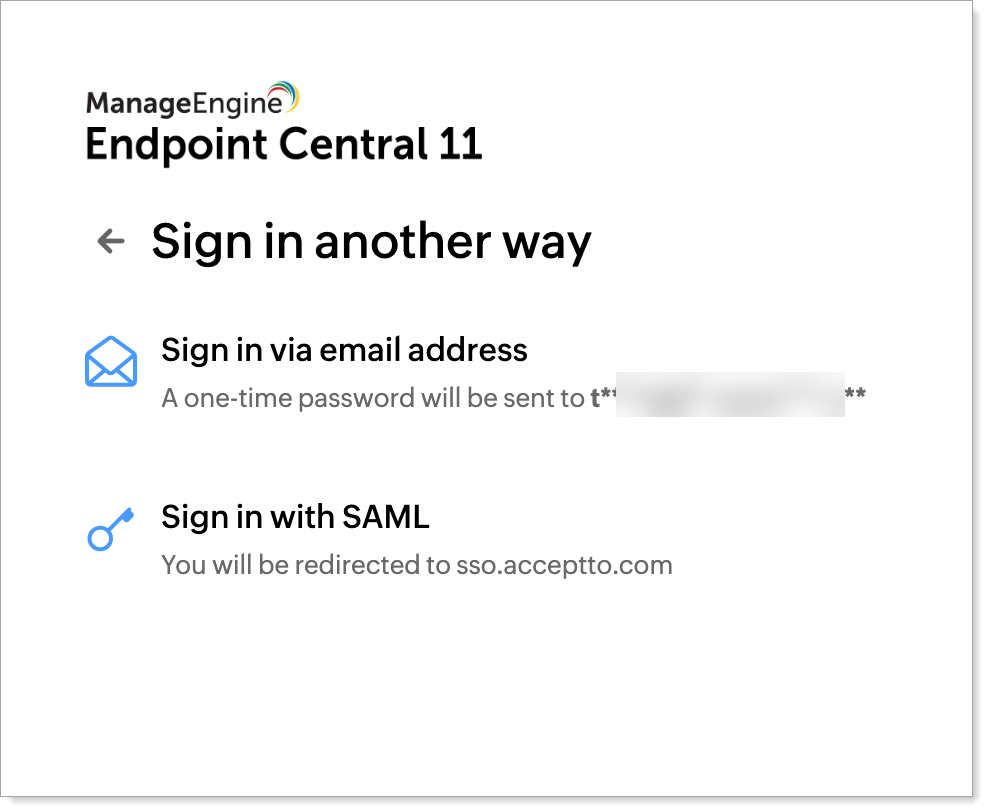
You will be redirected to the Arculix SSO page.
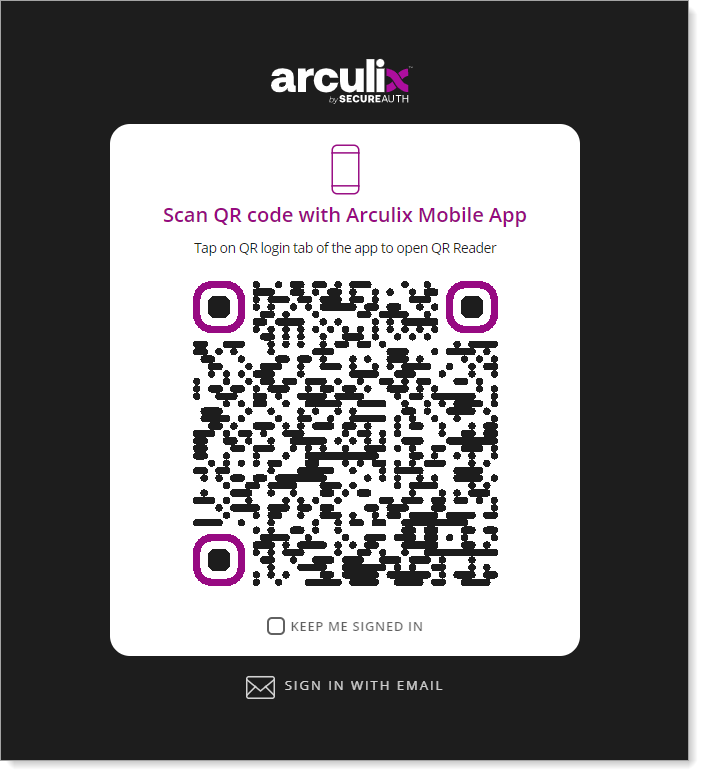
After successful authentication, select your preferred MFA method to approve access to the Endpoint Central application.

You will be redirected and logged in to Endpoint Central.
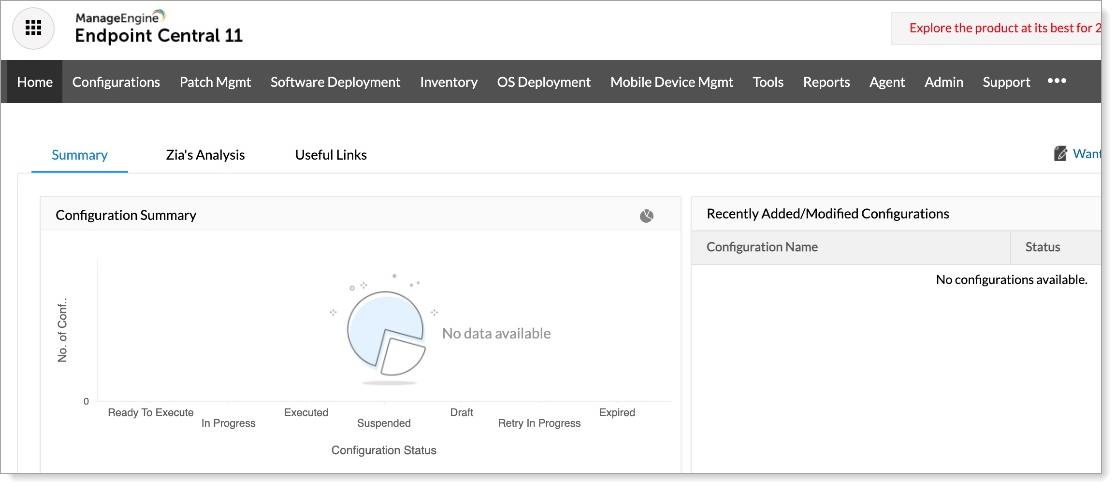
Support
If you have questions or need assistance, contact SecureAuth Support.
Sales
Want to learn more about our MFA solutions? Contact our Professional Services for a demo today.
Disclaimer
All product names, trademarks, and registered trademarks are the property of their respective owners.
All company, product, and service names used in this document are for identification purposes only. The use of these names, trademarks, and brands do not constitute an endorsement by the SecureAuth Corporation.