AlertOps SAML integration
Multi-Factor Authentication (MFA) is an extra layer of security used when logging into websites or apps. Individuals are authenticated through more than one required security and validation procedure that only they know or have access to.
Security Assertion Markup Language (SAML) is a protocol for authenticating to web applications. SAML allows federated apps and organizations to communicate and trust one another’s users.
Arculix by SecureAuth offers a simple method for adding single sign-on (SSO) MFA to AlertOps through its SAML solution.
Prerequisites
Configured Arculix instance and user account with administrative privileges for Arculix.
Configured Arculix LDAP Agent.
For more information, see the Arculix LDAP Agent deployment guide.
User account with administrative privileges for AlertOps.
AlertOps configuration
In this section, you'll configure AlertOps as a service provider (SP).
Download the SAML metadata and certificate for your organization from Arculix.
Metadata download:
https://sso.acceptto.com/<myorganization>/saml/download/metadataView metadata:
https://sso.acceptto.com/<myorganization>/saml/metadataCertificate download:
https://sso.acceptto.com/<myorganization>/saml/download/certLog in to your AlertOps organization account with an administrative account.
In the top right corner, click your user profile > Account settings.

On the Account Settings page, click Update SSO and select the Use single sign-on (SSO) check box.
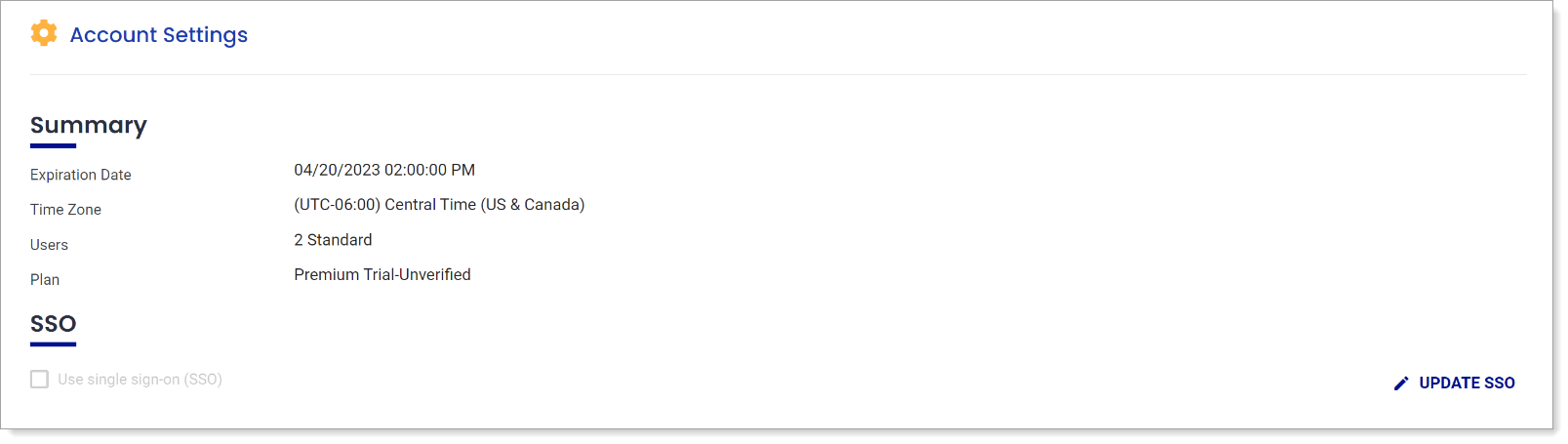
In SSO section, set the following configurations:
Issuer URL
Enter the Issuer URL for this AlertOps instance.
For example,
https://app.alertops.com/your-orgSAML endpoint URL
Enter the single sign-on URL from the Arculix metadata downloaded in Step 1.
For example,
https://sso.acceptto.com/<organization>/saml/authSLO endpoint URL
Enter the logout URL from the Arculix metadata as downloaded in Step 1.
For example,
https://sso.acceptto.com/<organization>/saml/logoutSAML Signature Algorithm
Set to SHA256.
X.509 Certificate
Paste the contents of the x.509 certificate downloaded from the Arculix metadata.
Allow username/password login
Select this check box.
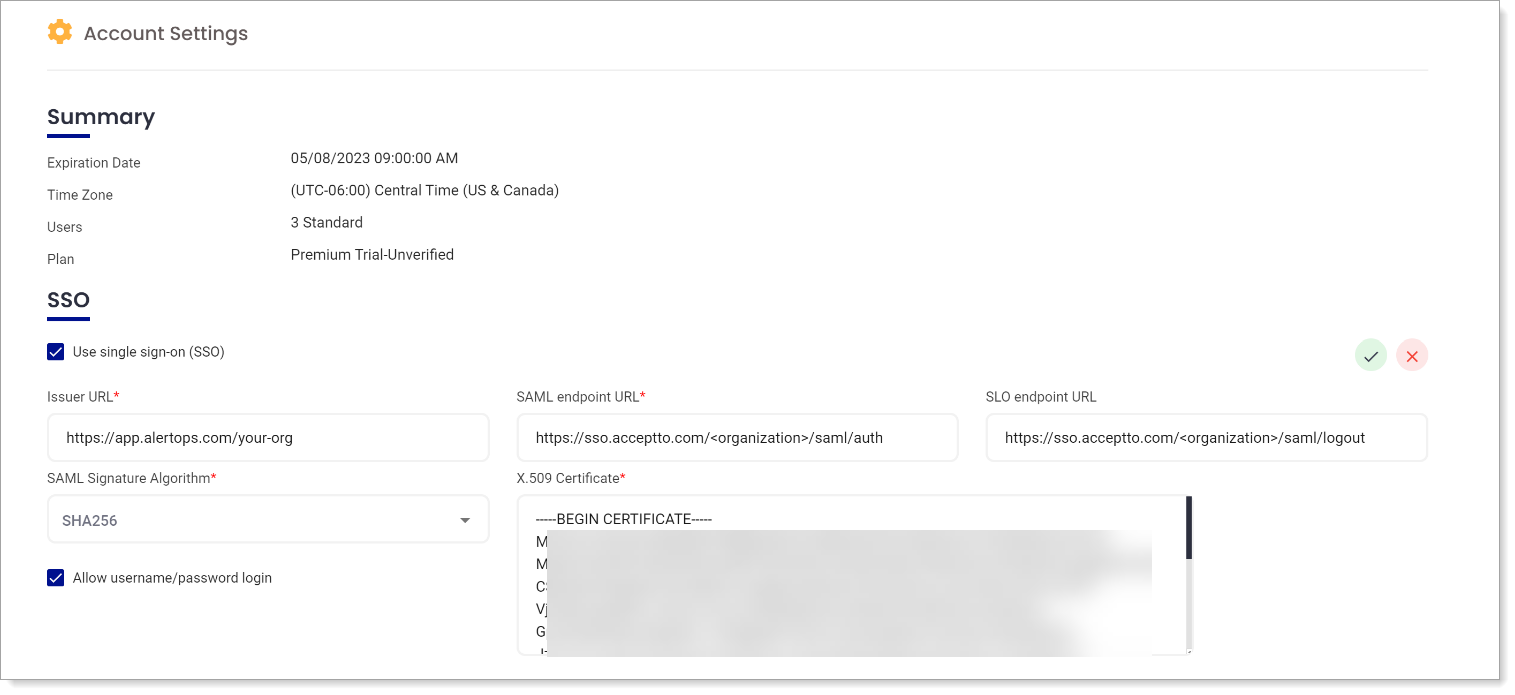
Save your configuration.
Arculix SAML configuration as an Identity Provider (IdP)
In this section, you'll add an application for AlertOps and set the SAML configuration settings. This will be the Identity Provider (IdP) side of the configuration.
Log in to Arculix with an administrative account and go to Applications.
Click Create New Application.

In the New Application form, on the General tab, set the following configurations:
Name
Set the name of the application. This is the name to display for push notifications, in the Admin panel, Application portal, and audit logs.
For example, AlertOps.
Type
Set to SAML Service Provider.
Out of Band Methods
Select the allowed methods end users can choose to approve MFA requests.
For example, Arculix Mobile app (push notifications), SMS, or Security Key.
Message for MFA Requests
Optional. Type a message displayed to end users when sending an MFA request via push notification, SMS, or email.
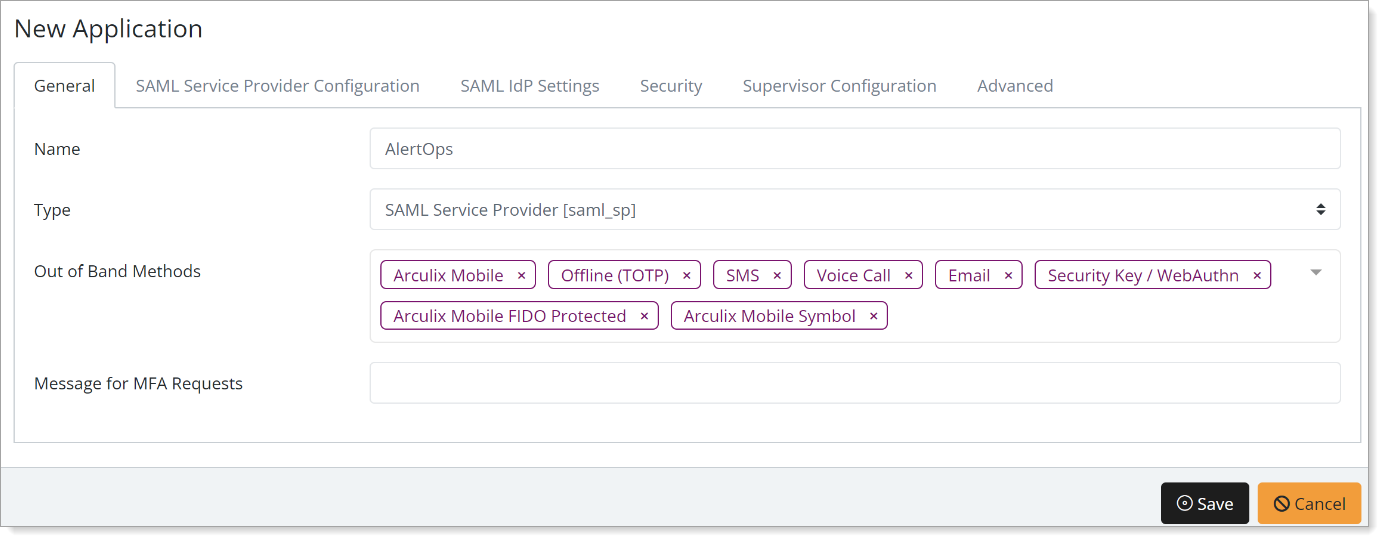
Select the SAML Service Provider Configuration tab, and set the following configurations:
Issuer or Entity ID
Enter your AlertOps organization URL.
For example,
https://app.alertops.com/your-orgLog in URL
Enter your AlertOps organization URL.
For example,
https://app.alertops.com/your-orgNameID Format
Set to Email Address.
Name Identifier
Set to Email.
ACS URL
Enter your AlertOps organization ACS URL.
For example,
https://api.alertops.com/api/v2/saml/your-orgSingle Logout URL
Optional. Enter your AlertOps organization URL.
For example,
https://app.alertops.com/your-orgAlgorithm
Select RSA-SHA256.
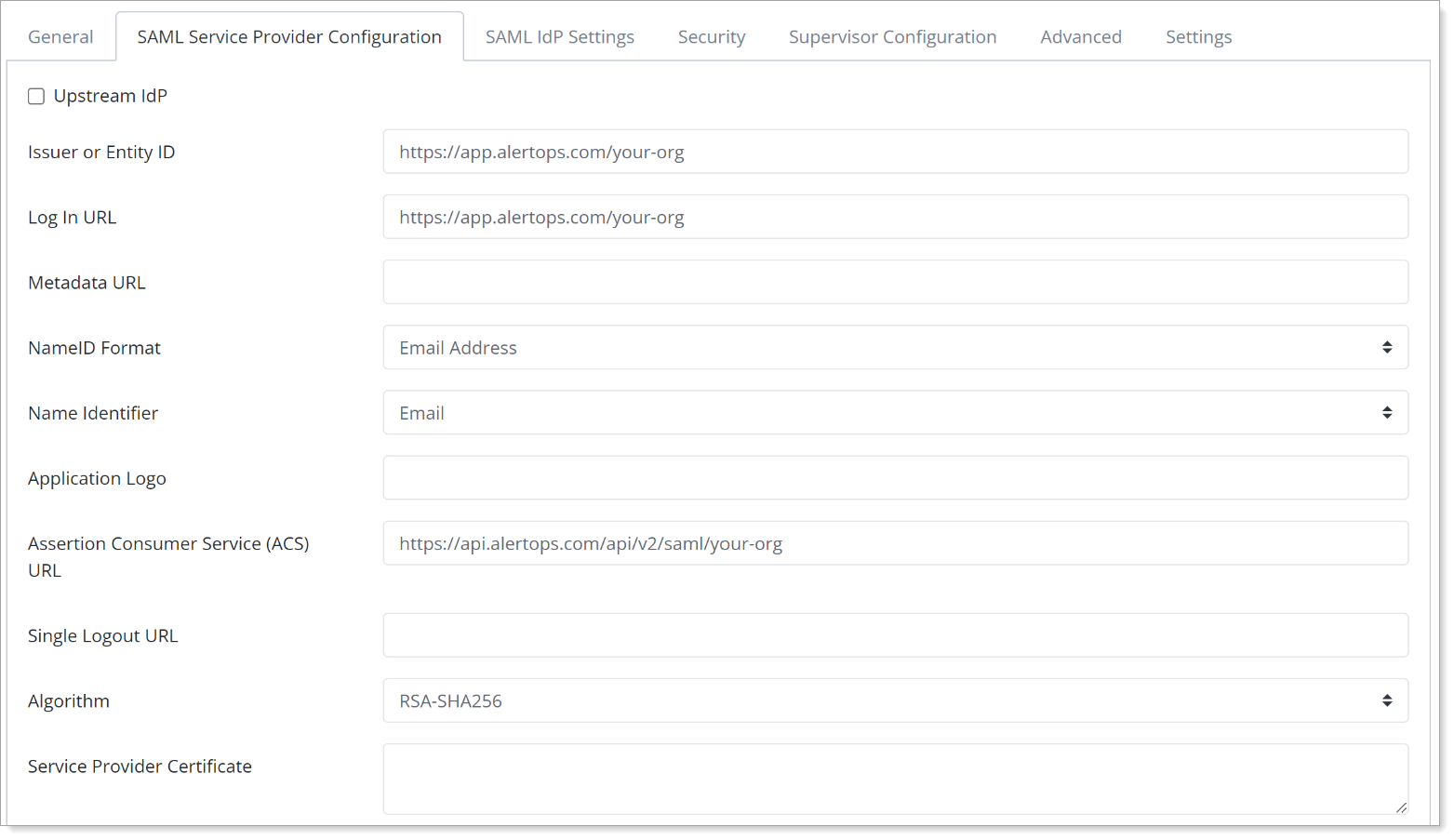
Save your changes.
Test your application integration
Go to your AlertOps organization URL then click the Login with your identity provider button.
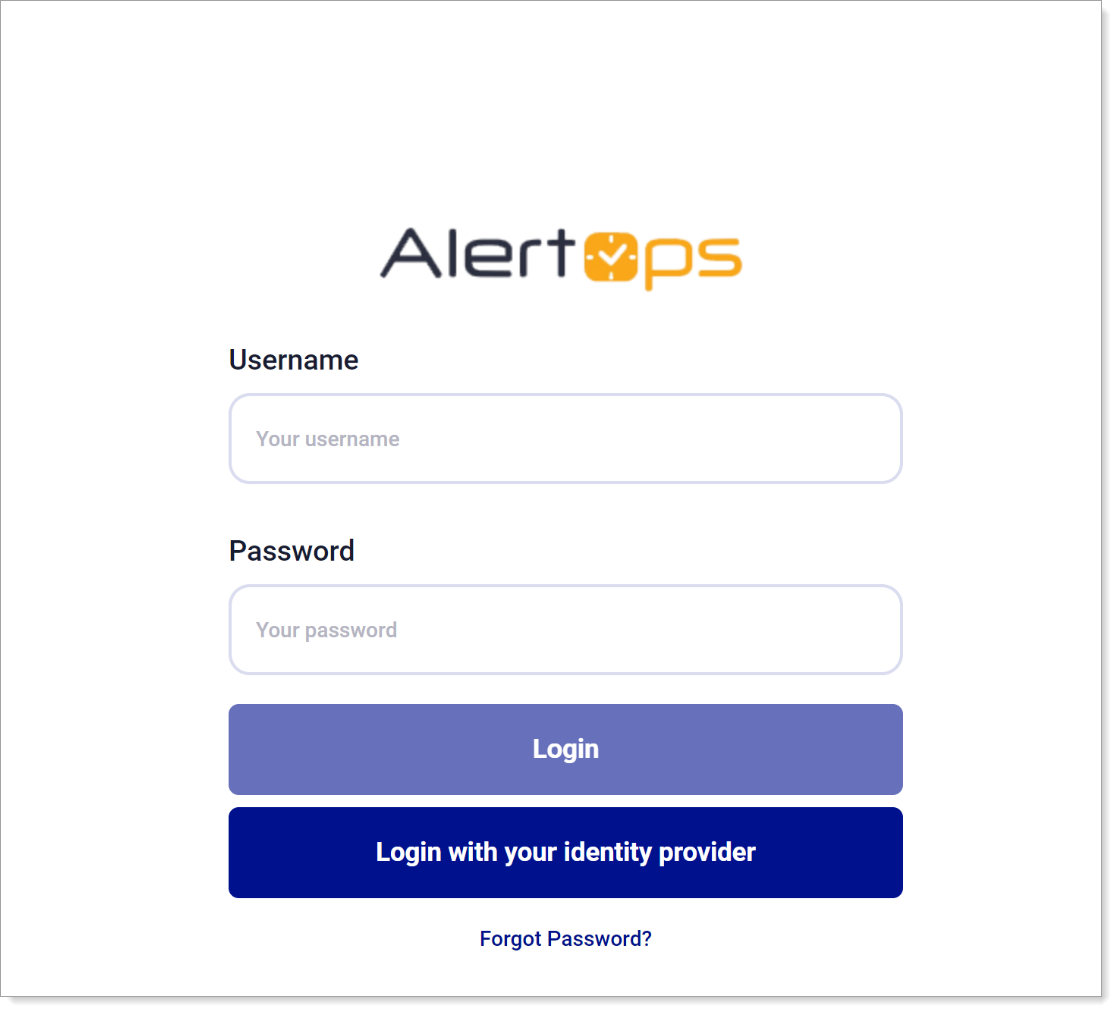
You will be redirected to the Arculix SSO page.
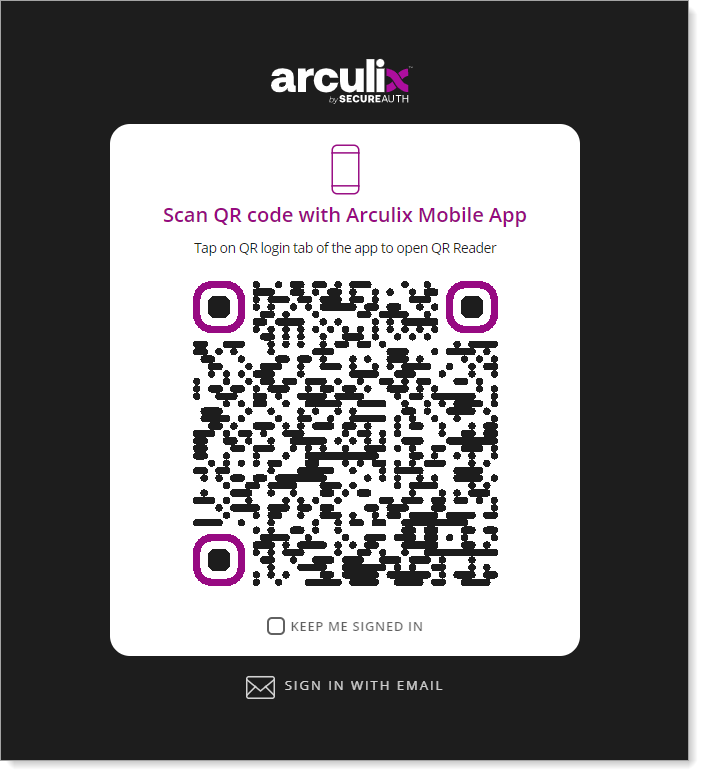
After successful authentication, select your preferred MFA method to approve access to the AlertOps application.

You will be redirected and logged in to AlertOps.
Support
If you have questions or need assistance, contact SecureAuth Support.
Sales
Want to learn more about our MFA solutions? Contact our Professional Services for a demo today.
Disclaimer
All product names, trademarks, and registered trademarks are the property of their respective owners.
All company, product, and service names used in this document are for identification purposes only. The use of these names, trademarks, and brands do not constitute an endorsement by the SecureAuth Corporation.