ConnectWise Control SAML integration
Multi-Factor Authentication (MFA) is an extra layer of security used when logging into websites or apps. Individuals are authenticated through more than one required security and validation procedure that only they know or have access to.
Security Assertion Markup Language (SAML) is a protocol for authenticating to web applications. SAML allows federated apps and organizations to communicate and trust one another’s users.
Arculix by SecureAuth, as a SAML provider, improves the user login experience for ConnectWise Control users with its Intelligent SSO-MFA solution.
Prerequisites
Configured Arculix instance and user account with administrative privileges for Arculix.
Configured Arculix LDAP Agent.
For more information, see the Arculix LDAP Agent deployment guide.
User account with administrative privileges for ConnectWise Control.
ConnectWise Control configuration
In this section, you'll configure ConnectWise Control as a service provider (SP).
Download the SAML metadata for your organization from Arculix at
https://sso.acceptto.com/<myorganization>/saml/download/metadata.Before you begin, ensure that you have an Administrative user in a location that is not subject to the Arculix MFA. This user will allow you to login back to your instance if there are any issues with the configuration.
Log into your ConnectWise Control instance and go to Admin > Security. In the User Sources, click on Add User Source.
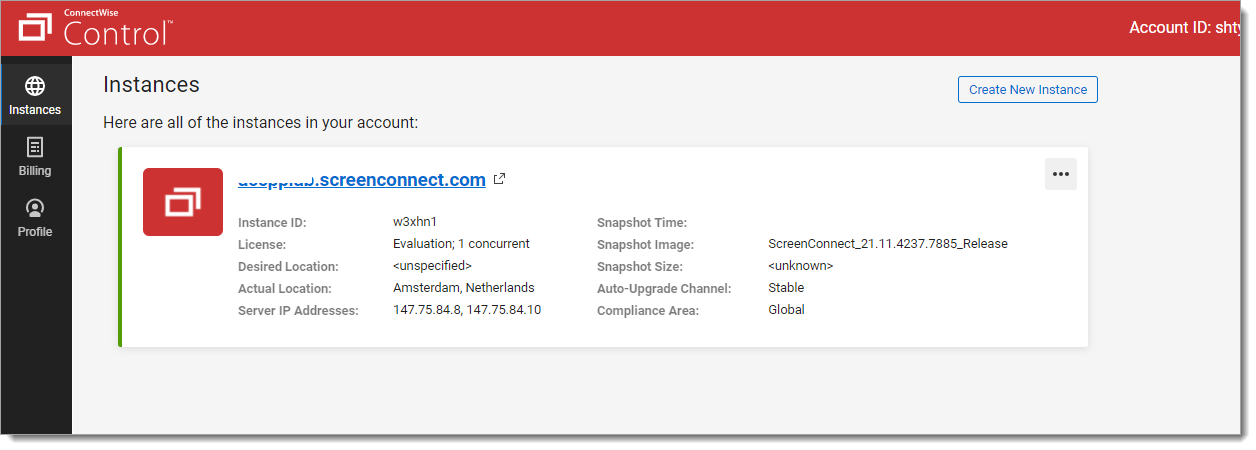
Select SAML.
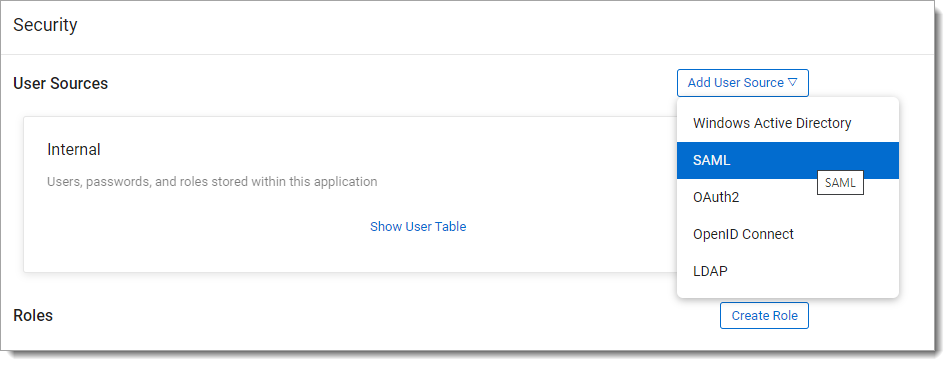
In the SAML section, click on three dots. Select Enable.
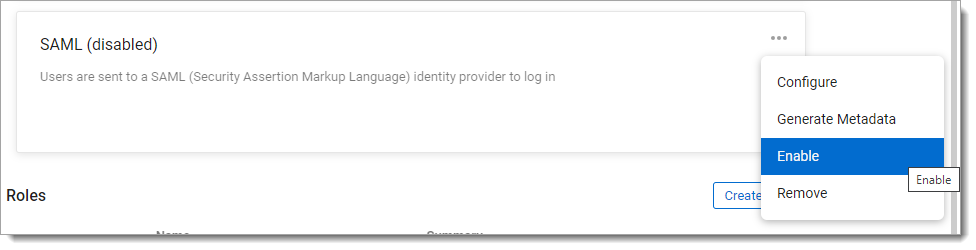
Click again on the three dots, and then click on Generate Metadata. Keep the Metadata for the next section.
Click on the three dots and select Configure.
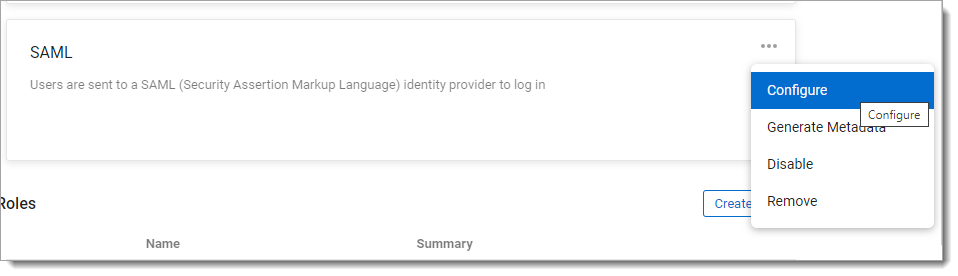
In the Edit User Source Configuration section, set the following:
IdentityProviderMetadataUrl
Enter the Arculix Metadata URL you obtained earlier.
UserNameAttributeKey
Set to NameID.
UserDisplayNameAttributeKey
Set to displayName.
EmailAttributeKey
Set to mail.
Display Name
Set to a unique name.
For example, Arculix.
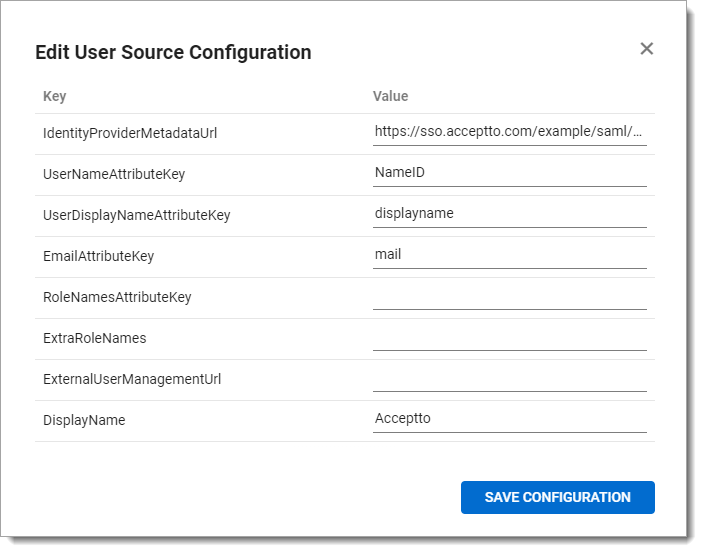
Click Save Configuration.
Arculix SAML configuration as an Identity Provider (IdP)
In this section, you'll add an application for ConnectWise Control and set the SAML configuration settings. This will be the Identity Provider (IdP) side of the configuration.
Log in to Arculix with an administrative account and go to Applications.
Click Create New Application.

In the New Application form, on the General tab, set the following configurations:
Name
Set the name of the application. This is the name to display for push notifications, in the Admin panel, Application portal, and audit logs.
For example, connectwise-control.
Type
Set to SAML Service Provider.
Out of Band Methods
Select the allowed methods end users can choose to approve MFA requests.
For example, Arculix Mobile app (push notifications), SMS, or Security Key.
Message for MFA Requests
Optional. Type a message displayed to end users when sending an MFA request via push notification, SMS, or email.
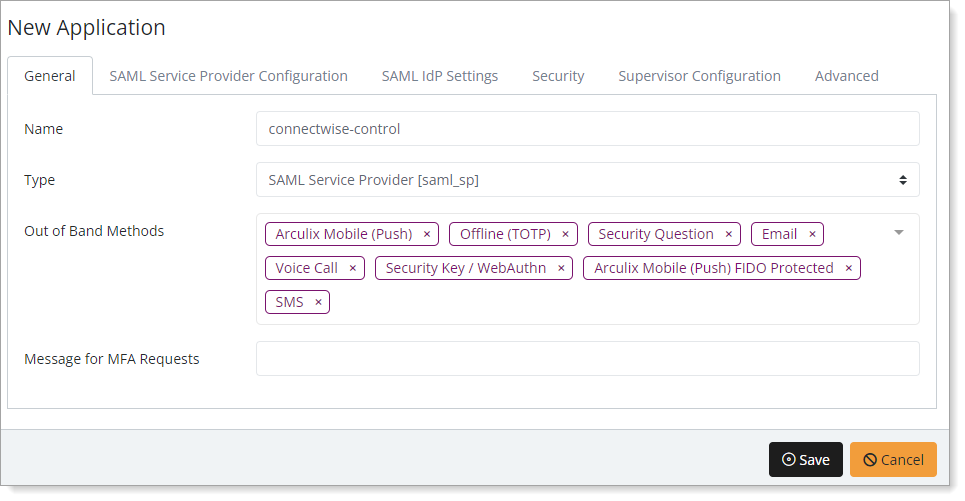
Select the SAML Service Provider Configuration tab, and set the following configurations:
Issuer or Entity ID
Enter the Issuer/EntityID of your ConnectWise Control instance provided in the metadata file you downloaded in the previous section.
Log in URL
Enter the URL used by users to access the ConnectWise Control.
For example,
https://connectwise.example.com.Metadata URL
Enter the URL containing metadata about your ConnectWise Control instance, which you downloaded in the previous section.
For example,
https://connectwise.example.com/{release}/auth/{companyId}/metadata.NameID Format
Set to Email Address.
Name Identifier
Set to Email.
ACS URL
Enter the URL containing the metadata about your ConnectWise Control instance, which you downloaded in the previous section.
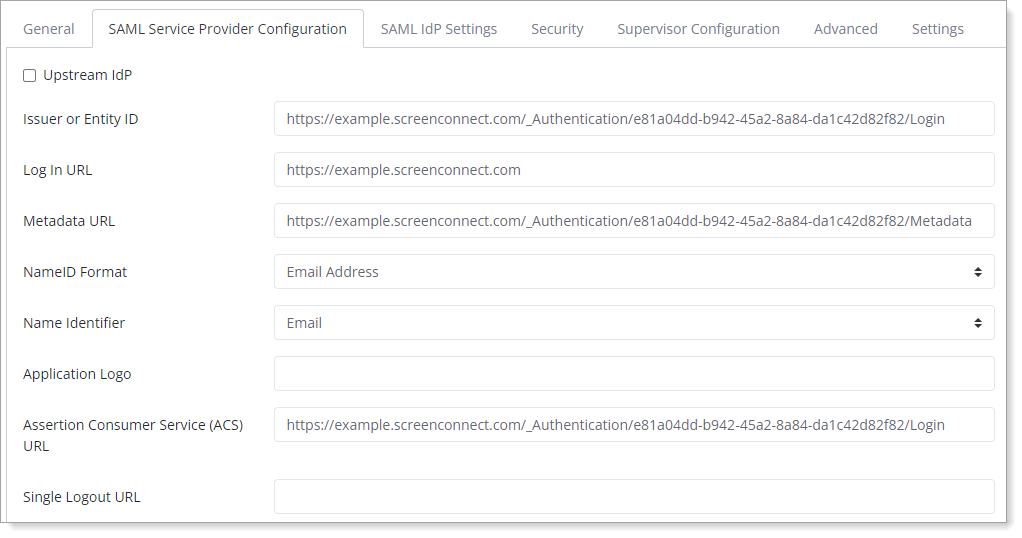
Save your changes.
Test your application integration
Open your ConnectWise Control URL in a browser and click Connect with Arculix.
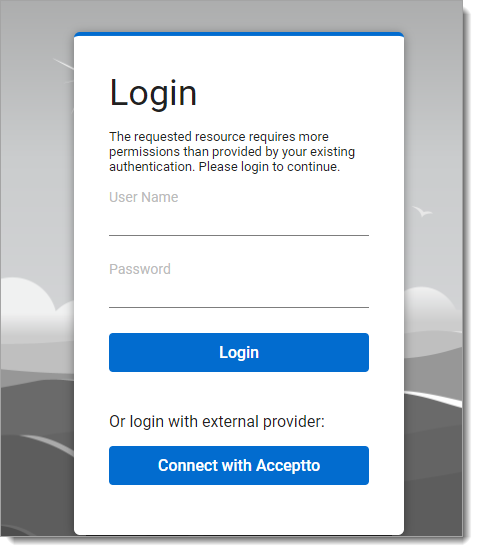
You will be redirected to the Arculix SSO page.
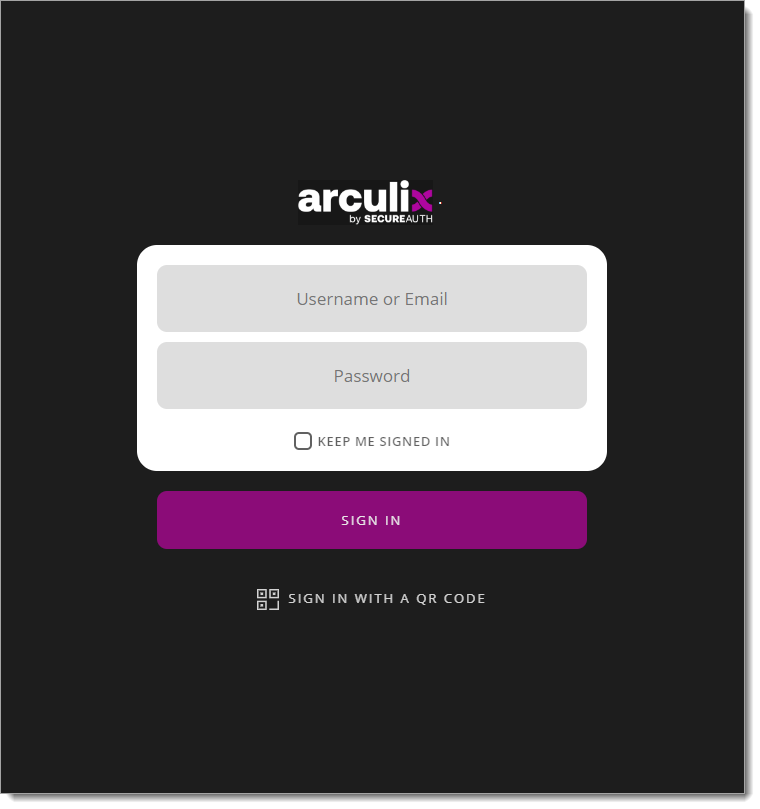
After successful authentication, select your preferred MFA method to approve access to the ConnectWise Control application.

After approving the authentication request, the user will be redirected to the ConnectWise Control console.
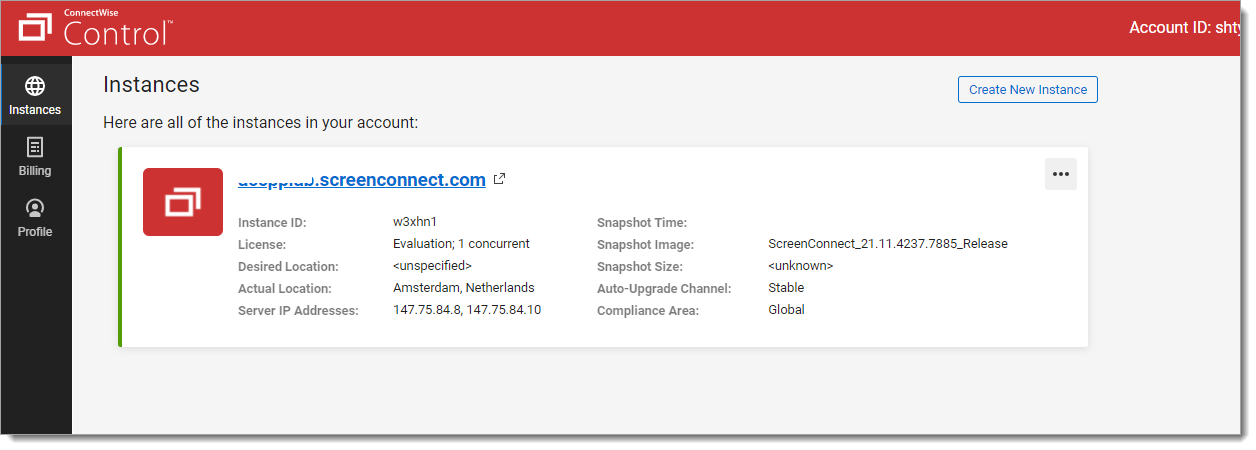
Support
If you have questions or need assistance, contact SecureAuth Support.
Sales
Want to learn more about our MFA solutions? Contact our Professional Services for a demo today.
Disclaimer
All product names, trademarks, and registered trademarks are the property of their respective owners.
All company, product, and service names used in this document are for identification purposes only. The use of these names, trademarks, and brands do not constitute an endorsement by the SecureAuth Corporation.