How to reset your password
Audience: End users
Purpose: Guide you through resetting your password securely using verification methods set by your administrator.
Go to the login page
Open your organization's login portal or application.
Click Forgot Password.
Enter your email or select another method to sign in.
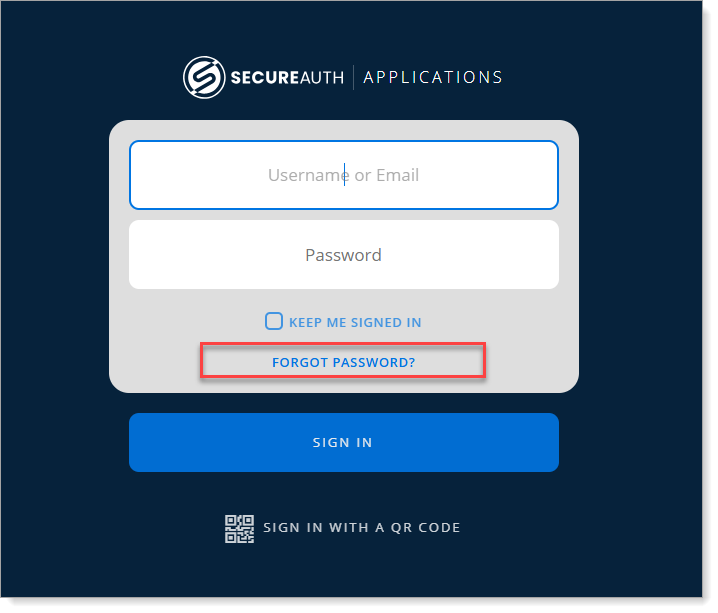
Click "Forgot Password?"
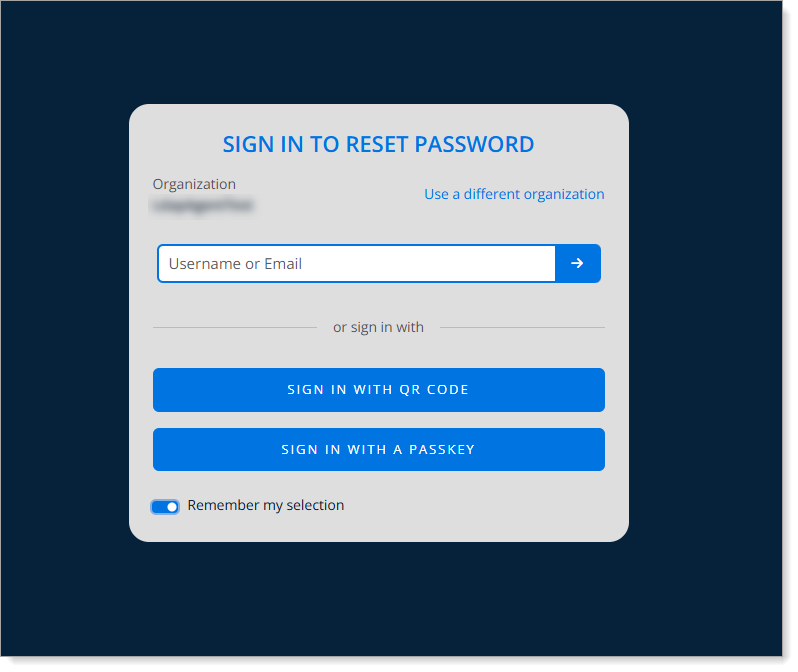
Enter email or select another login method
Verify your identity
Note
The authenticator methods shown depend on how your administrator configured the password reset policy.
Choose an available verification method such as:
Email - send one-time code to your email (Email OTP)
Mobile symbol - send push notification symbol to accept on your mobile device
Passkey - use biometrics (face ID, fingerprint) or device PIN
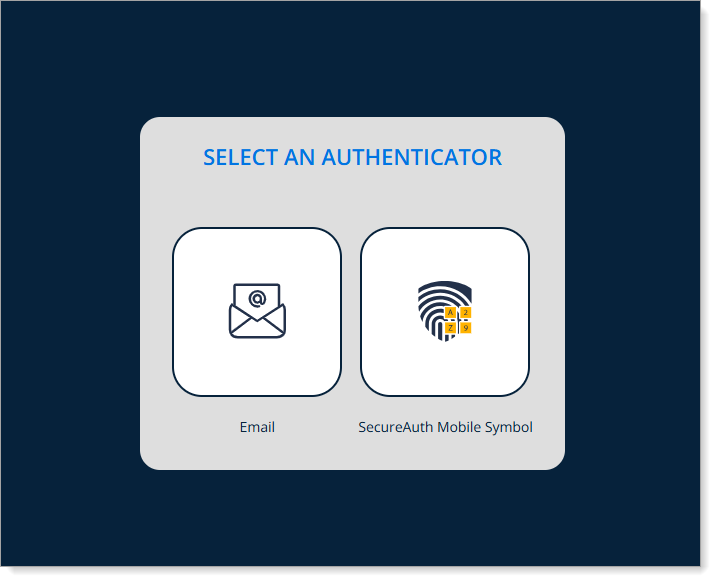
Choose a verification method
Reset your password
Enter and confirm a new password after verifying your identity.
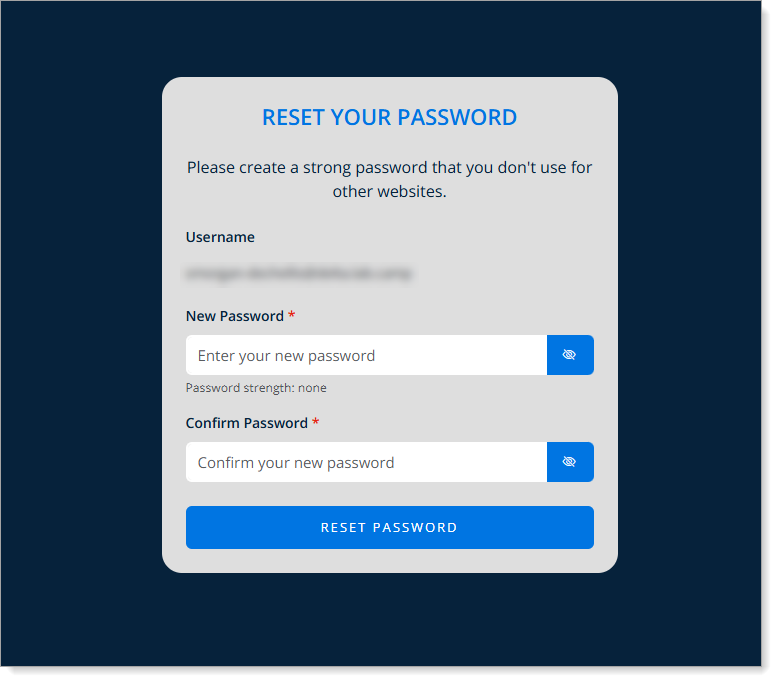
Password change prompt
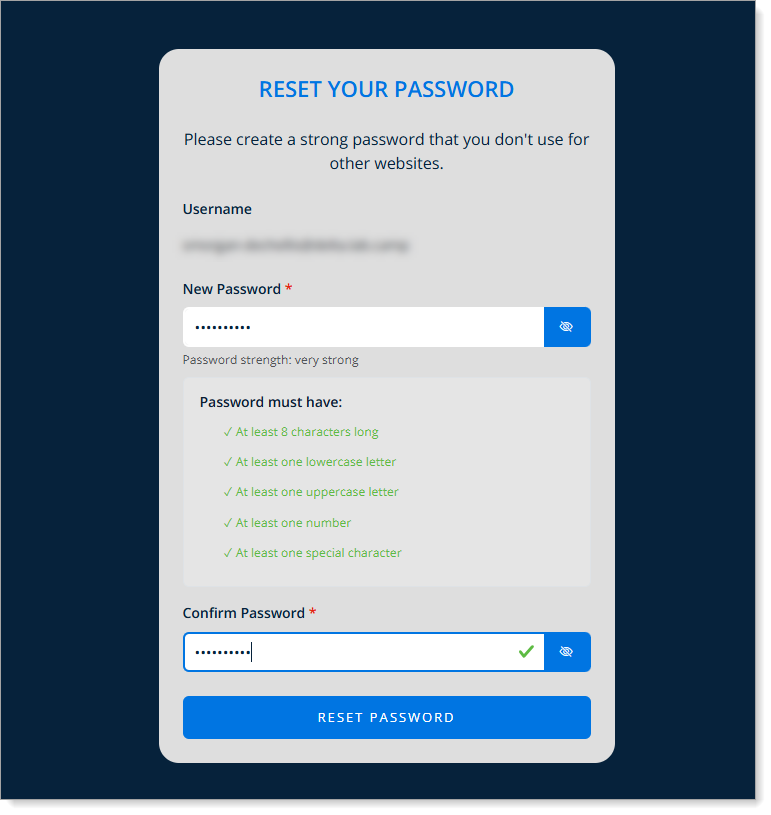
Enter your new password
Return to the application
A success message confirms your password reset.
Click the link to return to the login portal.
Log in with your new password.
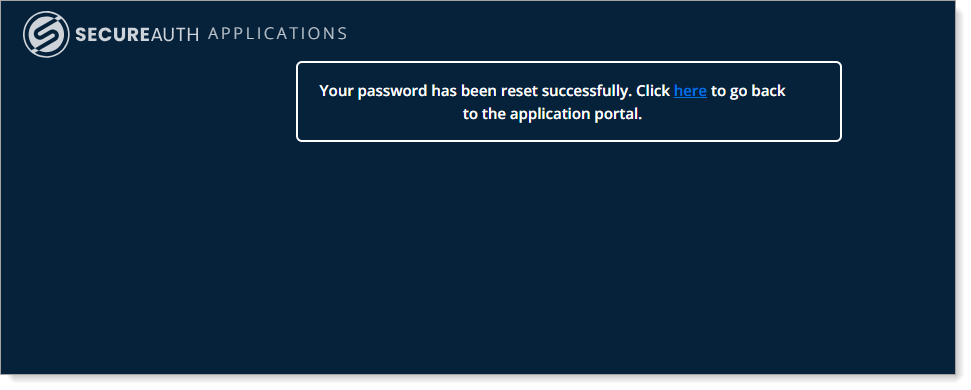
Click the link in the success message to return
Note for administrators
To enable this password reset flow for users, see Configure password reset policy.