Cloudflare SAML integration
Multi-Factor Authentication (MFA) is an extra layer of security used when logging into websites or apps. Individuals are authenticated through more than one required security and validation procedure that only they know or have access to.
Security Assertion Markup Language (SAML) is a protocol for authenticating to web applications. SAML allows federated apps and organizations to communicate and trust one another’s users.
Prerequisites
Configured Arculix instance and user account with administrative privileges for Arculix.
Configured Arculix LDAP Agent.
For more information, see the Arculix LDAP Agent deployment guide.
User account with administrative privileges for Cloudflare Cloud.
Cloudflare configuration
In this section, you'll configure Cloudflare as a service provider (SP).
Download the SAML metadata and certificate for your organization from Arculix.
Metadata download:
https://sso.acceptto.com/<myorganization>/saml/download/metadataView metadata:
https://sso.acceptto.com/<myorganization>/saml/metadataCertificate download:
https://sso.acceptto.com/<myorganization>/saml/download/certLog in to your Cloudflare instance, in the left menu select Settings > Authentication.
Click Add new login and select SAML.
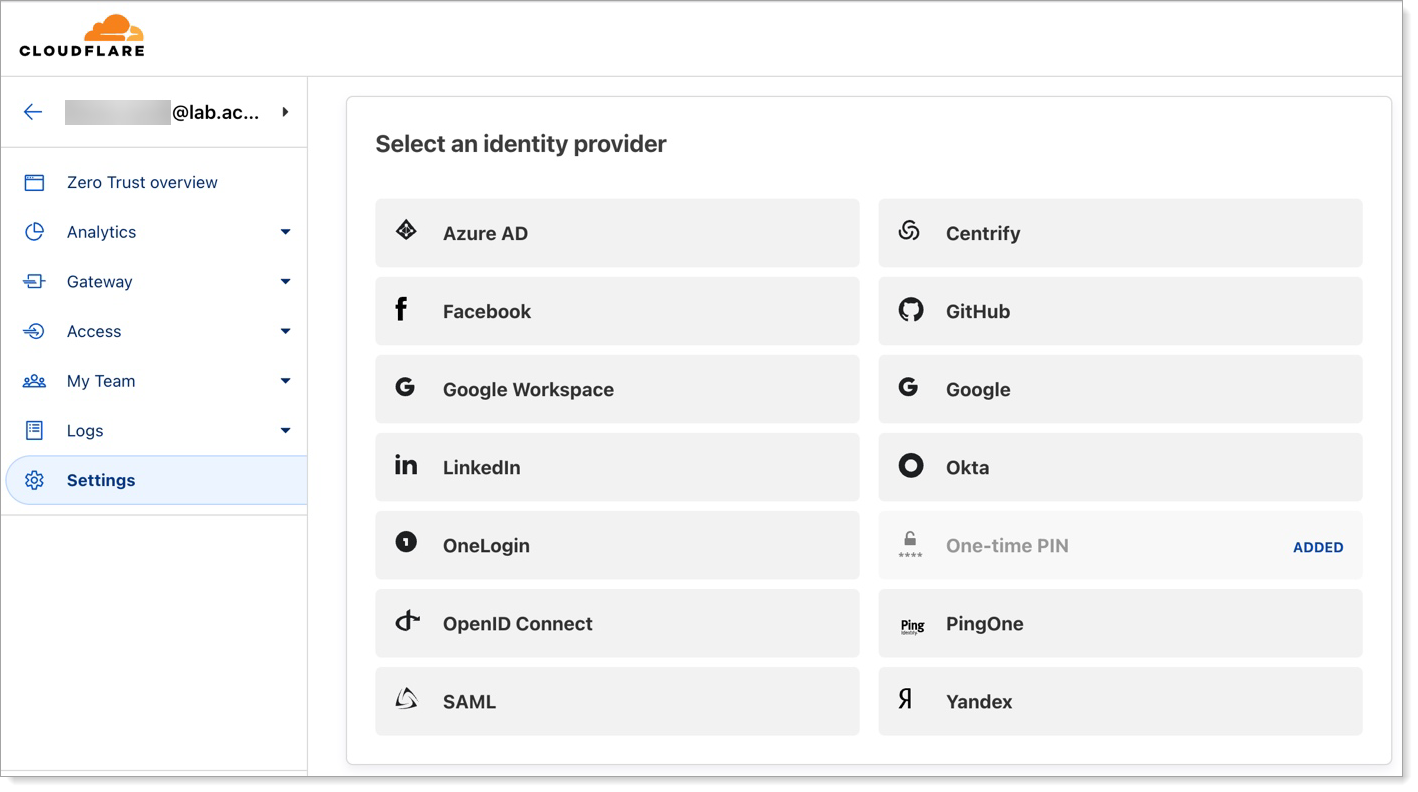
In the Name field, type a name for the connection and then upload the Arculix metadata.
The rest of the fields will be populated automatically.
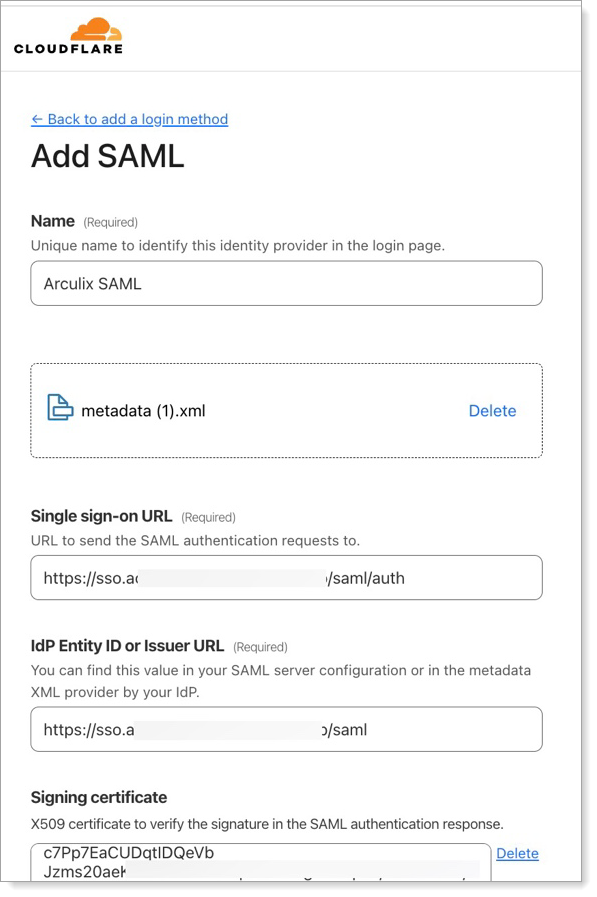
Save your changes.
Arculix SAML configuration as an Identity Provider (IdP)
In this section, you'll add an application for Cloudflare and set the SAML configuration settings. This will be the Identity Provider (IdP) side of the configuration.
Log in to Arculix with an administrative account and go to Applications.
Click Create New Application.

In the New Application form, on the General tab, set the following configurations:
Name
Set the name of the application. This is the name to display for push notifications, in the Admin panel, Application portal, and audit logs.
For example, Cloudflare.
Type
Set to SAML Service Provider.
Out of Band Methods
Select the allowed methods end users can choose to approve MFA requests.
For example, Arculix Mobile app (push notifications), SMS, or Security Key.
Message for MFA Requests
Optional. Type a message displayed to end users when sending an MFA request via push notification, SMS, or email.
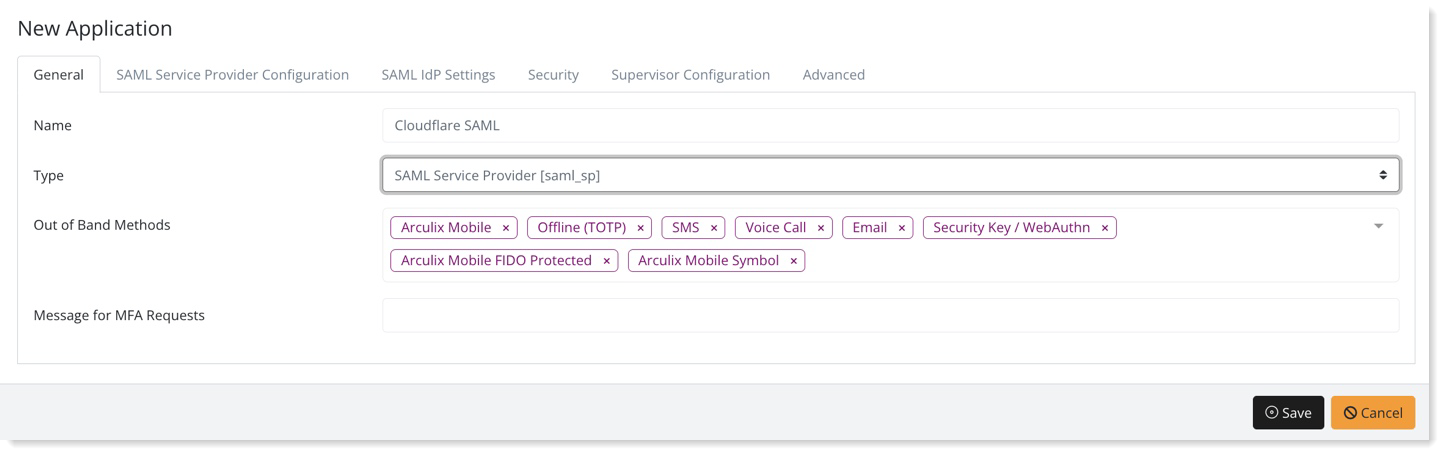
Select the SAML Service Provider Configuration tab, and set the following configurations:
Issuer or Entity ID
Enter the SP Issuer URL provided by Cloudflare.
For example,
https://<your-team-name>.cloudflareaccess.com/cdn-cgi/access/callbackLog in URL
Enter the SP login URL provided by Cloudflare:
For example,
https://<your-team-name>.cloudflareaccess.com/cdn-cgi/access/callbackNameID Format
Set to Email Address.
Name Identifier
Set to Email.
ACS URL
Enter the SP Assertion Consumer Service (ACS) URL provided by Cloudflare:
For example,
https://<your-team-name>.cloudflareaccess.com/cdn-cgi/access/callback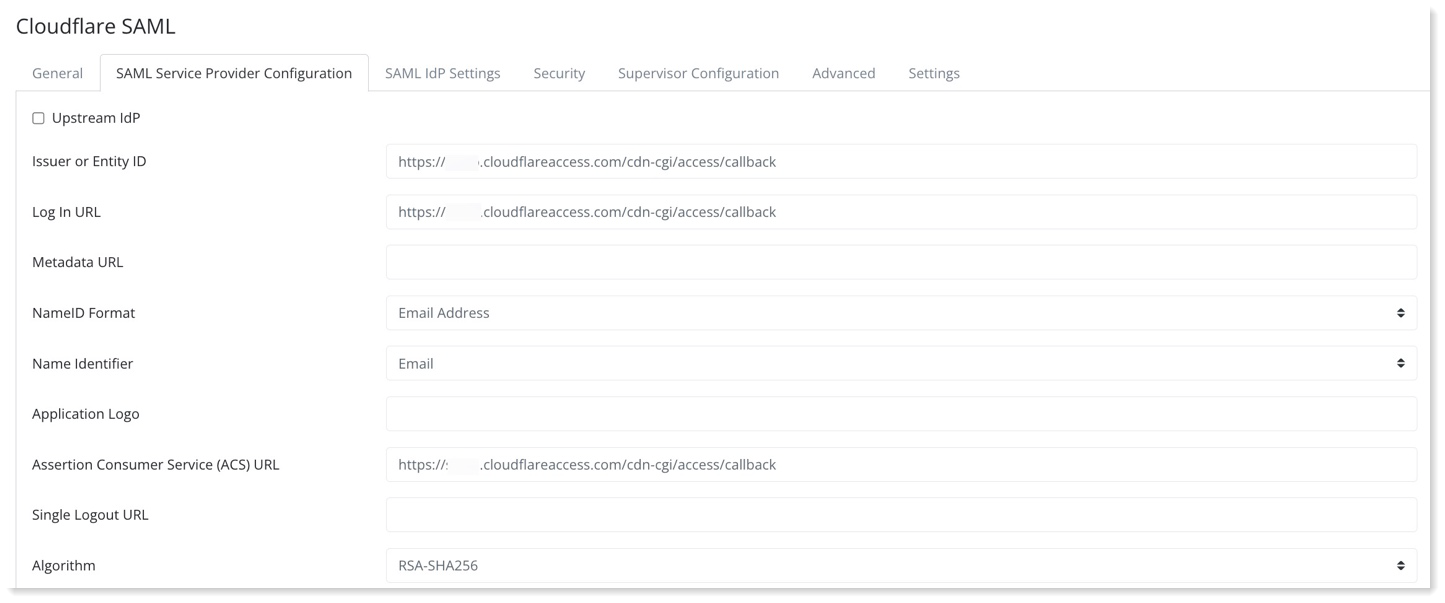
Save your changes.
Test your application integration
Go to your Cloudflare URL.
You will be redirected to the Arculix SSO page.
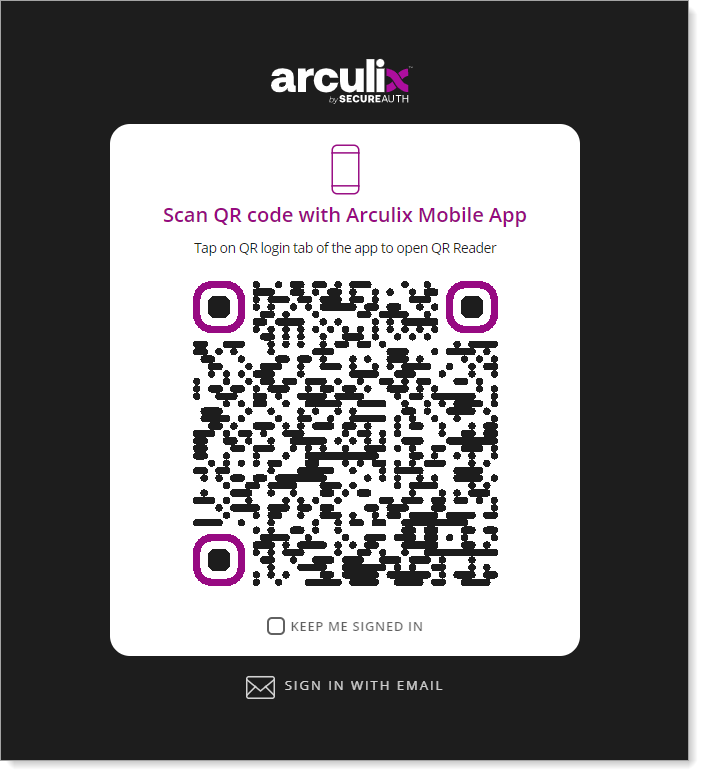
After successful authentication, select your preferred MFA method to approve access to the Cloudflare application.

You are redirected to the Cloudflare site.
Support
If you have questions or need assistance, contact SecureAuth Support.
Sales
Want to learn more about our MFA solutions? Contact our Professional Services for a demo today.
Disclaimer
All product names, trademarks, and registered trademarks are the property of their respective owners.
All company, product, and service names used in this document are for identification purposes only. The use of these names, trademarks, and brands do not constitute an endorsement by the SecureAuth Corporation.