Citrix StoreFront SAML integration
Multi-Factor Authentication (MFA) is an extra layer of security used when logging into websites or apps. Individuals are authenticated through more than one required security and validation procedure that only they know or have access to.
Citrix StoreFront is an enterprise application store that provides an interface for users to access Citrix desktops and applications remotely. Arculix by SecureAuth is a Citrix Ready Partner that integrates with Citrix StoreFront via its SAML solution. Arculix delivers single sign-on (SSO) MFA to ensure customers receive the convenience of cloud SSO without its potential security risks.
Watch a video about this integration with Arculix in 5 minutes.
Prerequisites
Configured Arculix instance and user account with administrative privileges for Arculix.
Configured Arculix LDAP Agent.
For more information, see the Arculix LDAP Agent deployment guide.
User account with administrative privileges for Citrix StoreFront.
Getting your Citrix StoreFront™ information
On the StoreFront™ server, open an elevated PowerShell™ and run the following command to load the Citrix modules:
asnp citrix*
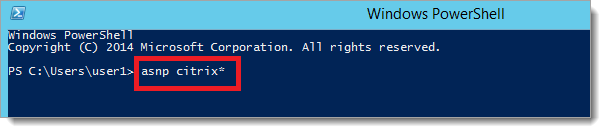
Once the modules are loaded, run the following command to find your StoreFront VirtualPath value:
Get-STFStoreService | Out-String -Stream | Select-String "VirtualPath"
Run the below commands to fetch the Service Provider Information. Remember to change the value of “/Citrix/Store” with the value you obtained in the previous step.
$storeVirtualPath = "/Citrix/Store" $auth = Get-STFAuthenticationService -Store (Get-STFStoreService -VirtualPath $storeVirtualPath) $spId = $auth.AuthenticationSettings["samlForms"].SamlSettings.ServiceProvider.Uri.AbsoluteUri $acs = New-Object System.Uri $auth.Routing.HostbaseUrl, ($auth.VirtualPath + "/SamlForms/AssertionConsumerService") $md = New-Object System.Uri $auth.Routing.HostbaseUrl, ($auth.VirtualPath + "/SamlForms/ServiceProvider/Metadata") $samlTest = New-Object System.Uri $auth.Routing.HostbaseUrl, ($auth.VirtualPath + "/SamlTest") Write-Host "SAML Service Provider information: Service Provider ID: $spId Assertion Consumer Service: $acs Metadata: $md Test Page: $samlTest"
The sample output of the above command looks like this:
SAML Service Provider information: Service Provider ID: https://StoreFront™.example.com/Citrix/StoreAuth Assertion Consumer Service: https://StoreFront™.example.com/Citrix/StoreAuth/SamlForms/AssertionConsumerService Metadata: https://StoreFront™.example.com/Citrix/StoreAuth/SamlForms/ServiceProvider/Metadata Test Page: https://StoreFront™.example.com/Citrix/StoreAuth/SamlTest
Arculix SAML configuration as an Identity Provider (IdP)
In this section, you'll add an application for Citrix StoreFront and set the SAML configuration settings. This will be the Identity Provider (IdP) side of the configuration.
Log in to Arculix with an administrative account and go to Applications.
Click Create New Application.

In the New Application form, on the General tab, set the following configurations:
Name
Set the name of the application. This is the name to display for push notifications, in the Admin panel, Application portal, and audit logs.
For example, Citrix StoreFront.
Type
Set to SAML Service Provider.
Out of Band Methods
Select the allowed methods end users can choose to approve MFA requests.
For example, Arculix Mobile app (push notifications), SMS, or Security Key.
Message for MFA Requests
Optional. Type a message displayed to end users when sending an MFA request via push notification, SMS, or email.
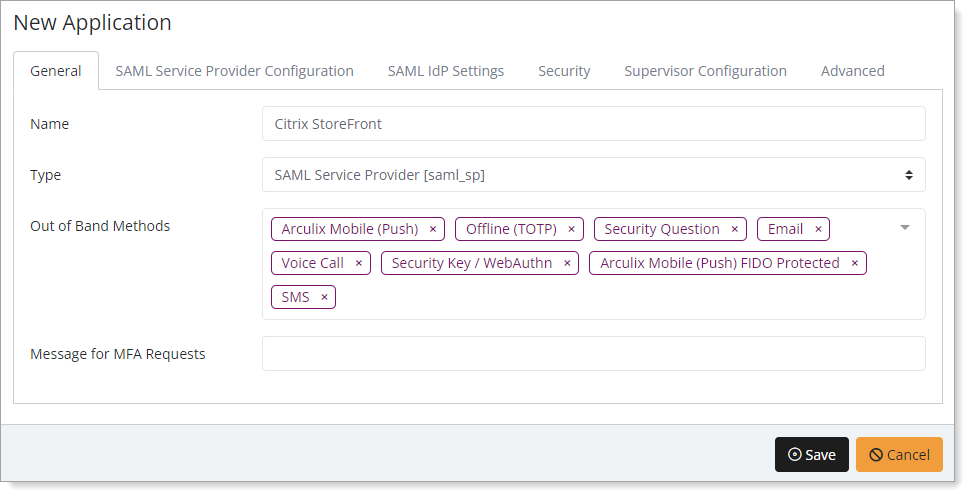
Select the SAML Service Provider Configuration tab, and set the following configurations:
Issuer or Entity ID
Enter the Issuer/EntityID of your StoreFront instance obtained in the previous section.
For example,
https://StoreFront™.example.com/Citrix/StoreAuthLog in URL
Enter the URL used by your users to access the StoreFront.
For example,
https://StoreFront.example.com/.Metadata URL
Enter the URL containing metadata about your StoreFront instance obtained in the previous section.
For example,
https://StoreFront.example.com/Citrix/StoreAuth/SamlForms/ServiceProvider/Metadata.NameID Format
Set to Email Address.
Name Identifier
Set to userPrincipalName.
ACS URL
Enter the StoreFront post-back URL obtained in the previous section.
For example,
https://StoreFront.example.com/Citrix/StoreAuth/SamlForms/AssertionConsumerService.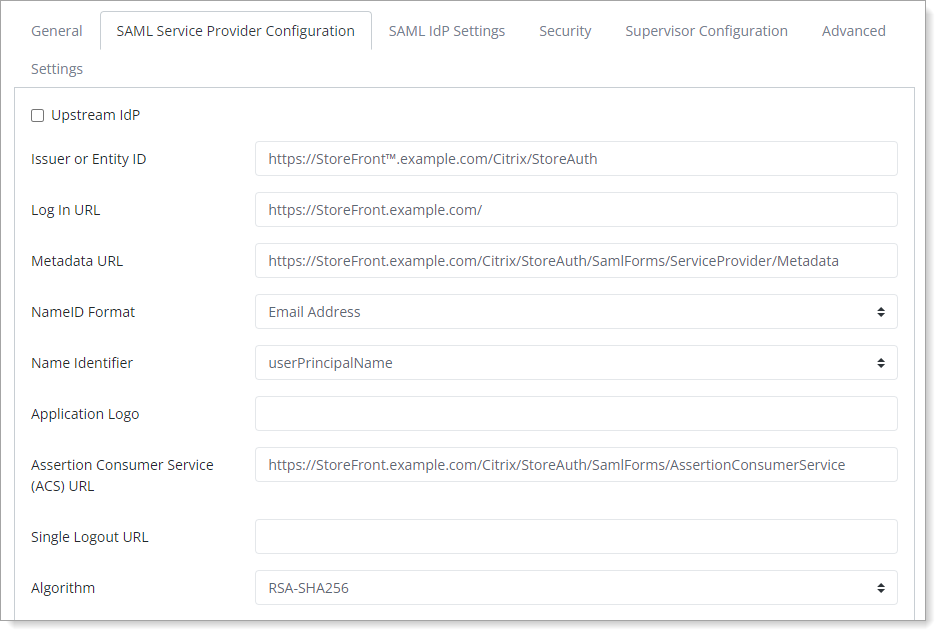
Save your changes.
Download your SAML IdP metadata information at
http://sso.acceptto.com/[organization identifier]/saml/download/metadata.
Citrix StoreFront™ configuration
In this section, you'll configure Citrix StoreFront as a service provider (SP).
On the StoreFront™ console, enable the SAML Authentication under the Manage Authentication Methods.
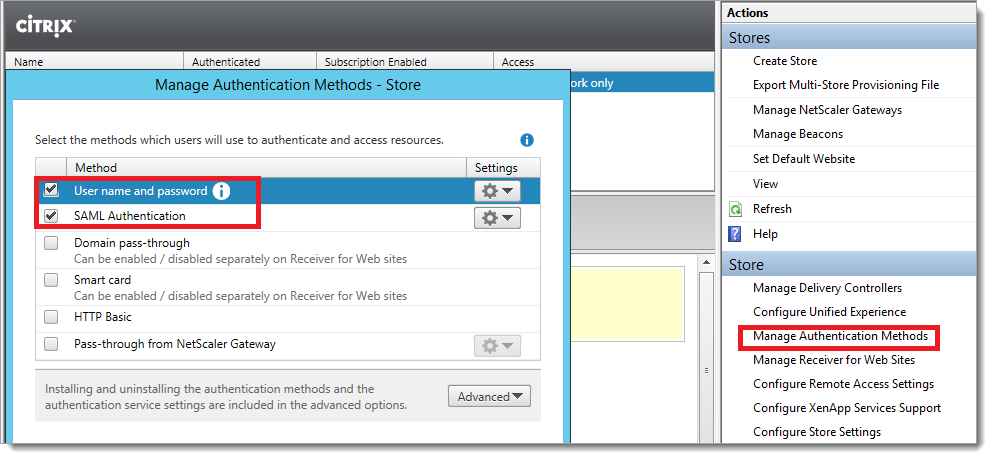
Open an elevated PowerShell on StoreFront™ server and run the below commands. Remember to change the value of “/Citrix/Store” with the virtual path of your Store.
Get-Module "Citrix.StoreFront*" -ListAvailable | Import-Module $StoreVirtualPath = "/Citrix/Store" $store = Get-STFStoreService -VirtualPath $StoreVirtualPath $auth = Get-STFAuthenticationService -StoreService $store Update-STFSamlIdPFromMetadata -AuthenticationService $auth -FilePath "File path of the metadata file you downloaded from Acceptto”
Test your application integration
Go to your Citrix StoreFront URL.
You will be redirected to the Arculix SSO page.
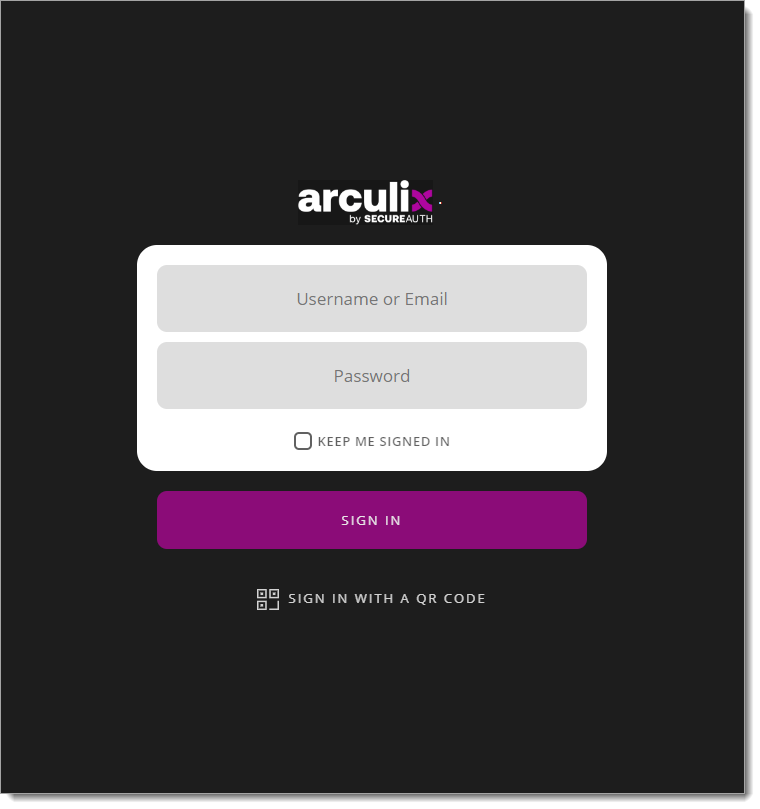
After successful authentication, select your preferred MFA method to approve access to the Citrix StoreFront application.

Finally, you will be redirected to your Citrix StoreFront landing page.
Support
If you have questions or need assistance, contact SecureAuth Support.
Sales
Want to learn more about our MFA solutions? Contact our Professional Services for a demo today.
Disclaimer
All product names, trademarks, and registered trademarks are the property of their respective owners.
All company, product, and service names used in this document are for identification purposes only. The use of these names, trademarks, and brands do not constitute an endorsement by the SecureAuth Corporation.
Citrix, NetScaler, and ‘Netscaler Gateway’ are either registered trademarks or trademarks of Citrix and/or one or more of its subsidiaries in the United States and/or other countries.
Microsoft and Active Directory are either registered trademarks or trademarks of Microsoft and/or one or more of its subsidiaries in the United States and/or other countries.