Oracle Cloud SAML integration
Multi-factor authentication (MFA) is an extra layer of security used when logging into websites or apps to authenticate users through more than one required security and validation procedure that only you know or have access to.
Security Assertion Markup Language (SAML) is a protocol for authenticating to web applications. SAML allows federated apps and organizations to communicate and trust one another’s users.
Arculix by SecureAuth, as a SAML provider, improves the user login experience for Oracle users with its smart and convenient MFA.
Prerequisites
Configured Arculix instance and user account with administrative privileges for Arculix.
Configured Arculix LDAP Agent.
For more information, see the Arculix LDAP Agent deployment guide.
User account with administrative access for Oracle Cloud.
Oracle Cloud configuration
In this section, you'll configure Oracle Cloud as a service provider (SP).
Download the SAML metadata and certificate for your organization from Arculix.
Metadata download:
https://sso.acceptto.com/<myorganization>/saml/download/metadataView metadata:
https://sso.acceptto.com/<myorganization>/saml/metadataCertificate download:
https://sso.acceptto.com/<myorganization>/saml/download/certLog in to your Oracle Cloud portal as an administrator.
Note
Be sure to open the Oracle Cloud instance in a new browser or use incognito mode.
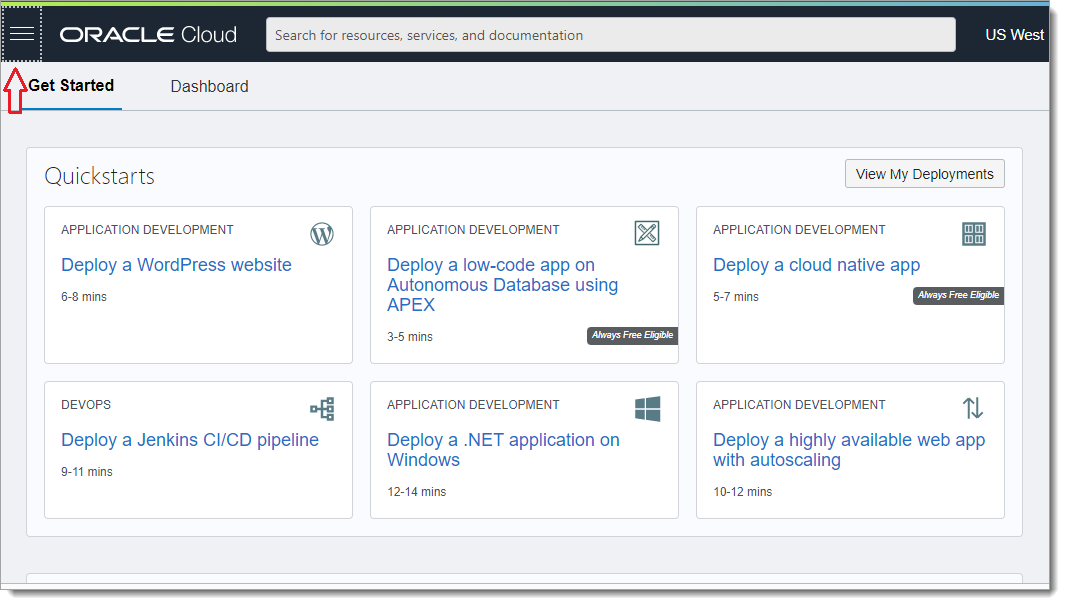
In the upper left corner, click the three line menu icon, and select Identity & Security.
Click Federation.
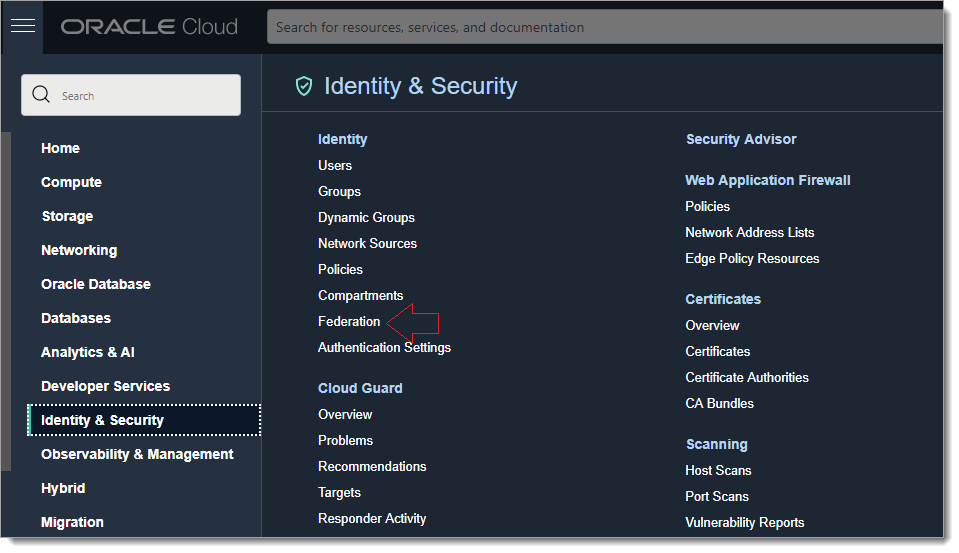
On the Federation page, click the OracleIdentityCloudService link.
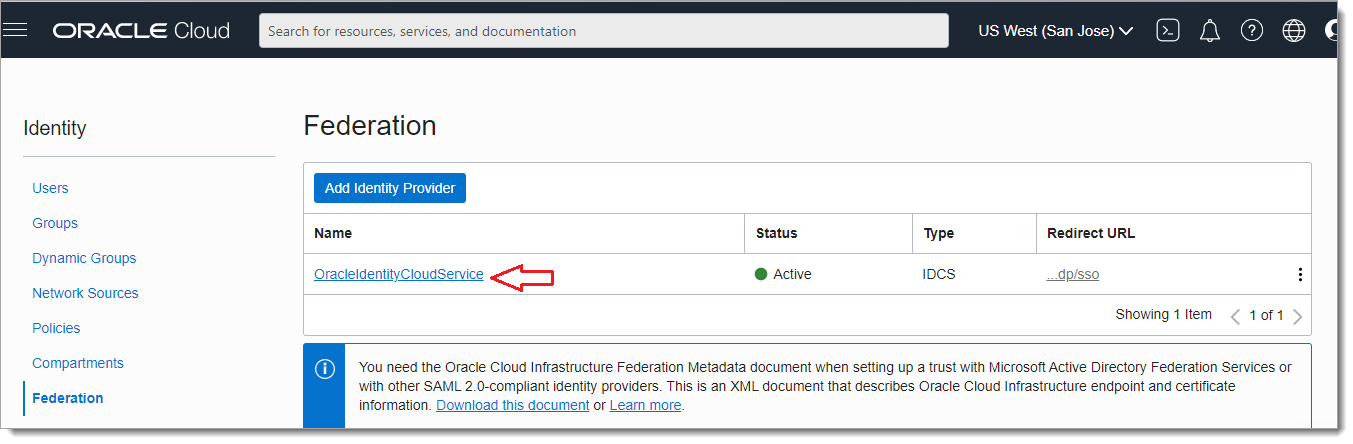
Click the link for Oracle Identity Cloud Service Console.
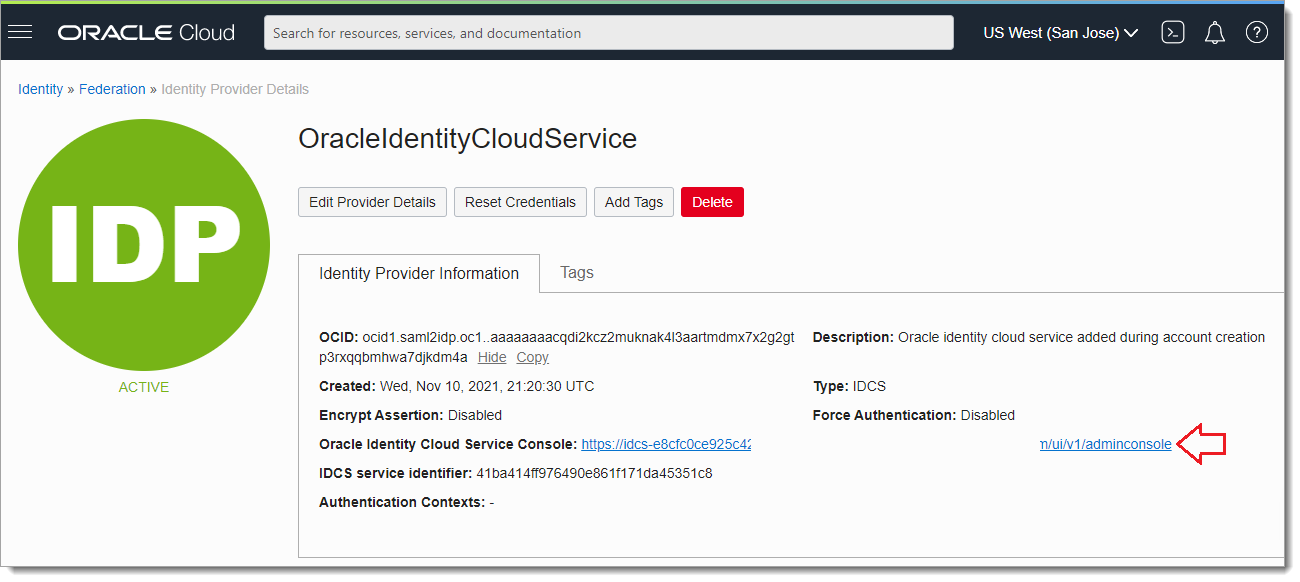
To create a new Identity Provider, click Add SAML IDP.
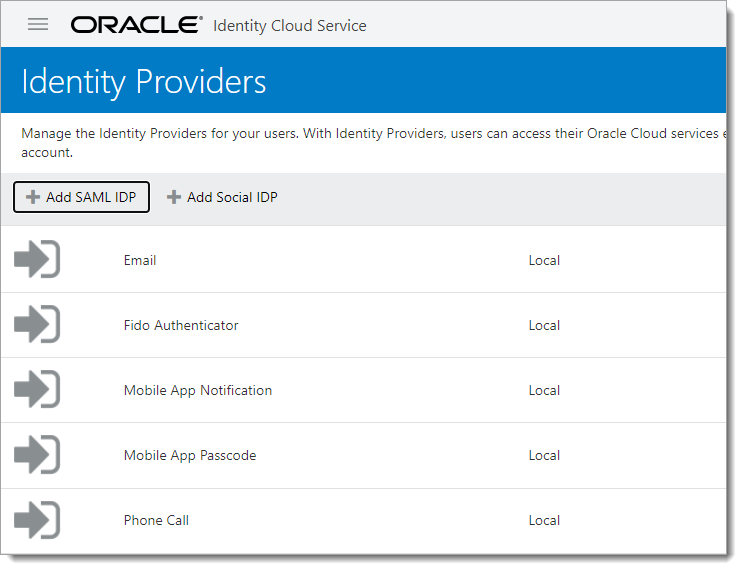
In the Details section, provide a Name, Description, and Icon for Arculix as the Identity Provider.
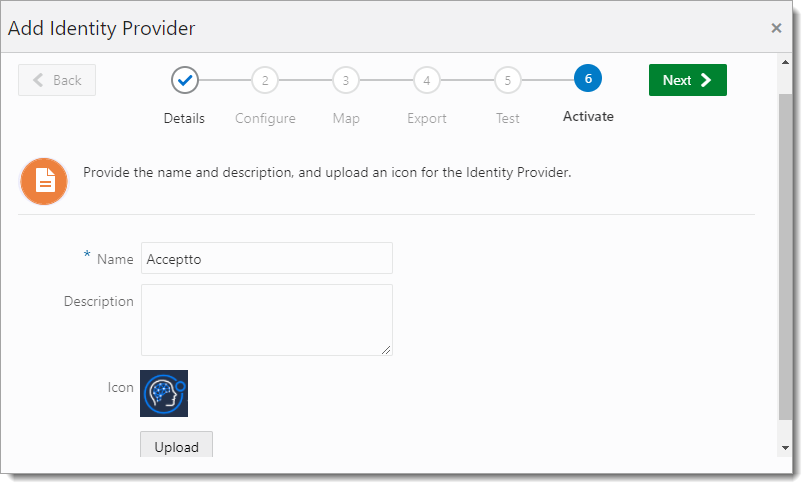
In the Configure section, upload the Arculix SAML metadata file downloaded in Step 1.
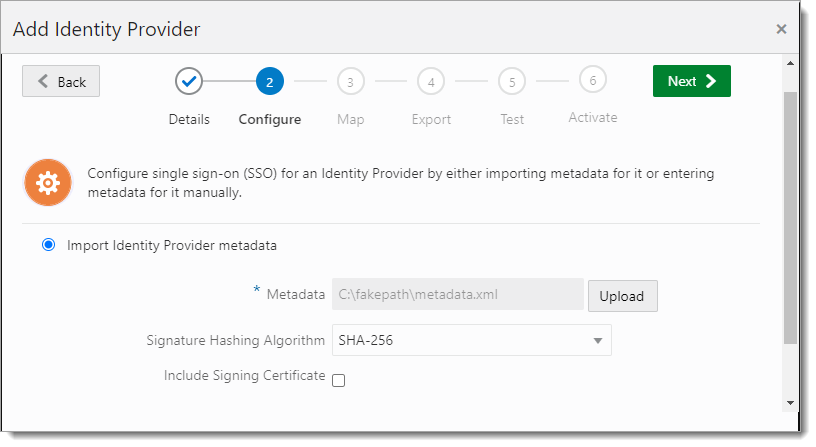
Click Next.
In the Map section, set the following configuration fields:
Identity Provider User Attribute
Set to Name ID.
Oracle Identity Cloud Service User Attribute
Set to Primary Email Address.
Requested NameID Format
Set to Email Address.
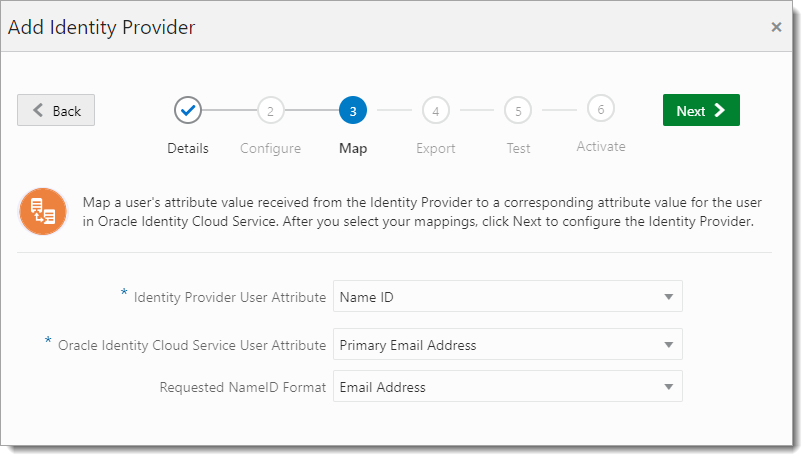
Click Next.
On the next page, download the Oracle Cloud Service Provider information.
You will need this for the SAML service provider configuration in Arculix.
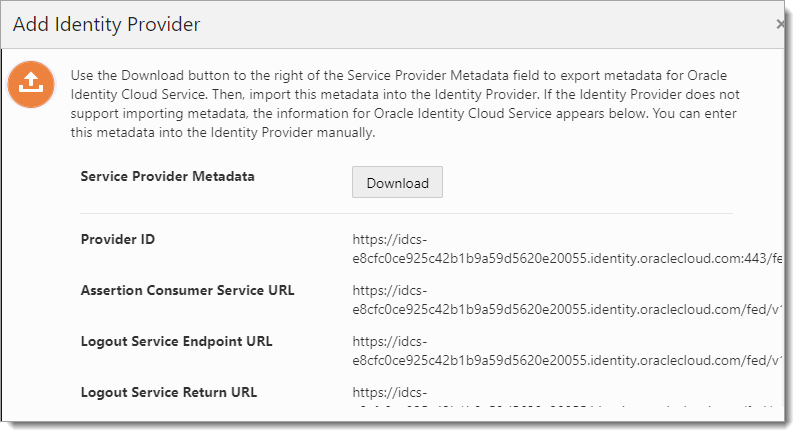
Click Activate.
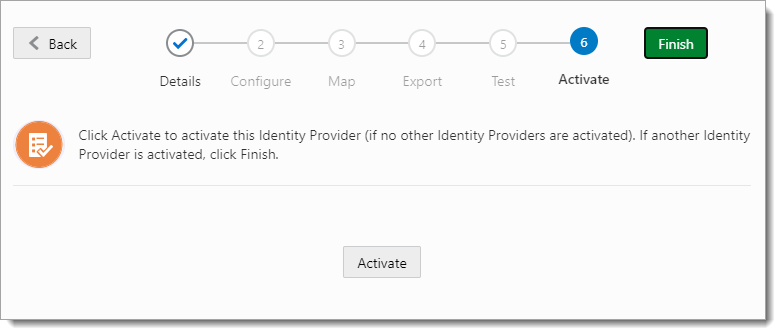
Arculix SAML configuration as an Identity Provider (IdP)
In this section, you'll add an application for Oracle Cloud and set the SAML configuration settings. This will be the Identity Provider (IdP) side of the configuration.
Log in to Arculix with an administrative account and go to Applications.
Click Create New Application.

In the New Application form, on the General tab, set the following configurations:
Name
Set the name of the application. This is the name to display for push notifications, in the Admin panel, Application portal, and audit logs.
For example, Oracle Cloud.
Type
Set to SAML Service Provider.
Out of Band Methods
Select the allowed methods end users can choose to approve MFA requests.
For example, Arculix Mobile app (push notifications), SMS, or Security Key.
Message for MFA Requests
Optional. Type a message displayed to end users when sending an MFA request via push notification, SMS, or email.
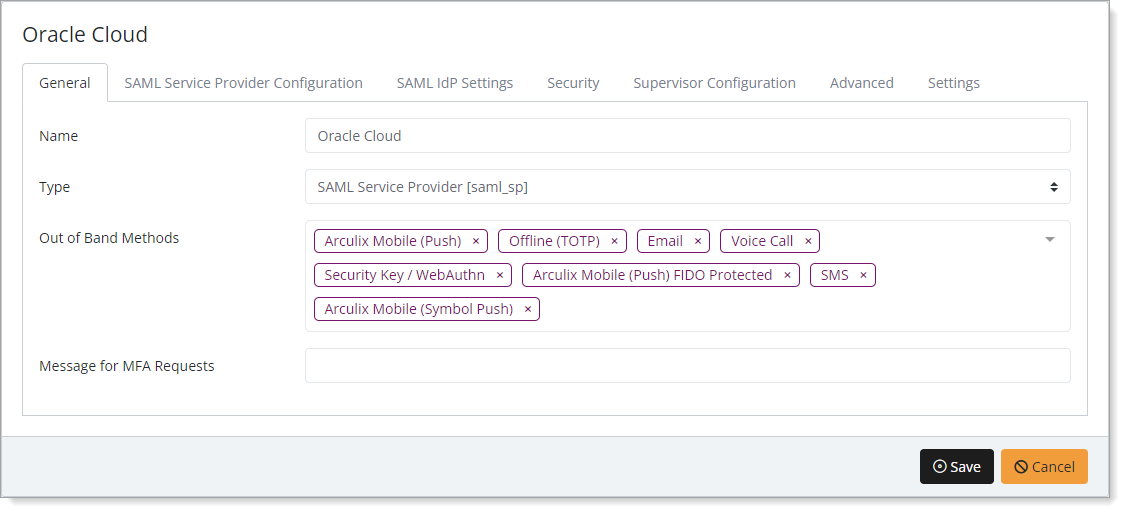
Select the SAML Service Provider Configuration tab, and set the following configurations:
Issuer or Entity ID
Enter the Issuer/EntityID provided in Oracle Cloud.
Log in URL
This login URL is the same as your Oracle Cloud URL.
NameID Format
Set to Email Address.
Name Identifier
Set to Email.
ACS URL
Enter the ACS URL provided in Oracle Cloud.
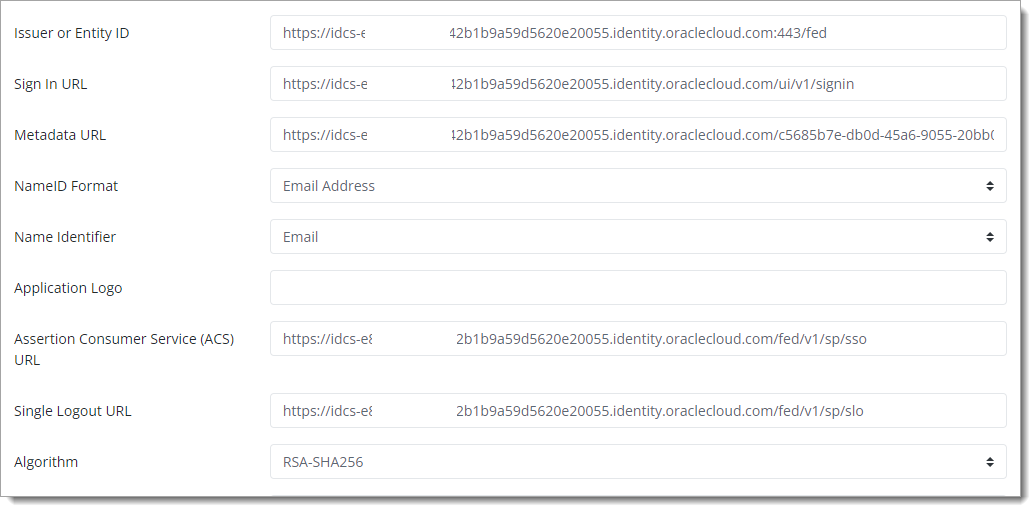
Save your changes.
Test your application integration
Go to your Oracle Cloud portal and log in.
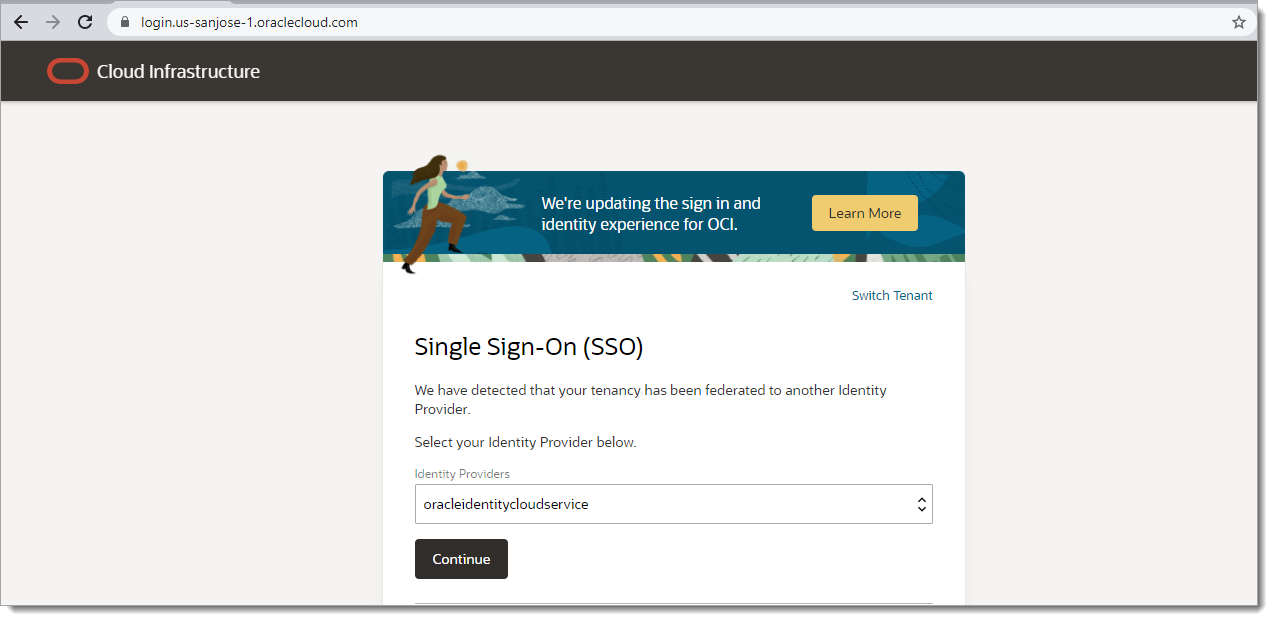
You will be redirected to the Arculix SSO page.
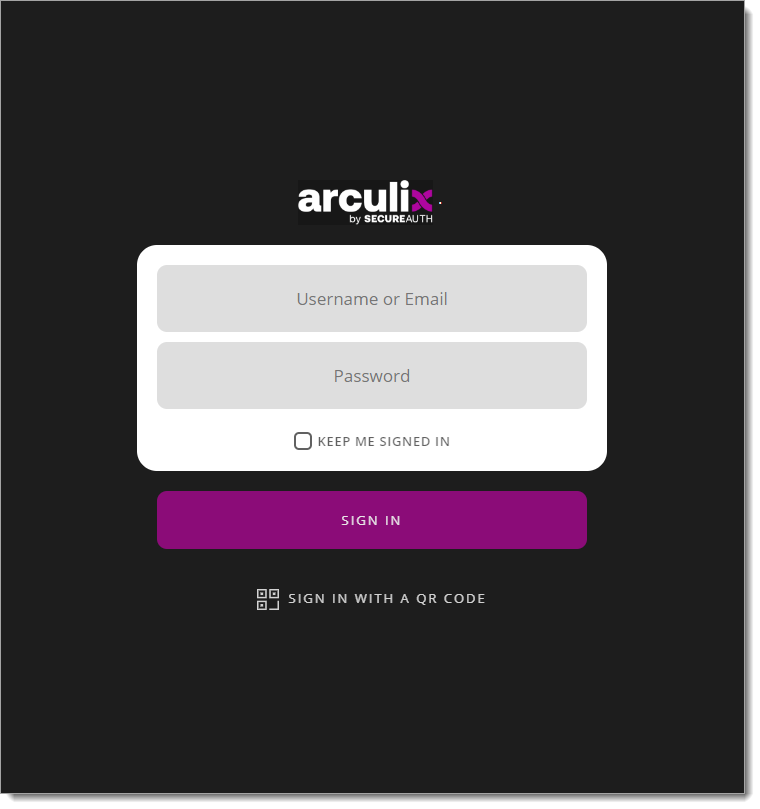
After successful authentication, select your preferred MFA method to approve access to the Oracle Cloud application.

Support
If you have questions or need assistance, contact SecureAuth Support.
Sales
Want to learn more about our MFA solutions? Contact our Professional Services for a demo today.
Disclaimer
All product names, trademarks, and registered trademarks are the property of their respective owners.
All company, product, and service names used in this document are for identification purposes only. The use of these names, trademarks, and brands do not constitute an endorsement by the SecureAuth Corporation.