Dropbox SAML integration
Multi-Factor Authentication (MFA) is an extra layer of security used when logging into websites or apps. Individuals are authenticated through more than one required security and validation procedure that only they know or have access to.
Security Assertion Markup Language (SAML) is a protocol for authenticating to web applications. SAML allows federated apps and organizations to communicate and trust one another’s users.
Arculix by SecureAuth, as a SAML provider, improves the user login experience for Dropbox users with convenient MFA, and offers a simple SAML solution for adding MFA and single sign-on (SSO) on Dropbox.
Prerequisites
Configured Arculix instance and user account with administrative privileges for Arculix.
Configured Arculix LDAP Agent.
For more information, see the Arculix LDAP Agent deployment guide.
User account with administrative privileges (Team Admin) for the Dropbox panel.
Dropbox configuration
In this section, you'll configure Dropbox as a service provider (SP).
Download the SAML metadata and certificate for your organization from Arculix.
Metadata download:
https://sso.acceptto.com/<myorganization>/saml/download/metadataView metadata:
https://sso.acceptto.com/<myorganization>/saml/metadataCertificate download:
https://sso.acceptto.com/<myorganization>/saml/download/certLog in to your Dropbox and enter your username and password.
Go to Admin Console > Settings and choose Single Sign-on under Authentication.

Set Single sign-on to optional or required.
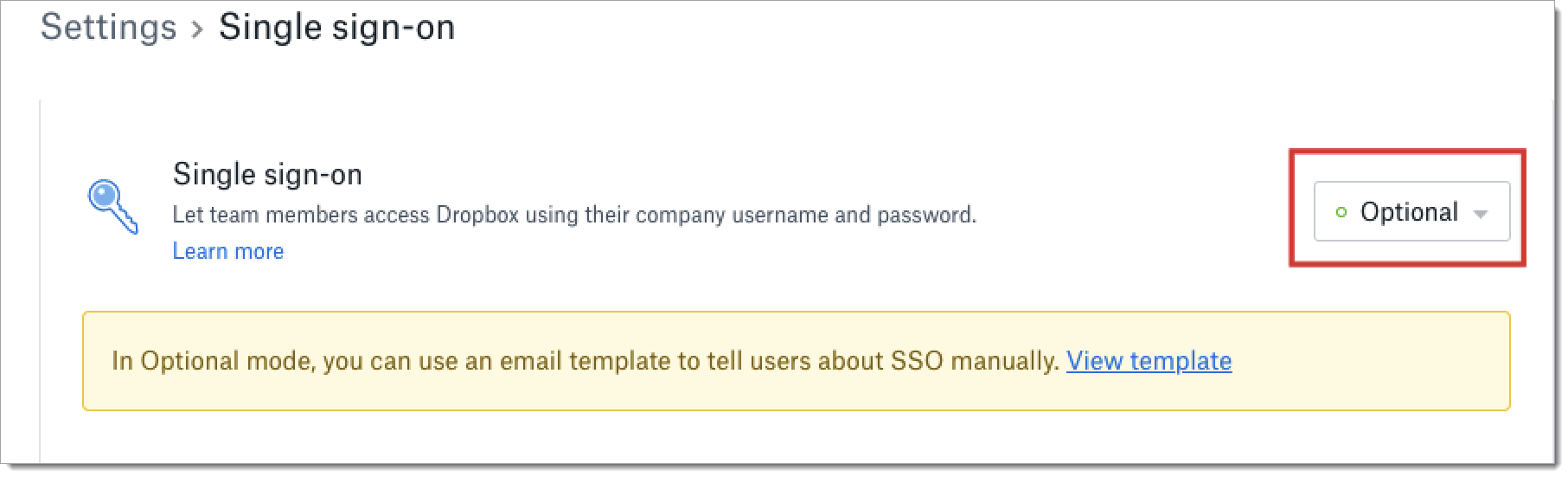
Enter the Sign-in URL you got earlier from Arculix.
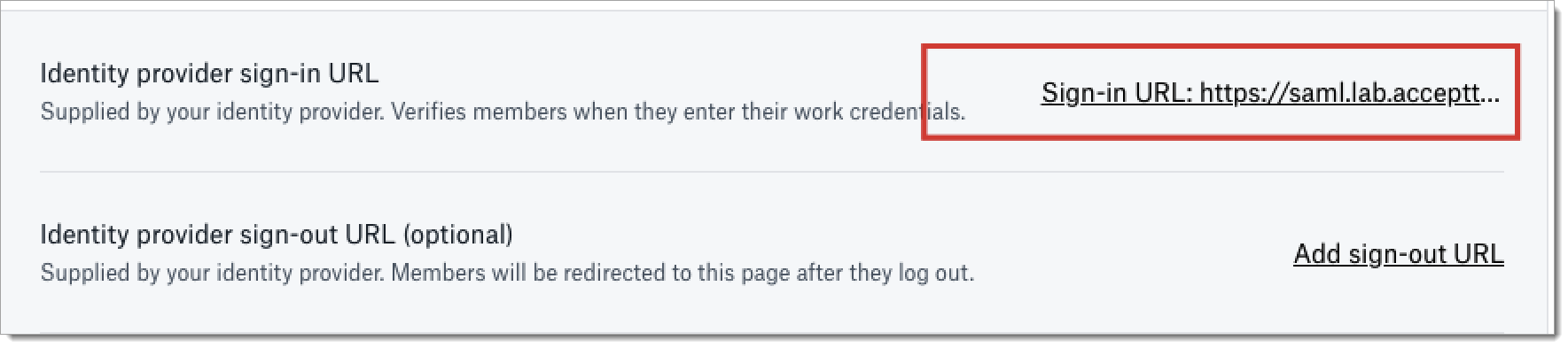
Click the certificate button. Upload the X.509 certificate file downloaded from Arculix

Click Copy link and send it to your users for SSO login.

Arculix SAML configuration as an Identity Provider (IdP)
In this section, you'll add an application for Dropbox and set the SAML configuration settings. This will be the Identity Provider (IdP) side of the configuration.
Log in to Arculix with an administrative account and go to Applications.
Click Create New Application.

In the New Application form, on the General tab, set the following configurations:
Name
Set the name of the application. This is the name to display for push notifications, in the Admin panel, Application portal, and audit logs.
For example, Dropbox.
Type
Set to SAML Service Provider.
Out of Band Methods
Select the allowed methods end users can choose to approve MFA requests.
For example, Arculix Mobile app (push notifications), SMS, or Security Key.
Message for MFA Requests
Optional. Type a message displayed to end users when sending an MFA request via push notification, SMS, or email.
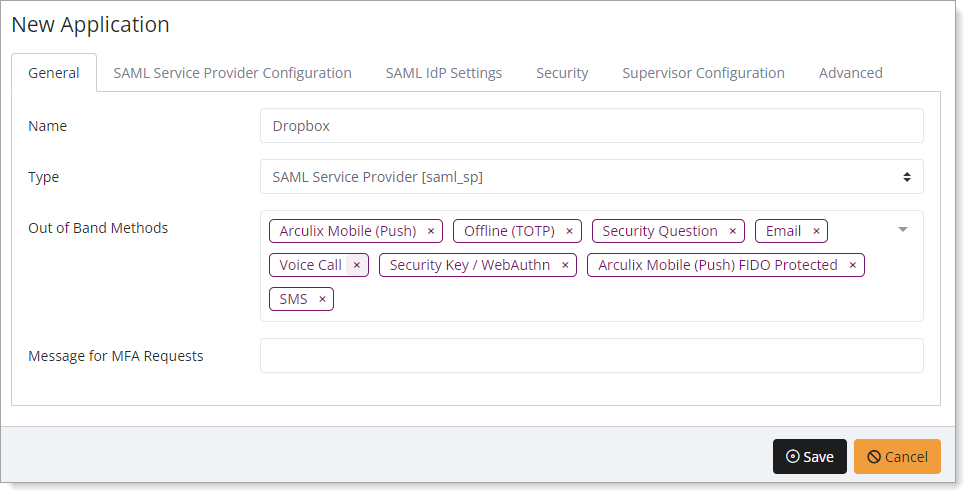
Select the SAML Service Provider Configuration tab, and set the following configurations:
Issuer or Entity ID
Enter the Issuer/Entity ID of the SAML application.
By default, it should be Dropbox.
Log in URL
Enter the URL used by users to access Dropbox.
Metadata URL
Enter the URL containing metadata about your Dropbox.
NameID Format
Set to Email Address.
Dropbox requires that the NameID contains the user's email address.
Name Identifier
Set to Email.
ACS URL
Enter the Dropbox post-back URL.
For example,
https://www.dropbox.com/saml_login.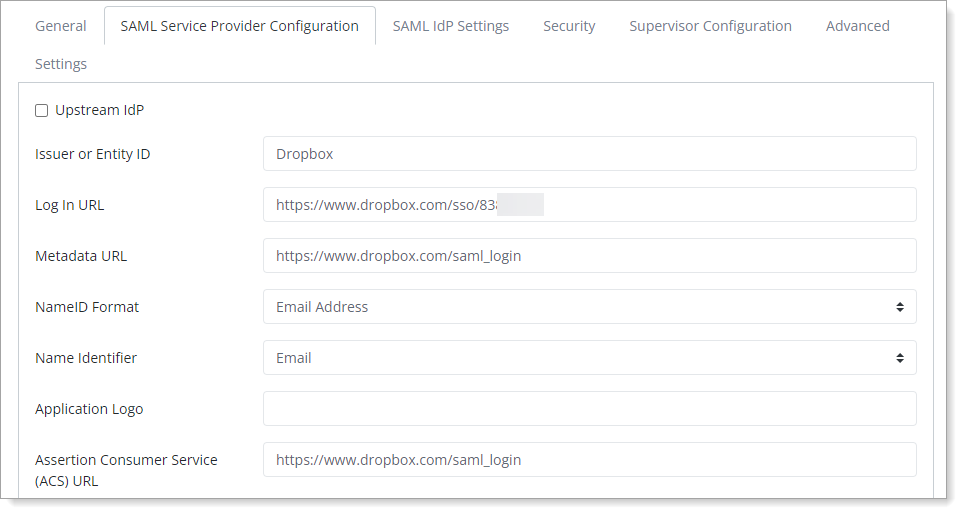
Save your changes.
Test your application integration
Go to the Dropbox SSO link you received from the first section.
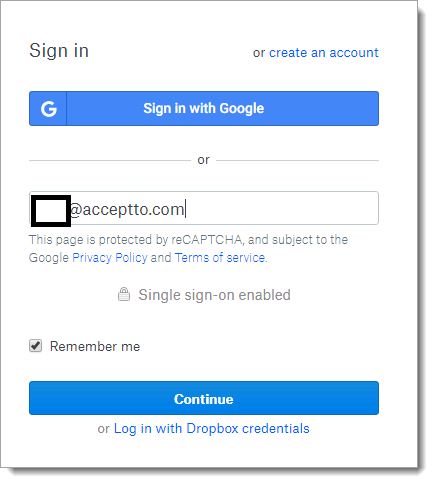
You will be redirected to the Arculix SSO page.
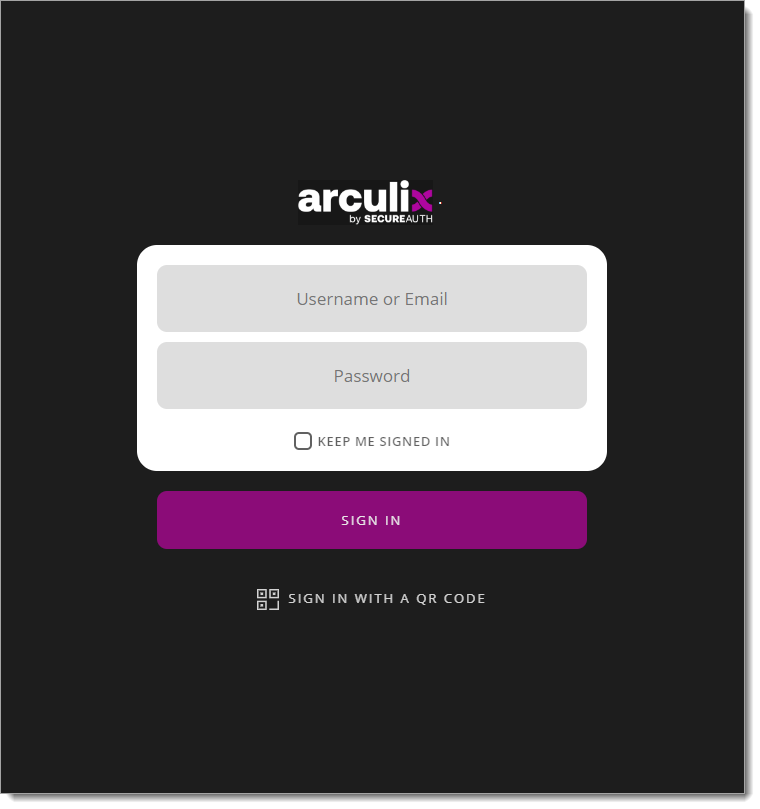
After successful authentication, select your preferred MFA method to approve access to the Dropbox application.

You are now authenticated with Arculix SSO-MFA and will be redirected to your Dropbox page.
Support
If you have questions or need assistance, contact SecureAuth Support.
Sales
Want to learn more about our MFA solutions? Contact our Professional Services for a demo today.
Disclaimer
All product names, trademarks, and registered trademarks are the property of their respective owners.
All company, product, and service names used in this document are for identification purposes only. The use of these names, trademarks, and brands do not constitute an endorsement by the SecureAuth Corporation.