Pairing the Arculix Mobile app
The Arculix Mobile app works with the Arculix multi-factor authentication (MFA) service to make logins to your workstations, web, and SaaS applications frictionless and more secure. The Arculix Mobile app acts a source of telemetry as a companion device, feeding data to the risk engine. The user’s audit log dashboard displays the authentication and lifecycle management events, as well as user policy orchestration. For example, it can force biometric factor sequencing or on-demand and automatic lock out at the tap of a button.
Use the Arculix Mobile app on mobile devices like mobile phones, watches, and tablets as a smart factor for authentication. As an end user, you can accept out-of-band push notifications or scan a QR code.
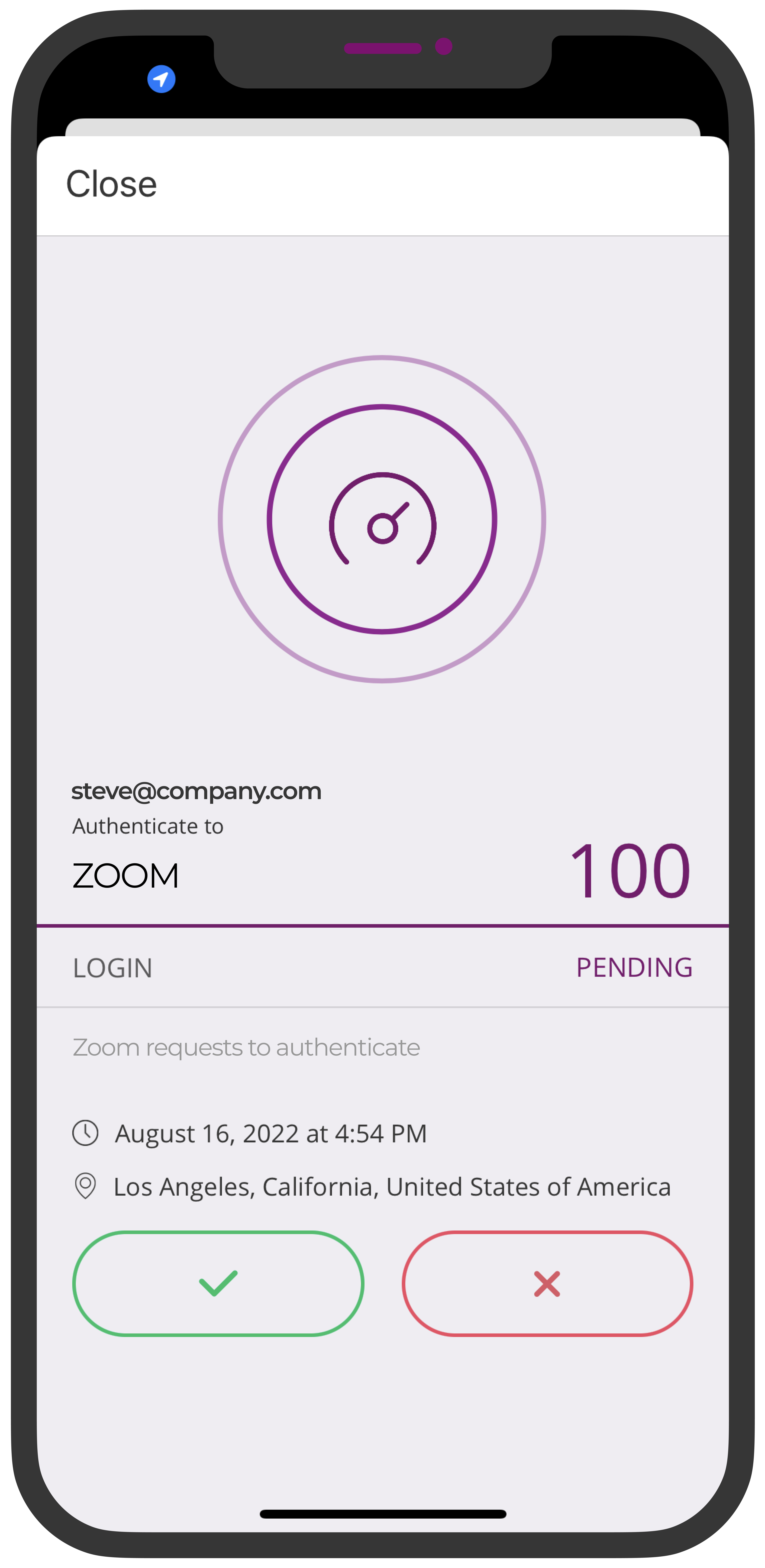 |
Start on your passwordless journey
Here are a few simple instructions to get you started on your passwordless mobile and web login that you can complete in less than five minutes.
Download and install the Arculix Mobile app for Android or iOS.
Pair your mobile device using the link sent to your organization email. Or, you can send yourself a pairing email by opening the app and tapping the No QR Code? Sign Up! button.
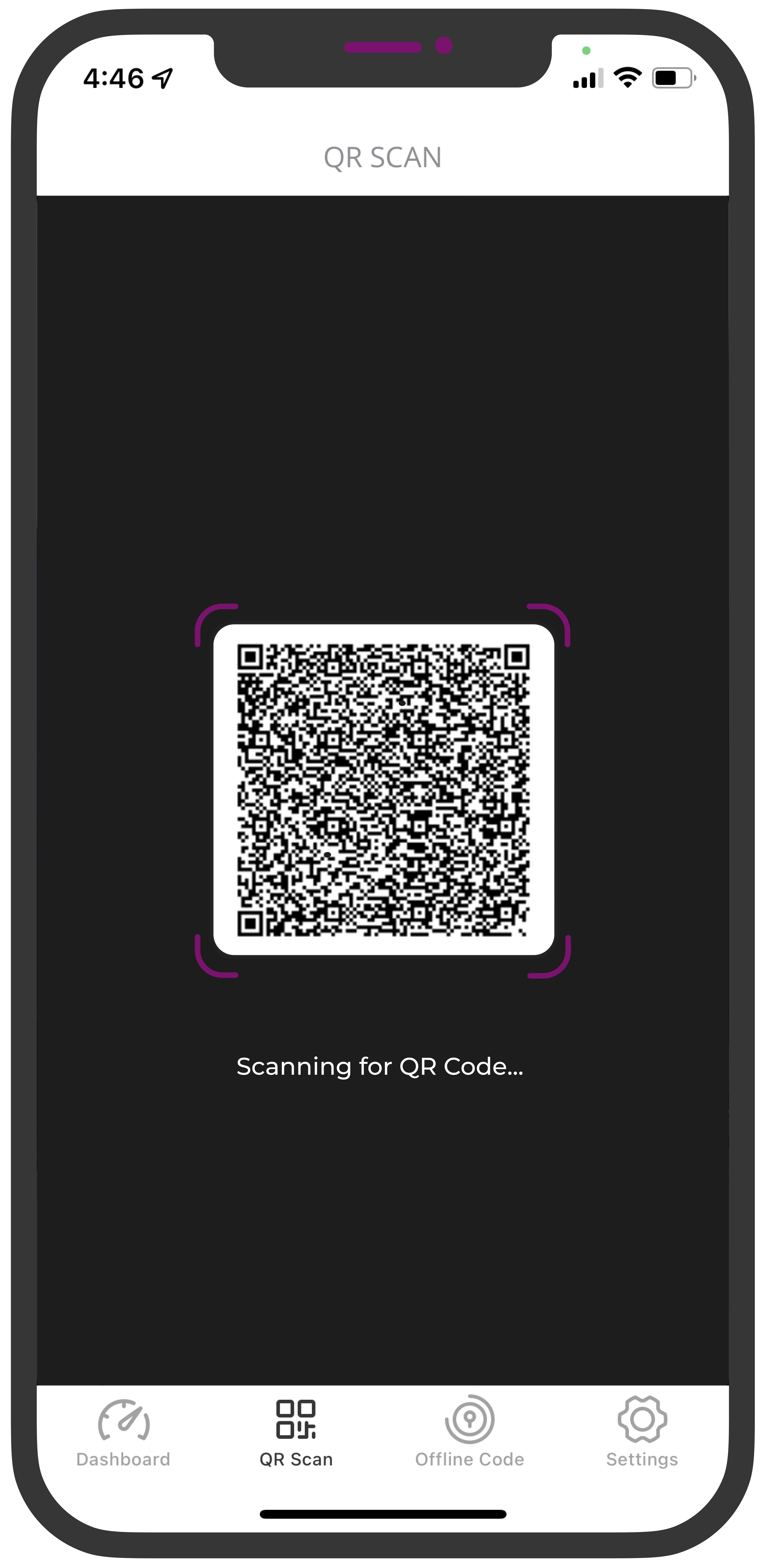
You can pair Arculix Mobile in one of two ways:
QR scan to pair. Open the email on your workstation and use your mobile device to scan the QR code.
Mobile pairing (Magic link). Open the email on your mobile device and touch the Tap to Pair Your Device button to pair.
Once you've paired your mobile device, go to https://mfa.acceptto.com/users/sign_in and test passwordless web login.
You can seamlessly log in by opening the Arculix Mobile app, tapping QR Scan at the bottom, and scanning the QR code. Or, by entering your email address on the web page.
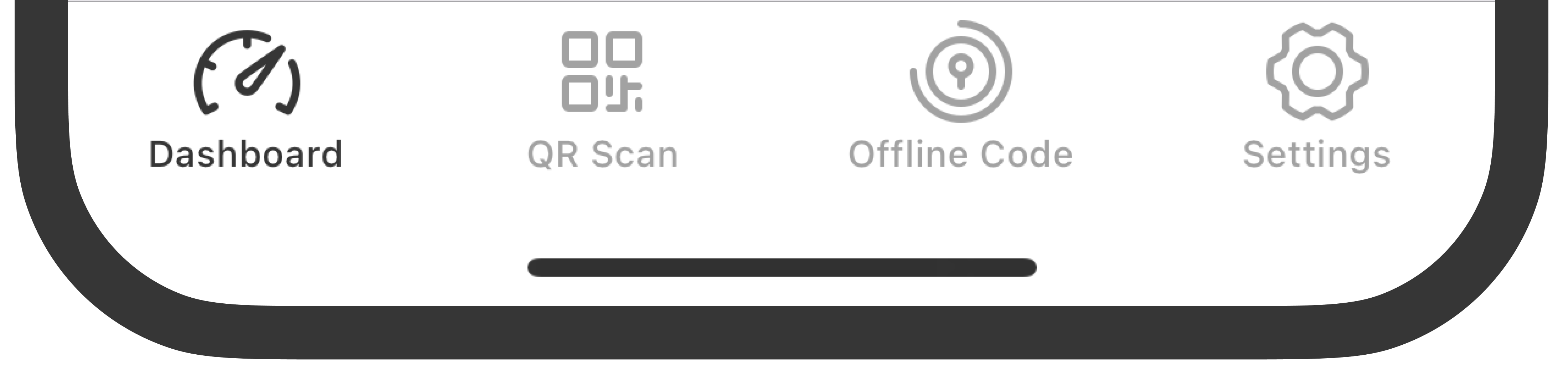
To experience FIDO2 WebAuthn on your tenant dashboard, you can enable it in Arculix by clicking WebAuthn Credentials.
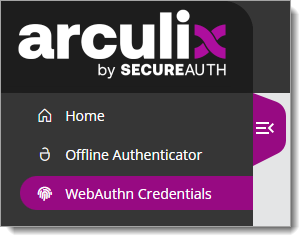
This allows you to bind out-of-band authentication to your endpoint device with enabled biometrics, like Windows Hello and Mac Touch ID. This is a useful out-of-band (OOB) method for call centers, where phone-as-a-token and other methods like RFID, SMS, BLE are not comprehensively secure options. Your organization's security team can commission device biometrics as centralized authenticators like Face ID, Touch ID, Windows Hello, and FIDO keys like YubiKey, Feitian, Kensington, and so on.
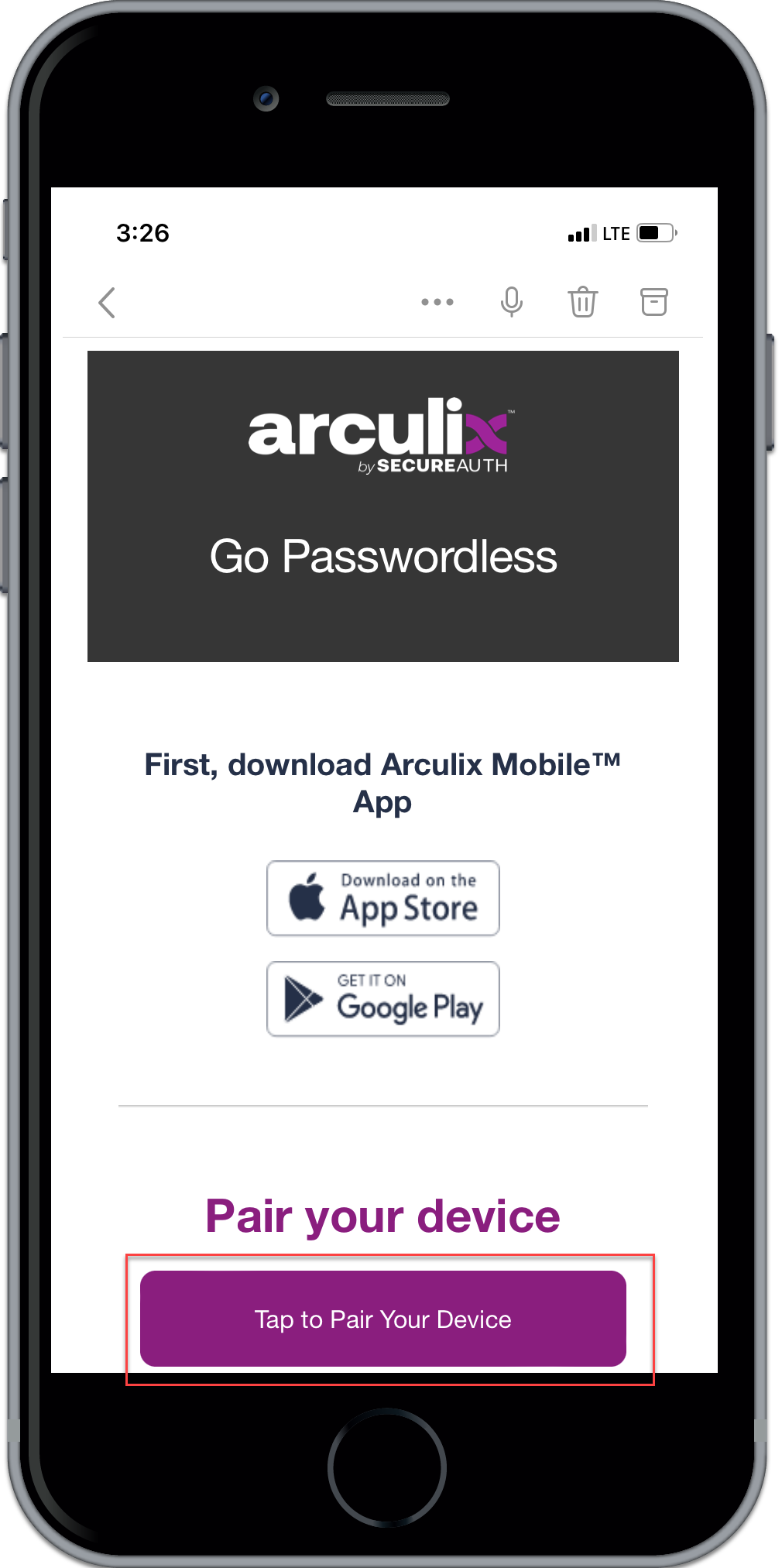
To view a simple passwordless pairing process in action, watch the Pairing Arculix Mobile (formerly It'sMe) app by email video.
To learn more about Arculix Mobile app, read the Arculix Mobile app user guide.