Security token guide
This guide will walk you through how to use the Arculix security (WebAuthn) token feature. This feature allows a user to use a web authentication token as an authentication factor so you can authenticate with a hardware security key or a built-in biometric reader on your device.
Prerequisites
Arculix user account
Hardware security key such as a YubiKey or a device with built-in biometric reader
Compatible web browser (current versions of Chrome, Edge, Safari)
Register a new WebAuthn credential
In Arculix, from the left navigation, click WebAuthn Credentials.
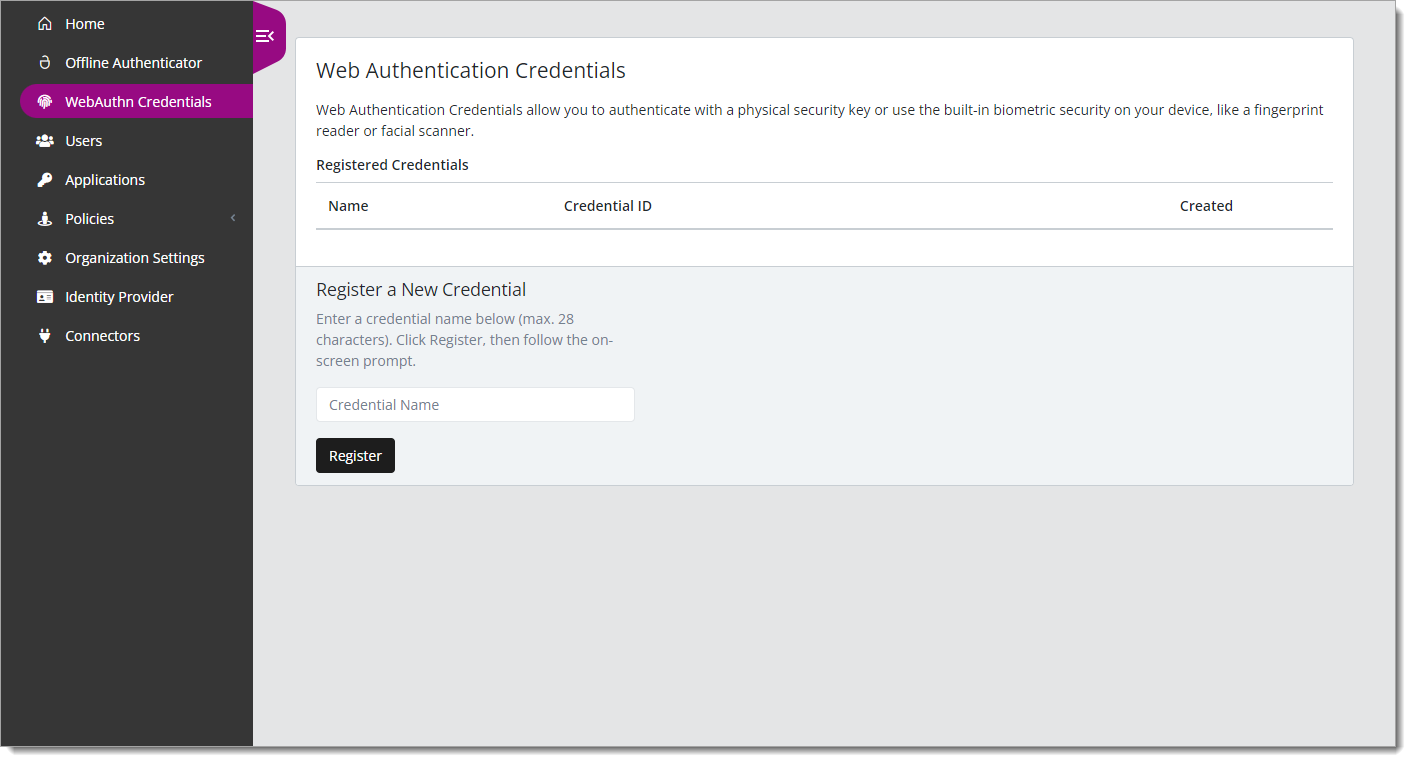
In the Register a New Credential section at the bottom of the page, enter a credential name.
This name can be anything but should be unique in order to distinguish between multiple keys (for example, Work YubiKey, Laptop Fingerprint Reader, and so on).
Click Register and follow the prompts.
Take note that certain browsers have different ways of displaying the registration user interface. However, it will always require you to perform a verification action such as touching your fingerprint reader or your USB security key.
The following screenshot is an example of a verification action in Google Chrome.
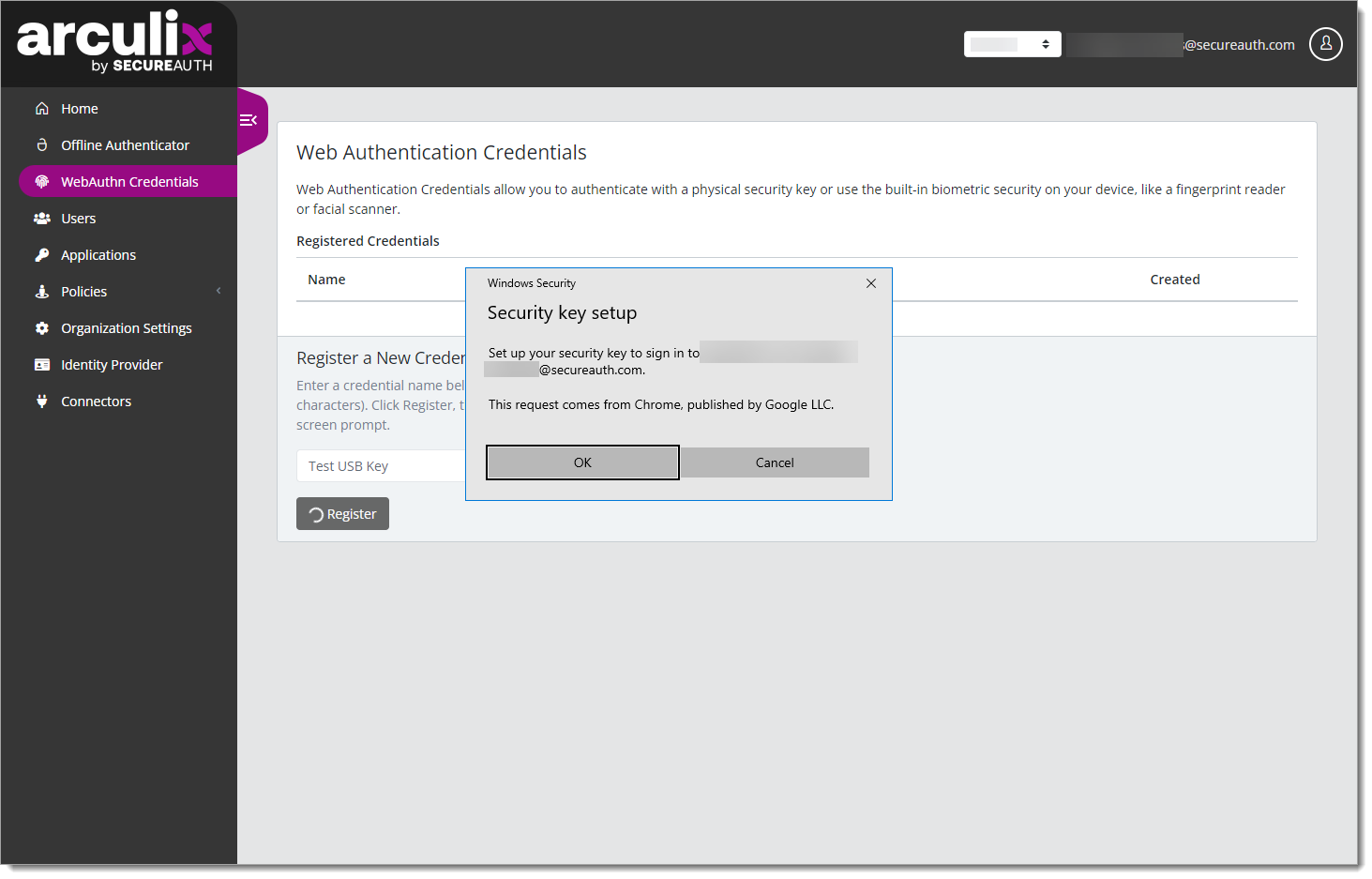
After you finish registration, you will see the newly added credential in the list of Registered Credentials.
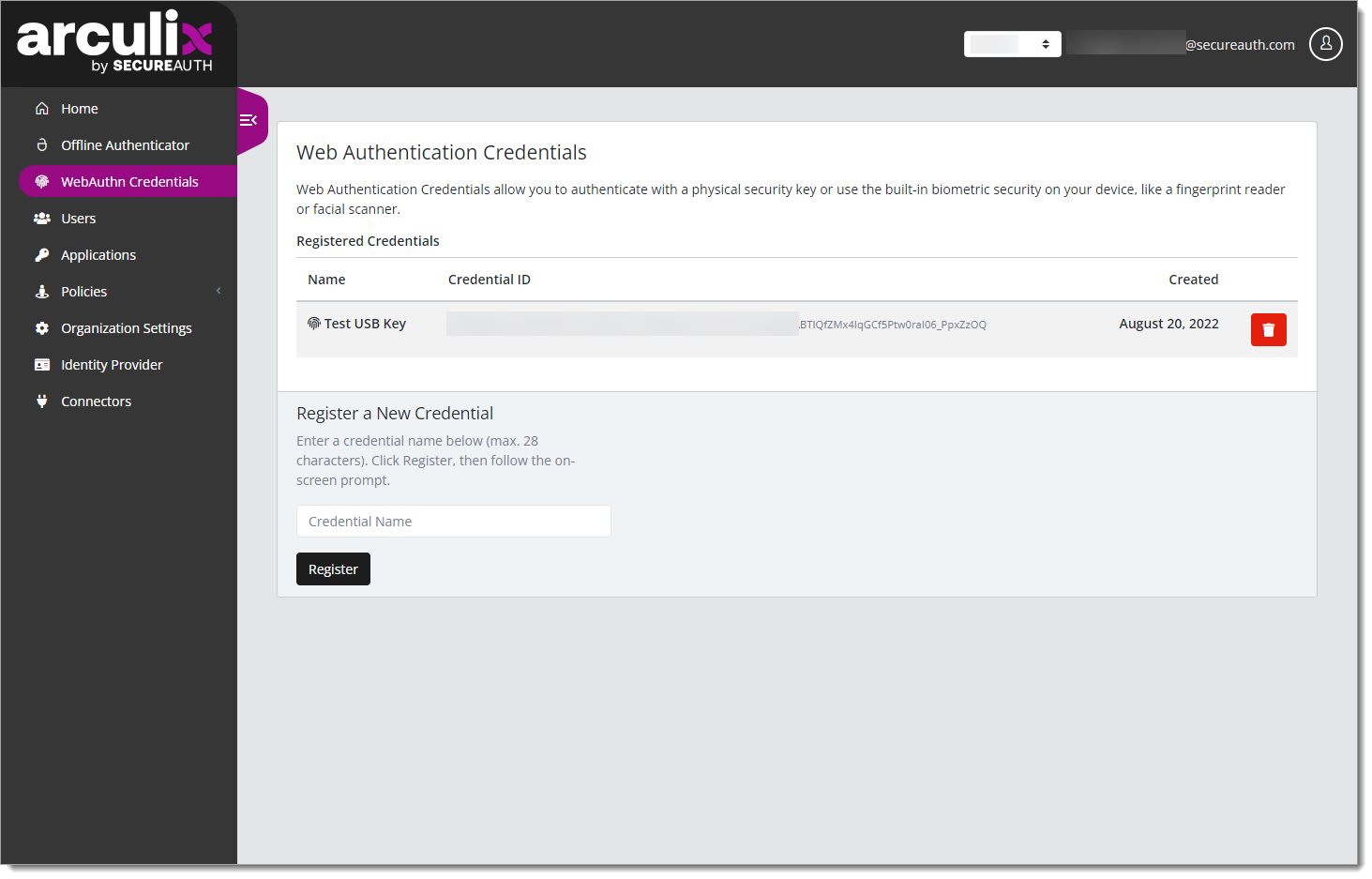
Delete a credential
To delete a credential, click the trash can icon next to the credential that you want to delete.