BeyondTrust Privileged Remote Access SAML (SP-initiated) integration
Multi-Factor Authentication (MFA) is an extra layer of security used when logging into websites or apps. Individuals are authenticated through more than one required security and validation procedure that only they know or have access to.
Security Assertion Markup Language (SAML) is a protocol for authenticating to web applications. SAML allows federated apps and organizations to communicate and trust one another’s users.
Prerequisites
Configured Arculix instance and user account with administrative privileges for Arculix.
Configured Arculix LDAP Agent.
For more information, see the Arculix LDAP Agent deployment guide.
User account with administrative privileges for BeyondTrust Privileged Remote Access.
BeyondTrust Privileged Remote Access configuration
In this section, you'll configure BeyondTrust Privileged Remote Access as a service provider (SP).
Download the SAML metadata and certificate for your organization from Arculix.
Metadata download:
https://sso.acceptto.com/<myorganization>/saml/download/metadataView metadata:
https://sso.acceptto.com/<myorganization>/saml/metadataCertificate download:
https://sso.acceptto.com/<myorganization>/saml/download/certLog in to your BeyondTrust Privileged Remote Access instance and go to the Users & Security section.
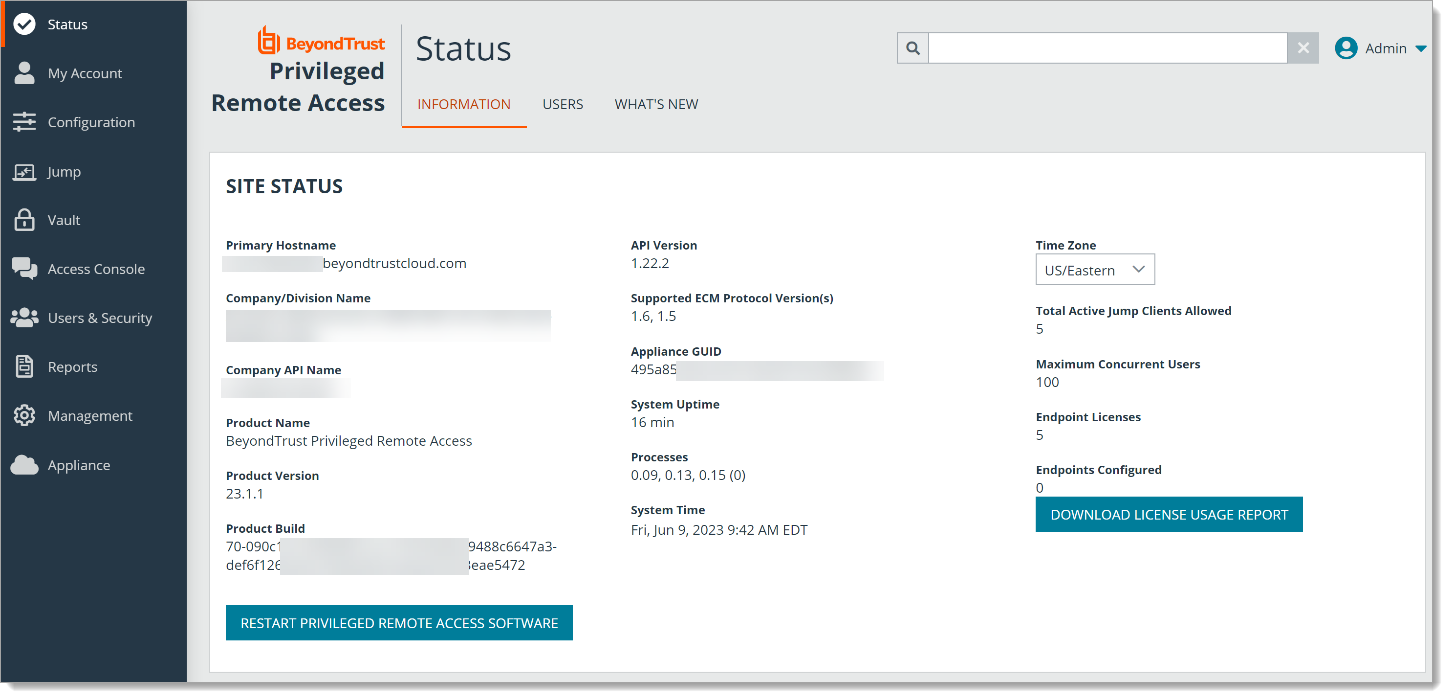
Go to the SECURITY PROVIDERS section.
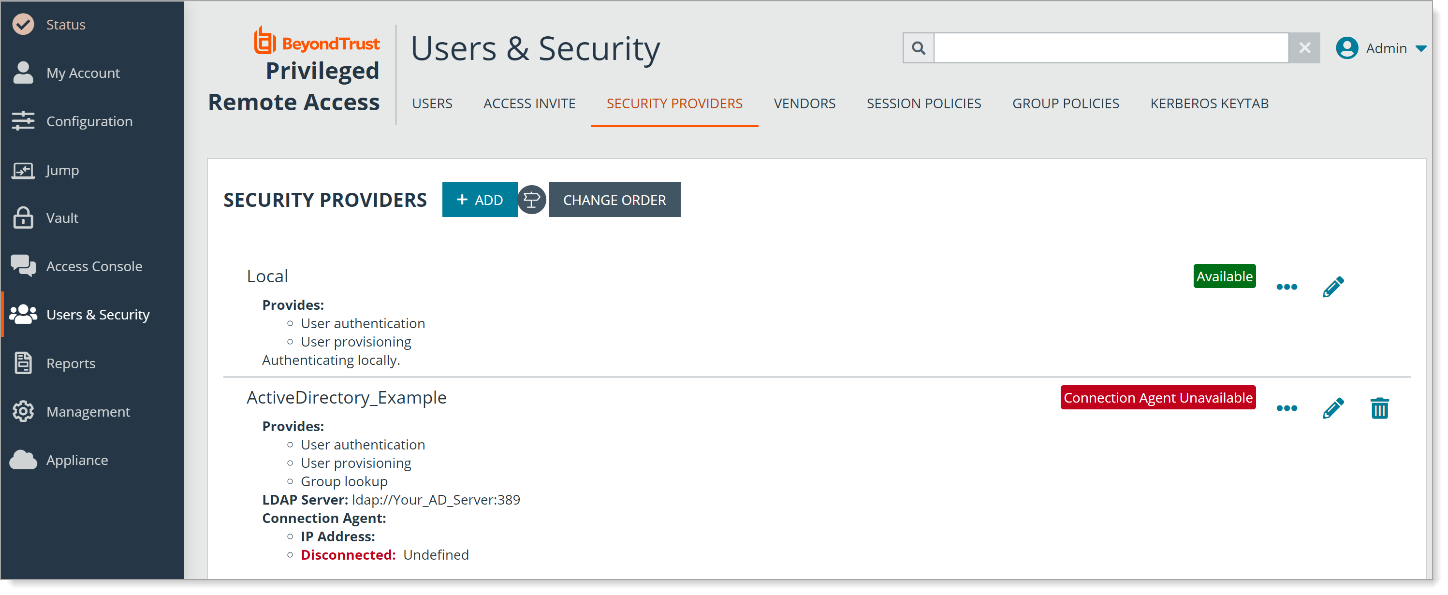
Click ADD and select SAML2 to add Arculix as an identity provider (IdP).
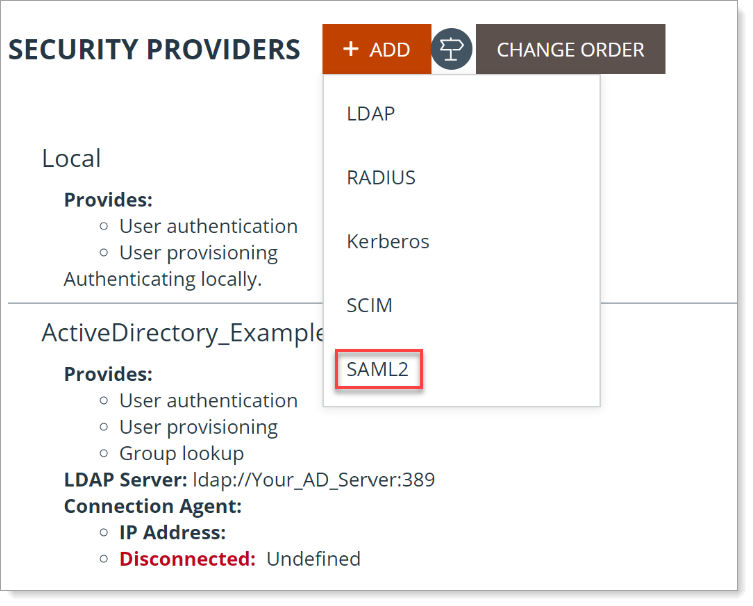
Click UPLOAD IDENTITY PROVIDER METADATA to upload the Arculix metadata. Then, DOWNLOAD SERVICE PROVIDER METADATA for the Arculix side of the configuration later.
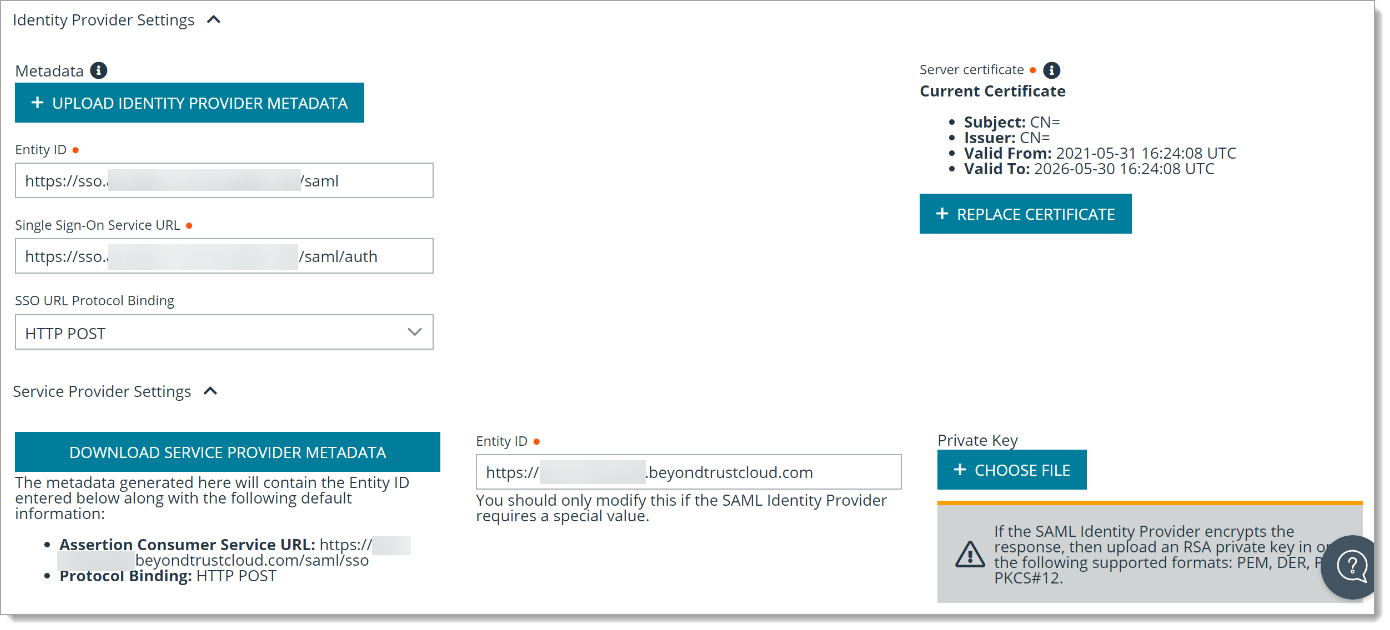
In the Authorization Settings section, set the required group policy.

Save your changes.
Arculix SAML configuration as an Identity Provider (IdP)
In this section, you'll add an application for BeyondTrust Privileged Remote Access and set the SAML configuration settings. This will be the Identity Provider (IdP) side of the configuration.
Log in to Arculix with an administrative account and go to Applications.
Click Create New Application.

In the New Application form, on the General tab, set the following configurations:
Name
Set the name of the application. This is the name to display for push notifications, in the Admin panel, Application portal, and audit logs.
For example, BeyondTrust Privileged Remote Access.
Type
Set to SAML Service Provider.
Out of Band Methods
Select the allowed methods end users can choose to approve MFA requests.
For example, Arculix Mobile app (push notifications), SMS, or Security Key.
Message for MFA Requests
Optional. Type a message displayed to end users when sending an MFA request via push notification, SMS, or email.
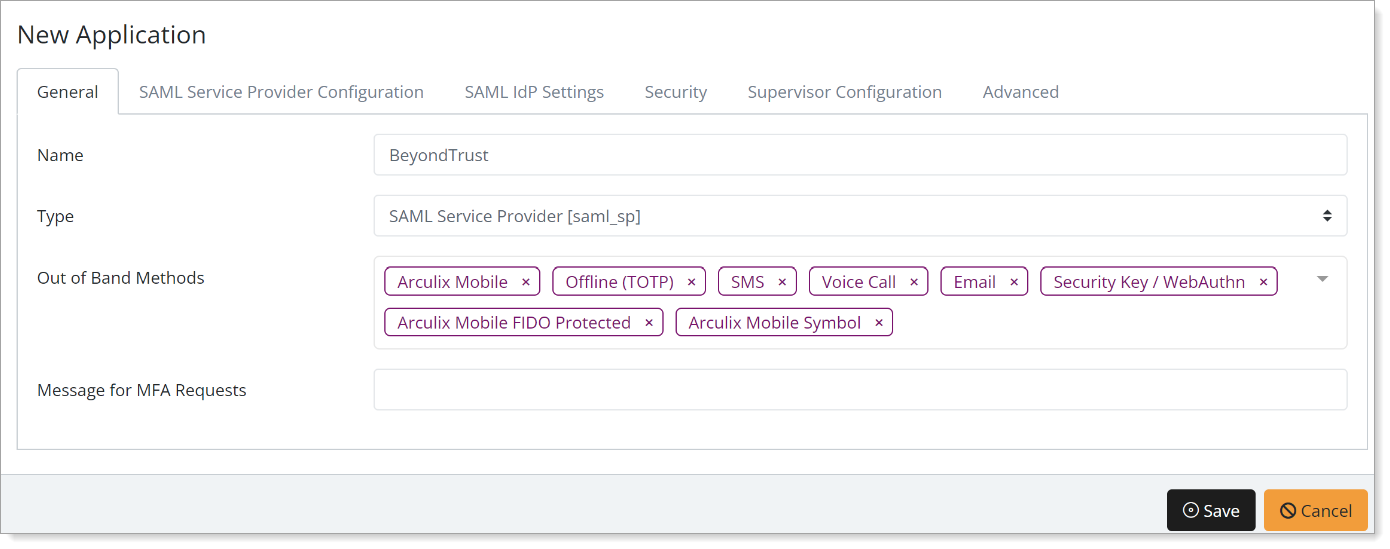
Select the SAML Service Provider Configuration tab, and set the following configurations:
Issuer or Entity ID
Enter the Entity ID URL provided in the BeyondTrust SAML metadata.
Log in URL
Enter the log in URL provided by BeyondTrust.
NameID Format
Set to Persistent.
Name Identifier
Set to Email.
ACS URL
Enter the ACS URL provided in the BeyondTrust SAML metadata.
Algorithm
Select RSA-SHA256.
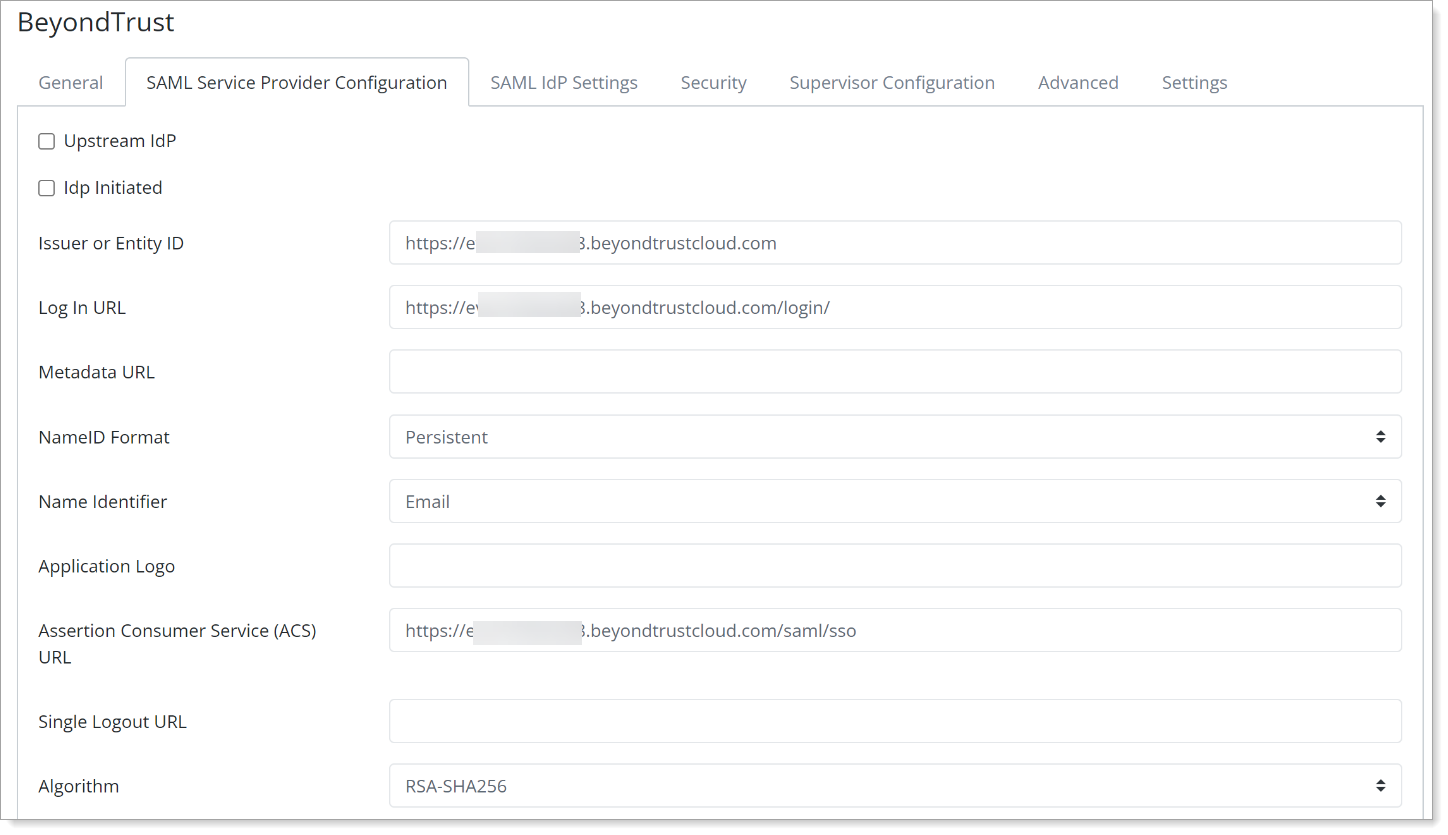
Scroll down to the bottom of the page, then click Add New Attribute Assertion and populate the fields like the table below:
Friendly Name
Name
Value
Name Format
FirstName
FirstName
givenName
unspecified
Email
Email
mail
unspecified
LastName
LastName
sn
unspecified
Groups
Groups
memberOf
unspecified
Username
Username
Mail
unspecified
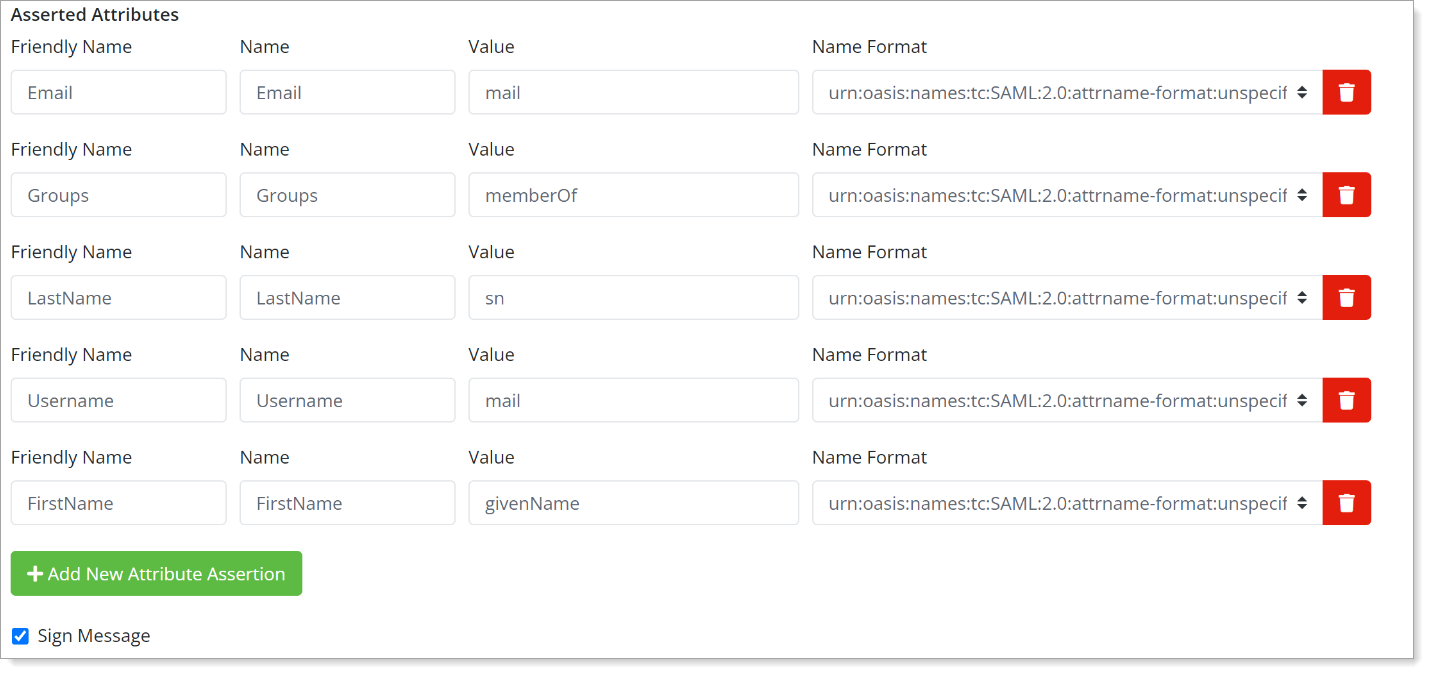
Select the Sign Message check box.
Save your changes.
Test your application integration
Go to your BeyondTrust Privileged Remote Access URL, click the Use SAML Authentication link below the LOG IN button.
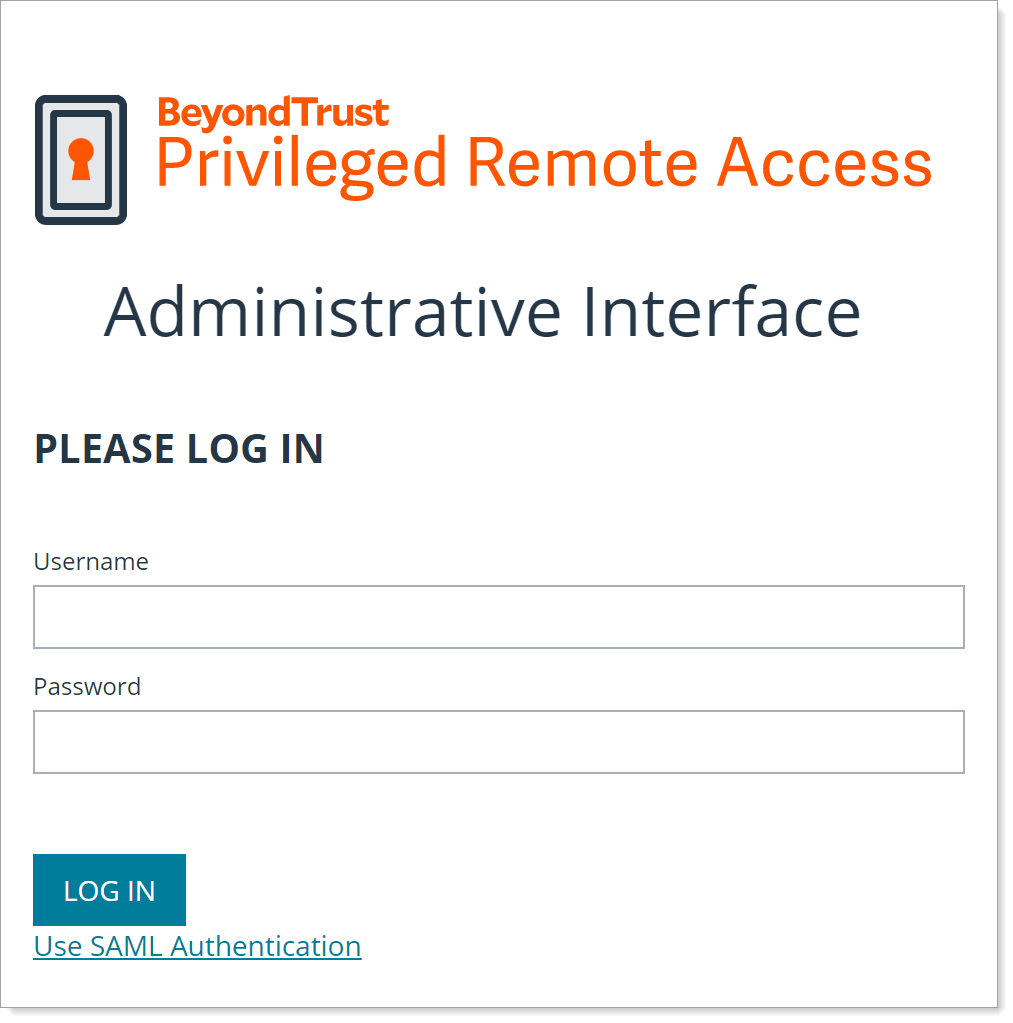
You will be redirected to the Arculix SSO page.
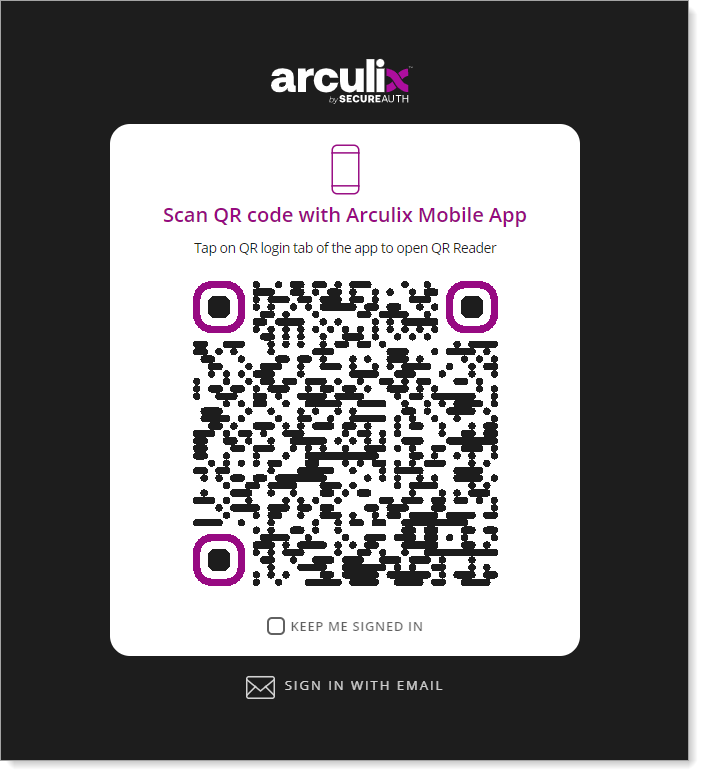
After successful authentication, select your preferred MFA method to approve access to the BeyondTrust Privileged Remote Access application.

You will be redirected back to the BeyondTrust Privileged Remote home page.
Support
If you have questions or need assistance, contact SecureAuth Support.
Sales
Want to learn more about our MFA solutions? Contact our Professional Services for a demo today.
Disclaimer
All product names, trademarks, and registered trademarks are the property of their respective owners.
All company, product, and service names used in this document are for identification purposes only. The use of these names, trademarks, and brands do not constitute an endorsement by the SecureAuth Corporation.