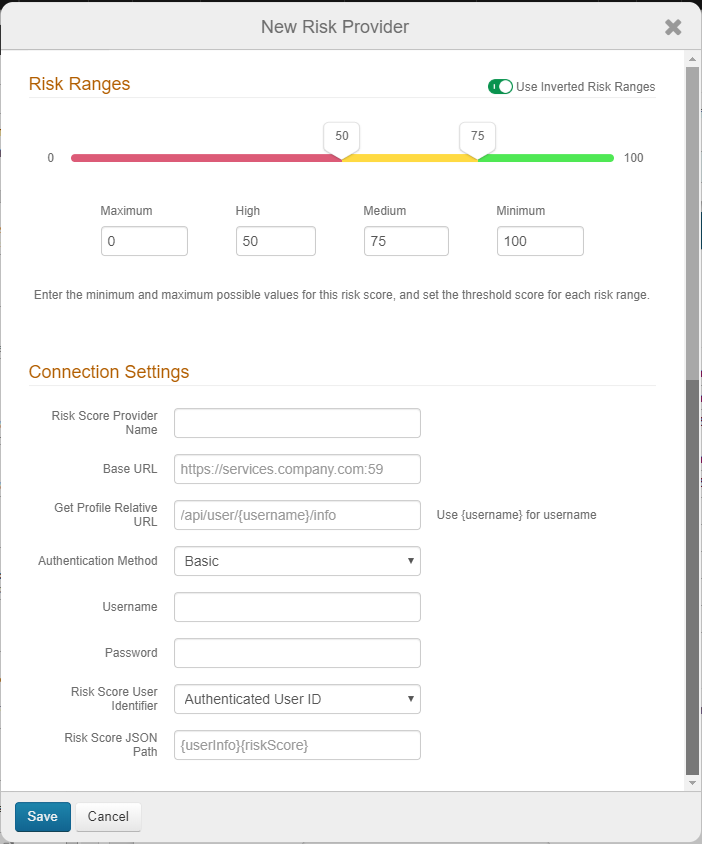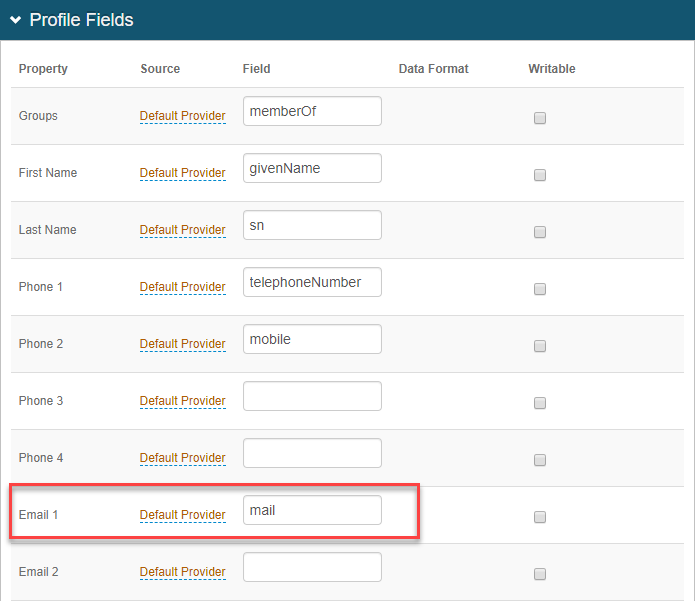Adaptive Authentication tab configuration
To implement adaptive authentication risk checks in SecureAuth IdP, make the following configuration settings on the Adaptive Authentication tab.
Go to the Adaptive Authentication tab.
In the Adaptive Authentication section, set the following:
Service Disruption Handling
When there is a service disruption to the SecureAuth Cloud Services, this impacts the ability of SecureAuth IdP to process adaptive authentication risk checks and provide secure authentication login methods to end users.
Select the risk check action to authenticate the end user.
For more information about the actions to take, see the risk check action definitions.
IPv6 Handling
When an IPv6 address is detected, to which SecureAuth IdP cannot process, this impacts the ability of SecureAuth IdP to process adaptive authentication risk checks and provide secure authentication login methods to end users.
Select the risk check action to authenticate the end user.
For more information about the actions to take, see the risk check action definitions.
The default selection (Require two-factor authentication) requires end users to use a two-factor authentication method which does not involve SecureAuth Cloud Services such as: email, knowledge-based answers, HID hard tokens (including YubiKey devices), or timed passcodes from a desktop or mobile app. These two-factor authentication methods must be configured on this realm.
Factor Analysis
List includes all enabled adaptive authentication risk checks factors.
The list is in order by processing sequence; you can drag and drop selections to reorder the processing sequence.
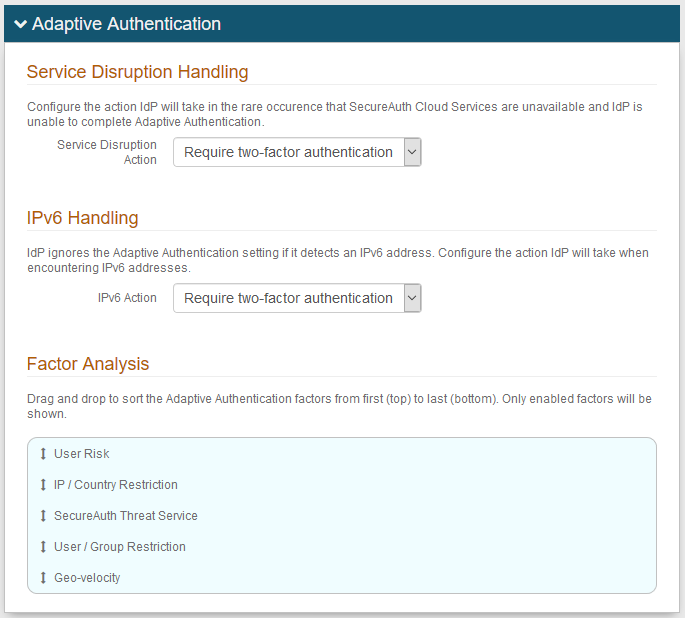
In the User Risk section, move the slider to Enabled for the User Risk analysis feature.
Click Add User Risk Score Provider or edit an existing user risk score provider.
To use and configure the SecureAuth User Risk solution, see SecureAuth User Risk score provider configuration
To add and configure the Exabeam third-party user risk solution, see Connect Exabeam UEBA to SecureAuth IdP
To add and configure the SailPoint third-party user risk solution, see Connect SailPoint IdentityIQ to SecureAuth IdP
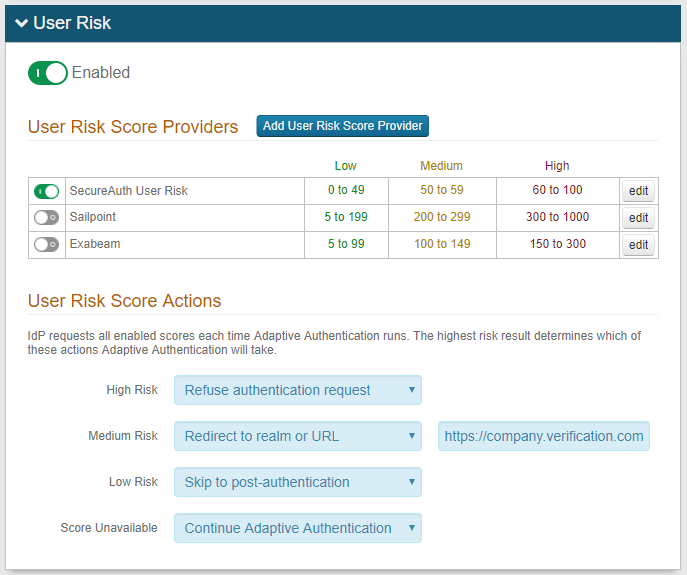
On the risk ranges configuration page, set the following:
Risk Ranges
Configure the risk ranges for Minimum, Medium, High, and Maximum risk scores.
By default, a low score indicates a good user, and a high score indicates a risky user.
Alternatively, you can set the risk ranges in reverse order by moving the slider to enable Use Inverted Risk Ranges.
With inverted risk ranges, a low score indicates a risky user, and a high score indicates a good user.
Risk Score Provider Name
Set the descriptive name for the risk provider.
Base URL
Set the base URL of the risk provider instance in this format: https://services.company.com:59.
Get Profile Relative URL
Set the endpoint of the REST API provider in this format: /api/user/{username}/info.
Insert the {username} variable in the position the endpoint expects the userID to be in the string.
Authentication Method
Set the authentication method supported by the REST service. Options are:
Basic
OAuth
Cookie
Username
Set the username of the risk provider service account to which it has access to retrieve user profile information.
Password
Provide the password associated with the Username.
Risk Score User Identifier
Set the target user ID in the format to which the user risk provider expects to identify end users. It most cases, it is the same value as the default User Authenticated ID. In other cases, the user risk provider might use a different user ID; for example, the end user logs in with a sAMAccount name, but the user risk provider uses an email address as the user identifier.
To use another user identifier, you must map that field to a property in the Data tab. Then, from the Risk Score User Identifier list, select the mapped Property.
For example, on the Data tab, in the Profile fields section, Email 1 field is mapped as a Default Provider source with a field entry of mail. So, for the Risk Score User Identifier field, you would select Email 1.
Risk Score JSON Path
Set the risk score JSON path values used to parse the JSON string returned to SecureAuth IdP and to extract the numeric score value from it. See the following table for example JSON path values.
Risk Score JSON path
Example JSON response
{userInfo}{riskScore}
{ "status": true, "user": "rfobber", "userInfo": { "riskScore": 90, }, }{risk_score}
{ "status": found, "userID": "rfobber", "risk_score": 0 }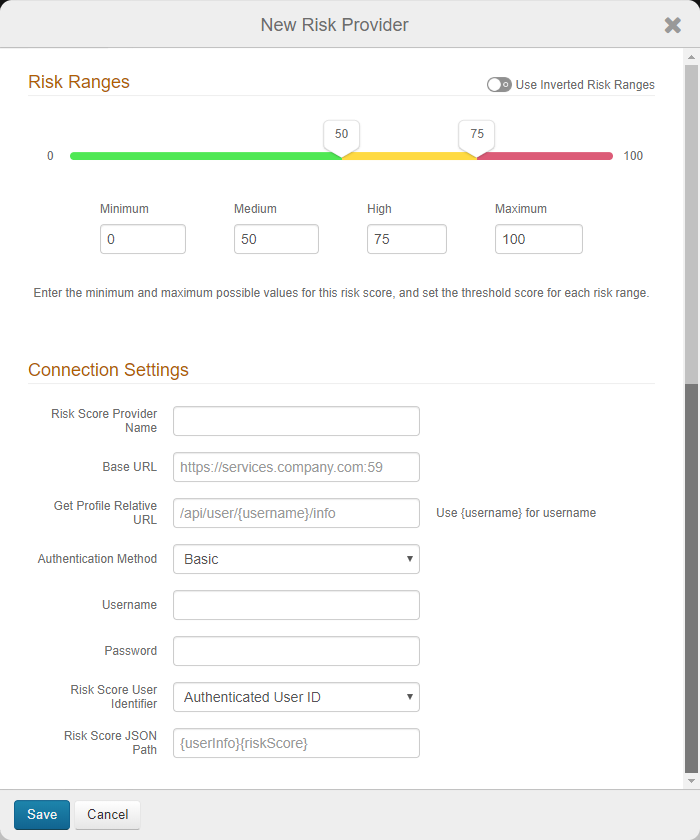
Save the user risk configuration.
Under User Risk Score Actions, for each risk range (High, Medium, Low, and Score Unavailable), select the adaptive authentication action SecureAuth IdP takes when the user risk score falls within the specified range.
For more information about the actions and its descriptions, see the risk check action definitions.
The Score Unavailable risk score can occur when the user is not found in the data source or does not have an assigned risk score in the data source.
If the SecureAuth IdP is unable to communicate with the data source, see the Knowledge base article Unable to Communicate with the User Risk Adaptive Authentication Data Provider for more information.
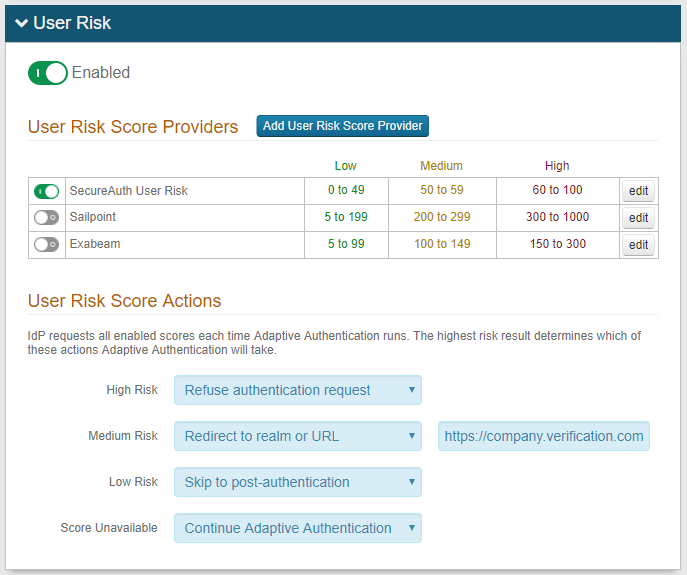
Save your changes.