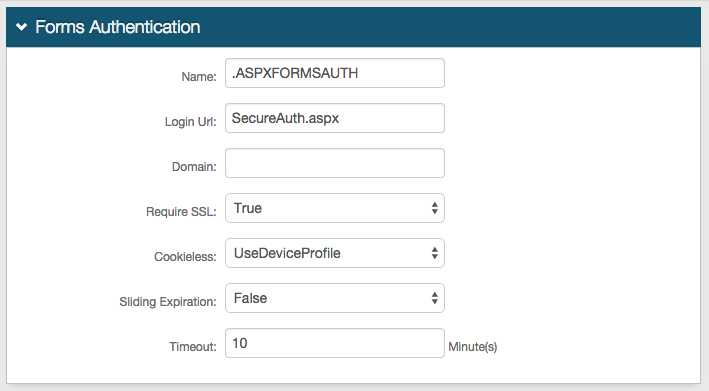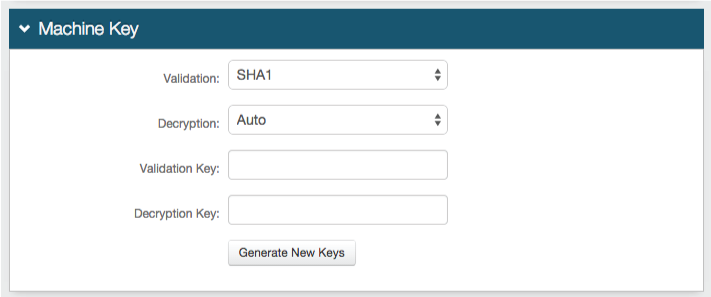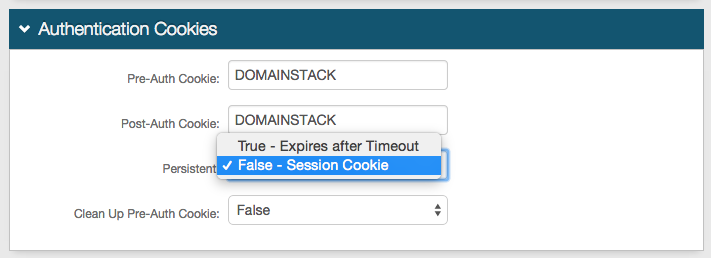ADP iPay (IdP-initiated) Integration Guide
Introduction
Use this guide to enable Multi-Factor Authentication and Single Sign-on (SSO) access via SAML to ADP iPay.
Prerequisites
1. Have an ADP iPay account
2. Create a New Realm for the ADP iPay integration
3. Configure the following tabs in the Web Admin before configuring the Post Authentication tab:
Overview – the description of the realm and SMTP connections must be defined
Data – an enterprise directory must be integrated with SecureAuth IdP
Workflow – the way in which users will access this application must be defined
Multi-Factor Methods – the Multi-Factor Authentication methods that will be used to access this page (if any) must be defined
SecureAuth IdP Configuration Steps
Data
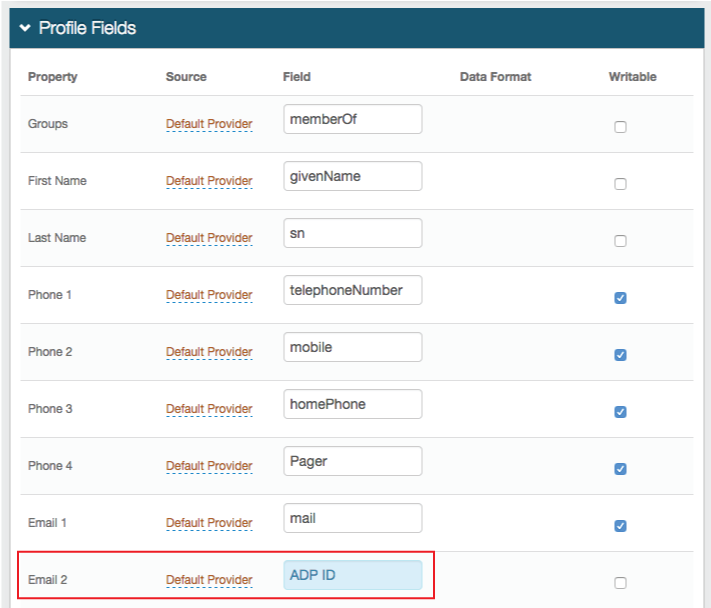 |
1. In the Profile Fields section, map the directory field that contains the user's ADP ID to the SecureAuth IdP Property
For example, add the ADP ID to the Email 2 Property if it is not already contained somewhere else
Warning
Click Save once the configurations have been completed and before leaving the Data page to avoid losing changes
Post Authentication
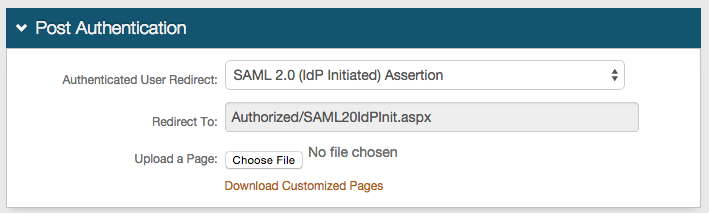 |
2. Select SAML 2.0 (IdP Initiated) Assertion Page from the Authenticated User Redirect dropdown in the Post Authentication tab in the Web Admin
3. An unalterable URL will be auto-populated in the Redirect To field, which will append to the domain name and realm number in the address bar (Authorized/SAML20IdPInit.aspx)
4. A customized post authentication page can be uploaded, but it is not required
User ID Mapping
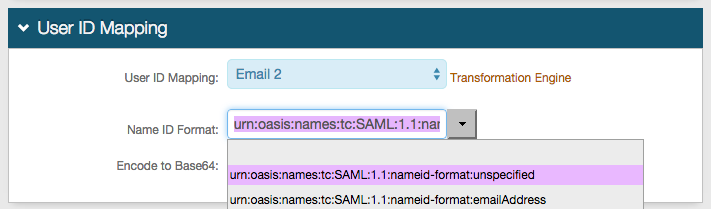 |
5. Select the SecureAuth IdP Property that corresponds to the directory field that contains the ADP ID (Email 2)
6. Select urn:oasis:names:tc:SAML:1.1:nameid-format:unspecified from the Name ID Format dropdown (default)
Select a different option if ADP requires it, which the Service Provider (SP) will provide
7. Select False from the Encode to Base64 dropdown
SAML Assertion / WS Federation
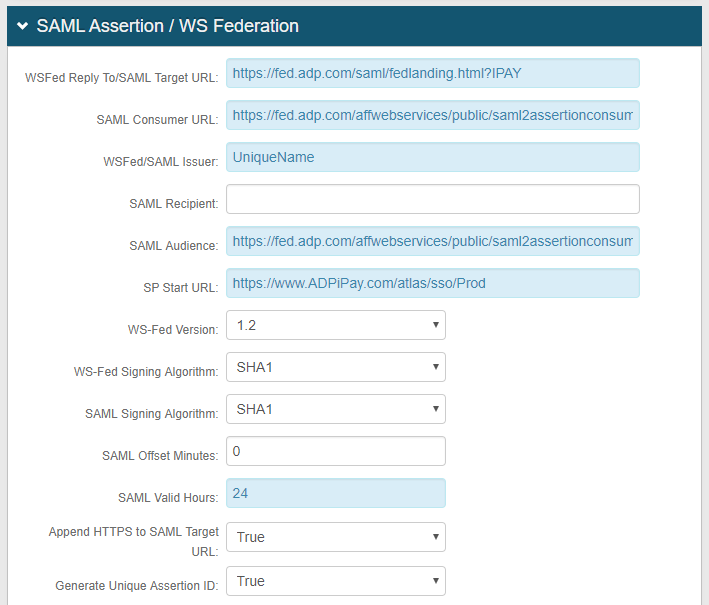 |
8. Set the WSFed Reply To/SAML Target URL to https://fed.adp.com/saml/fedlanding.html?IPAY
9. Set the SAML Consumer URL to https://fed.adp.com/affwebservices/public/saml2assertionconsumer
10. Set the WSFed/SAML Issuer to a Unique Name that will be shared with ADP
The WSFed/SAML Issuer must match exactly on the SecureAuth IdP side and the ADP side
11. Set the SAML Recipient to https://fed.adp.com/affwebservices/public/saml2assertionconsumer
12. Set the SAML Audience to https://www.ADPiPay.com/atlas/sso/Prod
13. Set the SAML Offset Minutes to make up for time differences between devices
14. Set the SAML Valid Hours to limit for how long the SAML assertion is valid
Note
No configuration is required for the SP Start URL field
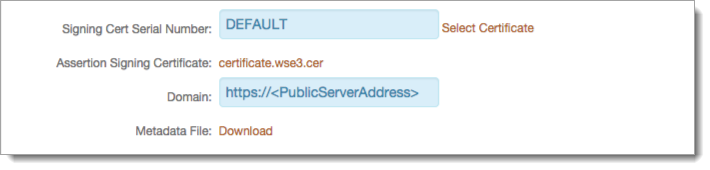 |
15. Leave the Signing Cert Serial Number as the default value, unless there is a third-party certificate being used for the SAML assertion
If using a third-party certificate, click Select Certificate and choose the appropriate certificate
16. Provide the Domain in order to Download the Metadata File to send to ADP (if required)
Warning
Click Save once the configurations have been completed and before leaving the Post Authentication page to avoid losing changes
Forms Auth / SSO Token
Optionally, in the Forms Auth / SSO Token section, click the View and Configure FormsAuth keys/SSO token link to configure the token/cookie settings and configure this realm for SSO.
 |
ADP Configuration Steps
The ADP iPay team will need the following information for configuration:
The X.509 Certificate used in the SecureAuth IdP configuration
The Identity Provider (IdP) login URL, which is the SecureAuth IdP realm for ADP iPay(e.g. https://secureauth.company.com/secureauth2/secureauth.aspx)