Standard / Basic PFX Realm Configuration Guide
Introduction
Use this guide to configure a PFX realm on a SecureAuth IdP appliance.
Prerequisites
Ensure the SecureAuth IdP Web Admin Data tab is configured for an enrollment realm
SecureAuth IdP Configuration Steps
Workflow
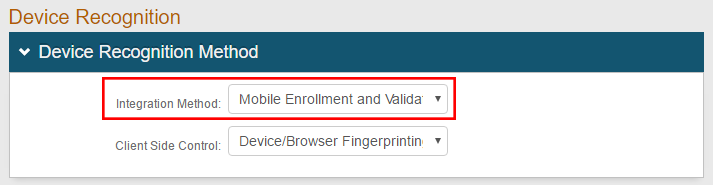 |
1. In the Device Recognition Method section, select Mobile Enrollment and Validation from the Integration Method dropdown
Workflow
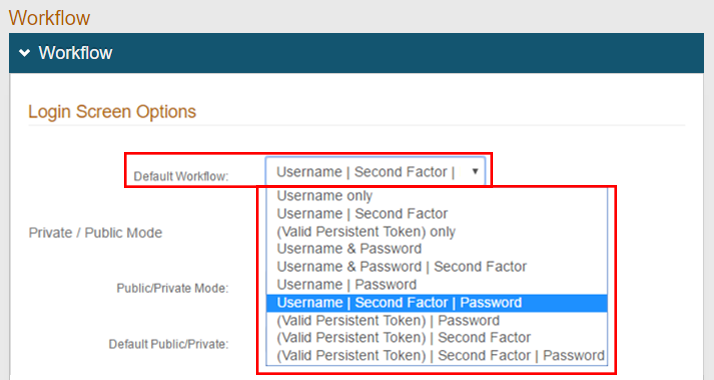 |
2. In the Workflow section, select the preferred authentication workflow from theDefault Workflow dropdown
SecureAuth recommends using Username | Second Factor | Password
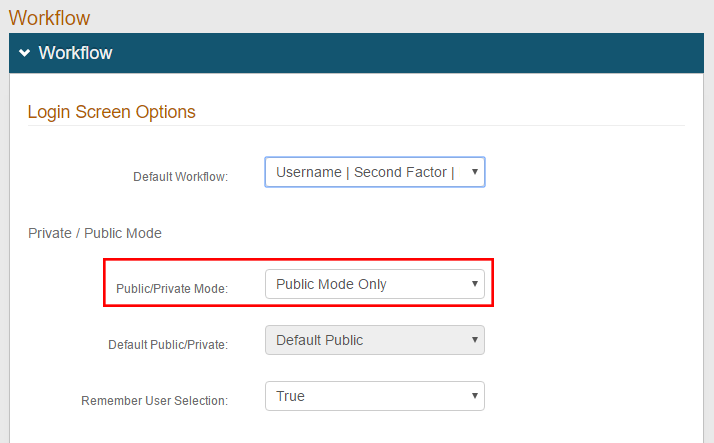 |
3. Select Public Mode Only from the Public / Private Mode dropdown
Warning
Click Save once the configuration has been made before leaving the Workflow page to avoid losing changes
Post Authentication
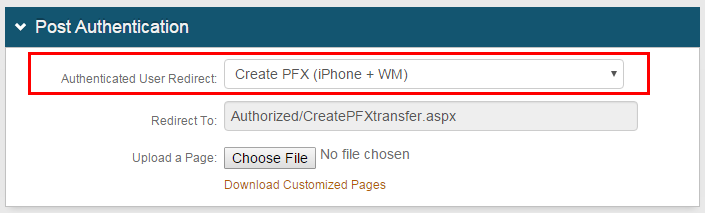 |
4. In the Post Authentication section, select Create PFX (iPhone +WM) from the Authentication User Redirect dropdown
Warning
Click Save once the configuration has been made before leaving the Post Authentication page to avoid losing changes
Reference
Refer to the PFX Certificate Installation on Mac or Windows Browser document for information on installing a PFX on the end user's machine or portable device