Self-service page configuration
The Identity Management (IdM) tool contains the Self-service account update page function to allow end users to change and update their own profiles.
End users who securely login to the Self-service page, can update their profile information like the following:
Add new mobile number, personal email address
Change home address, last name
Update multi-factor authentication (PIN, KBQs, reset device recognition information)
Reset and revoke devices and browsers provisioned for time-based passcodes, push notifications, and push-to-accept
Prerequisites
Data store with service account write privileges to change and add user information
A realm for the Self-service page with the following tabs configured before you setting up the Post Authentication tab:
Overview
Data
Workflow
Multi-Factor Methods
Identity Platform configuration
Go to the Post Authentication tab.
In the Post Authentication section, set the following:
Authenticated User Redirect
Set to Self Service Account Update.
Redirect To
This field is auto-populated with an URL, which appends to the domain name and realm number in the address bar. For example, Authorized/AccountUpdate.aspx.
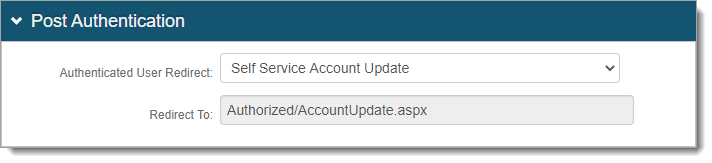
In the User ID Mapping section, set the following:
User ID Mapping
Set the type of user ID to assert into the Self-service Account Update page. For example, Authenticated User ID.
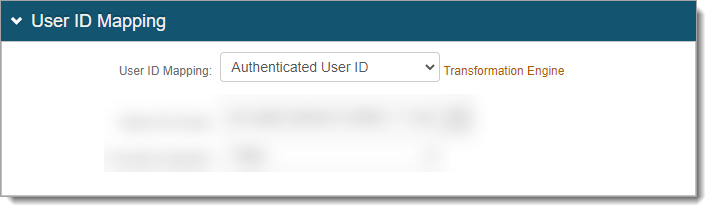
Save your changes.
In the Identity Management section, click the Configure self service page link and set the following:

<SecureAuth Field>
For each SecureAuth field, set how the field is to display on the Self-service Account Update page. Choose from the following options:
Hide – Do not show the field on the self-service page
Show Disabled – Show the field as disabled on the self-service page
Show Enabled – Show and allow the user to edit information for this field
Show Required – Show and require the user to edit information for this field
Send Email
Set whether to send an email to the user after they make a change.
Redirect
Set whether to redirect the user to a specific URL after they successfully make a change to their profile.
If you choose Show redirect link or Redirect automatically, provide the URL in the Redirect URL field.
Regular Expression
For more information about limiting the type of information submitted on the self-service page, see the Restrict allowed information in employee Self Service page knowledge base article.
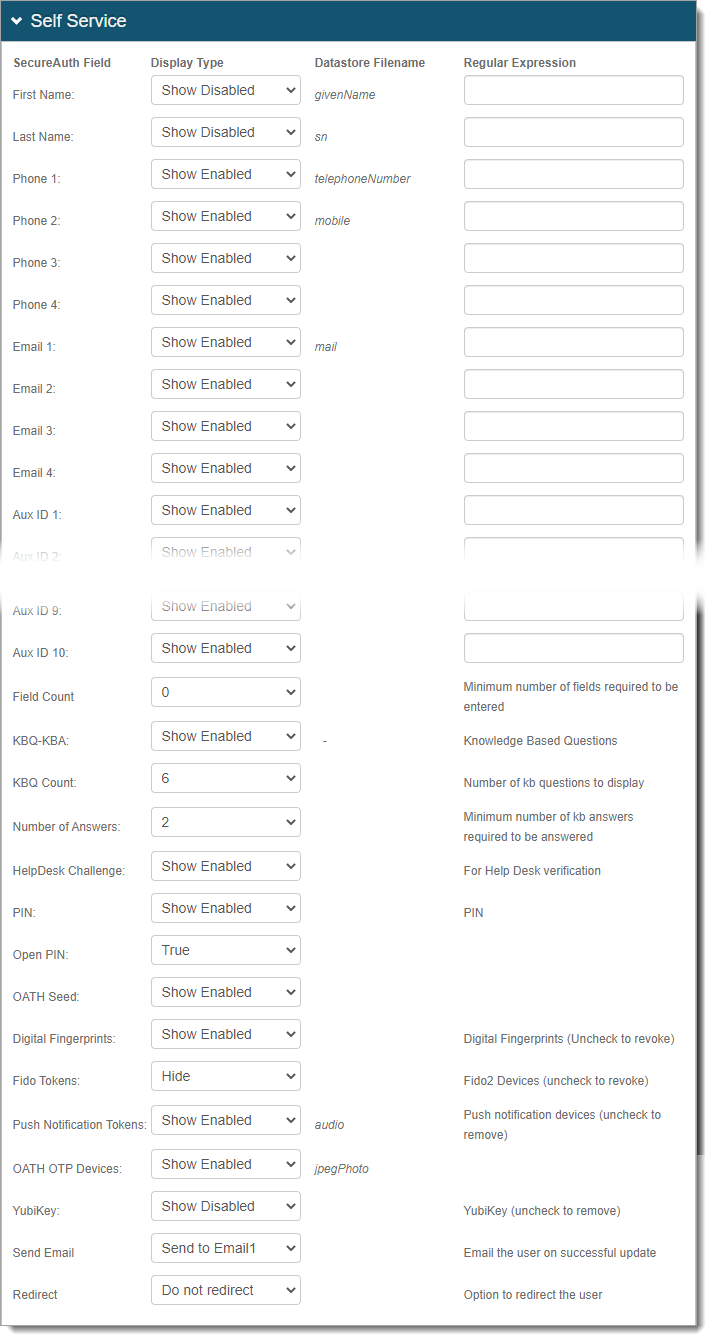
Save your changes.
Optional configurations for token or cookie settings and SSO
In the Forms Auth/SSO Token section, you can optionally configure the token or cookie settings, and single-sign on (SSO) for this realm.
 |
To configure token or cookie settings, see Configure token or cookie settings.
To configure this realm for SSO, see SecureAuth IdP single sign-on configuration topic.
To configure this realm for Windows Desktop SSO, see Windows desktop SSO configuration topic.