Private Key Corruption - SecureAuth Error Code 0 error cleanup
Introduction
This document provides information on how to use the automated utility or manual process in the event that the private key becomes corrupted.
Configuration Steps
Automated Utility
Caution
Proceed only if there are no personal certificates issued from an internal CA or third party CA (non SecureAuth CA). In other words, if the certificate store is empty or has certs issued from MFCIssuer3Sierra, MFCIssuer3Neveda, MFA Issuer Banner, MFA Issuer Ritter, then it's safe to continue.
Verify the certificates at the following location: Internet Explorer > Tools > Internet Options > Content > Certificates
1. Execute the PrivateKey Clean utility.
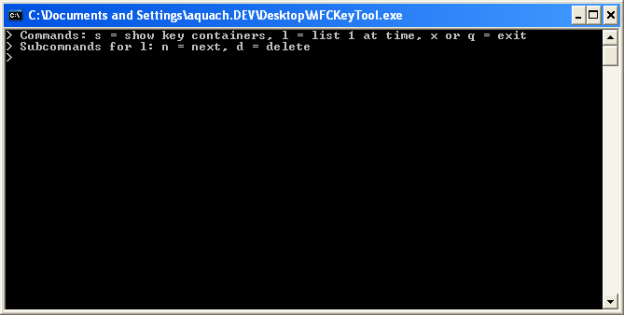 |
2. Once launched, type in "l" and [enter] to list the private keys on the end user's machine.
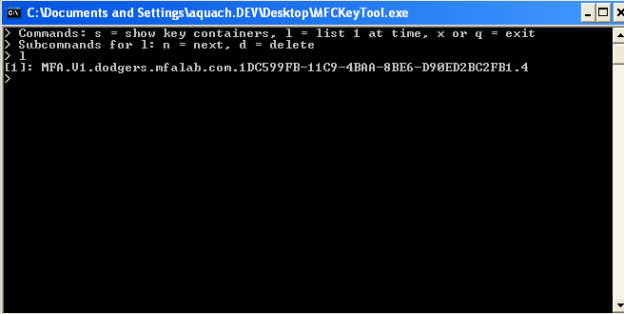 |
3. To clean out and delete the key type in "d" and [enter].
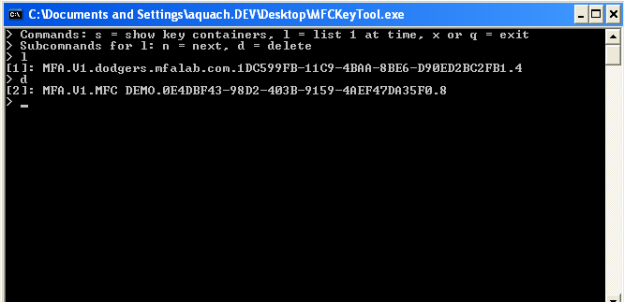 |
4. Continue typing "d" and [enter] until all the keys have been deleted.
Once all privateKeys have been deleted, delete your personal certificate from Internet Explorer -> internet options -> content -> certificates -> personal. Next, re-enroll from your enrollment / authentication site.
Manual Process
If the Automated Utility fails to correct the error, follow the manual process below:
Caution
Proceed only if there are no personal certificates issued from an internal CA or third party CA (non SecureAuth CA). In other words, if the certificate store is empty or has certs issued from MFCIssuer3Sierra, MFCIssuer3Neveda, MFA Issuer Banner, MFA Issuer Ritter, then it's safe to continue.
Verify the certificates at the following location: Internet Explorer > Tools > Internet Options > Content > Certificates
Vista / Windows 7, 8 & 8.1
C:\Users\[USERNAME]\AppData\Roaming\Microsoft\Crypto\RSA\
XP / 2003 users
C:\Documents and Settings\[USERNAME]\Application Data\Microsoft\Crypto\RSA