Login Requests from Push Notifications, v19.12
Use the topics in this section to set up how end users can accept Login Requests on the SecureAuth Authenticate app.
iOS end users who start the SecureAuth Authenticate app for the first time will see the Allow notifications screen, pictured below on the left. This new page helps end users understand how SecureAuth uses app notifications. After tapping Continue, they can tap Allow. Allowing notifications is required for end users to use the login request feature on the app.
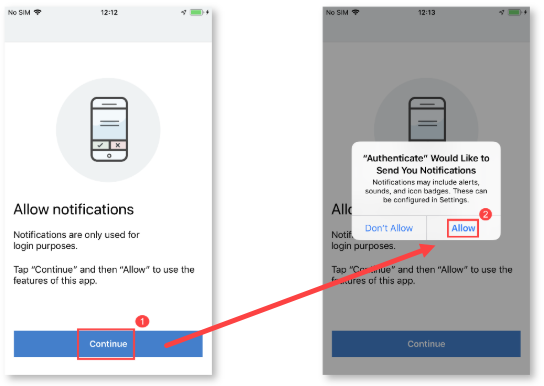 |
NOTE: If end users register their SecureAuth Authenticate app account when app notifications are turned off in iOS phone Settings, and then turn on notifications in Settings after registering their account, they must enroll their account again to receive app notifications.
When you are ready to guide end users to set up two-factor authentication to log in, see Preparing end users for 2FA log in and download the SecureAuth Onboarding Toolkit. The toolkit includes set-up instructions for admins to customize for end users.
Note
On Chromebook, when the Authenticate app is open and a new notification arrives, a new window is created for the notification apart from the main application. When end users close the main application window, the notification window remains open.