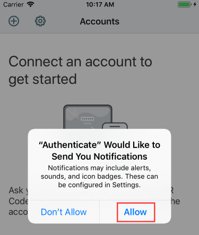SecureAuth Authenticate App v19.12 documentation for iOS and Android
Updated February 21, 2020
The SecureAuth Authenticate mobile app provides a multi-factor authentication method for end user validation during the login process.
The Authenticate app must first be installed on your mobile device or Chromebook and then connected to your user profile through a SecureAuth IdP mobile app enrollment realm before it can be used.
Once connected, the app can generate Time-based Passcodes (OATH TOTP), Push Notification One-time Passcodes (OTPs), Push-to-Accept / Symbol-to-Accept login requests, and fingerprint or facial recognition login requests for you to use when authenticating into your network.
In addition to iOS and Android devices, you can also set up and use the SecureAuth Authenticate app on a Chromebook. The SecureAuth IdP enrollment realm sees the Chromebook as an Android device. Although the screen shots in this document do not show a Chromebook user interface, the Android screen examples are the same as what you will see on a Chromebook.
SecureAuth Authenticate app for iOS and Android supports French, German, and Spanish languages on the user interface (UI). No special setting is necessary; if the mobile device is set to a supported language, the UI will display the supported language by default. Some error messages, enrollment, and validation page messages are sent from SecureAuth IdP or SecureAuth Identity Platform, so ensure that they have the proper language set so end users receive all messages in the appropriate language.
See the Release notes to learn about new features, enhancements, known issues and resolved issues.
SecureAuth Authenticate app was validated with FIPS 140-2 compliant cryptographic libraries.
DISCLAIMER:
SecureAuth Authenticate app no longer supports new Huawei phones or updates to existing phones to align with the recent United States embargo.
Release notes
Hotfix
Version: 19.12.01
Release Date: December 20, 2019
Compatibility: SecureAuth IdP v9.2.x and v9.3.x and the SecureAuth Identity Platform v19.07. Additionally, biometric fingerprint and face (iOS only) recognition require SecureAuth Identity Platform v19.07 or later, using the 2019 theme.
MD-986 | When using the Microsoft Intune integration with iOS devices, after end users download the Authenticate mobile app and select it for use, they no longer need to reopen the app to authenticate. They are correctly directed to the enrollment URL. iOS users can download the Authenticate app from the Apple Store: https://itunes.apple.com/us/app/secureauth-otp/id615536686 |
Known issue
TW-926 | When upgrading to the Identity Platform v19.07 or later, admins must use the 2019 theme and end users who already use the SecureAuth Authenticate app must reconnect their accounts to add the ability to accept biometric push notifications to use face (iOS) or fingerprint recognition through the mobile app. Workaround: None |
New features and enhancements
Version: 19.12
Release Date: December 17, 2019
Compatibility: SecureAuth IdP v9.2.x and v9.3.x and the SecureAuth Identity Platform v19.07. Additionally, biometric fingerprint and face (iOS only) recognition require SecureAuth Identity Platform v19.07 or later, using the 2019 theme.
MD-950 | Organizations that use Microsoft Intune to manage mobile devices can configure an integration with the Authenticate app so end users can bypass entering the enrollment URL to create an account in the Authenticate app. End users then need to only register their account to authenticate. |
Resolved issues
MD-924 | On Android 6 (Redmi Note 3), after an end user enrolls an account and uses it to authenticate, biometric factors are displayed. |
MD-930 | On iOS, when both phone and paired watch are locked and an end user receives a biometric request on the Apple Watch, the notification on the paired phone continues to be displayed. |
MD-940 | On iOS 13.1.2 accounts with an associated PIN, the TOTP digits are displayed properly. |
MD-942 | On Apple Watches, when an end user taps the biometric request, the message for face ID or touch ID is displayed correctly. |
MD-948 | On Apple Watches, the passcode notification Dismiss button is displayed correctly. |
MD-954 | On iOS, the Authenticate app displays all passcode numbers, regardless of phone version. The "Copied" text is displayed as a pop-up message (and not next to the passcode numbers) to ensure that passcode numbers are not truncated. |
Known issues
MD-961 | On Android phones, SecureAuth eight-digit TOTP codes are displayed across multiple lines. This issue was reproduced on a Samsung Galaxy S10 phone, but might also occur on other Android models and older iPhones with narrow screens. Workaround: None |
MD-978 | iPhone 6S sometimes truncates eight-digit passcodes to six digits in the Authenticate app. Workaround: None |
MD-984 | On Apple Watches paired to phones, turning the passcode off and then on disables the TOTP on the watch. The Authenticate app shows an error and prompts the end user to re-enroll the device; however, the app still shows the last TOTP. Workaround: End users can reinstall the Authenticate app on the watch and then the paired phone will push the TOTP to the watch. |
TW-926 | When upgrading to the Identity Platform v19.07 or later, admins must use the 2019 theme and end users who already use the SecureAuth Authenticate app must reconnect their accounts to add the ability to accept biometric push notifications to use face (iOS) or fingerprint recognition through the mobile app. Workaround: None |