Part II: Configure the Admin realm (SecureAuth0)
Introduction
SecureAuth0 is the Admin realm, the main realm on SecureAuth IdP Web Admin. Since this realm manages the SecureAuth IdP server, it should be configured first to ensure the security of the appliance and all realms to be created and housed on the appliance. This realm also enables Multi-Factor Authentication for all end-users.
You can configure SecureAuth0 for local access via Remote Desktop Protocol (RDP) or remote access via the Web Admin interface.
If configuring SecureAuth0 for remote access:
An integration with an enterprise data store is required to access the Web Admin interface.
Multi-Factor methods must be configured for end-users to use Multi-Factor Authentication.
Admin realm configuration steps
Overview tab
1. In the Details section, SecureAuth0 is set as theRealm Name.
2. OPTIONAL: Provide a Realm Description.
3. Save the configuration.
 |
4. On the Advanced Settings section, click Email Settings.
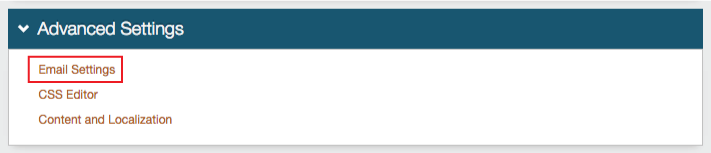 |
5. To configure SMTP settings:
a. Provide the Simple Mail Transfer Protocol (SMTP) Server Address from which SecureAuth IdP will send emails.
b. If the SMTP server uses a port other than the default Port 25, change the Port number.
c. Provide the Username, Password, and / or Domain if required by the SMTP Relay.
d. If emails will be sent through a Secure Socket Layer (SSL), then select True from the SSL dropdown.
6. To configure Email settings:
a. OPTIONAL: Upload a Logo to be used in email messages sent from SecureAuth IdP.
b. Provide the Subject line for SecureAuth IdP email messages.
c. Provide the Sender Address for SecureAuth IdP email messages.
d. Provide the Sender Name for SecureAuth IdP email messages.
e. Select a Template to be used for SecureAuth IdP email messages.
7. Save the configuration.
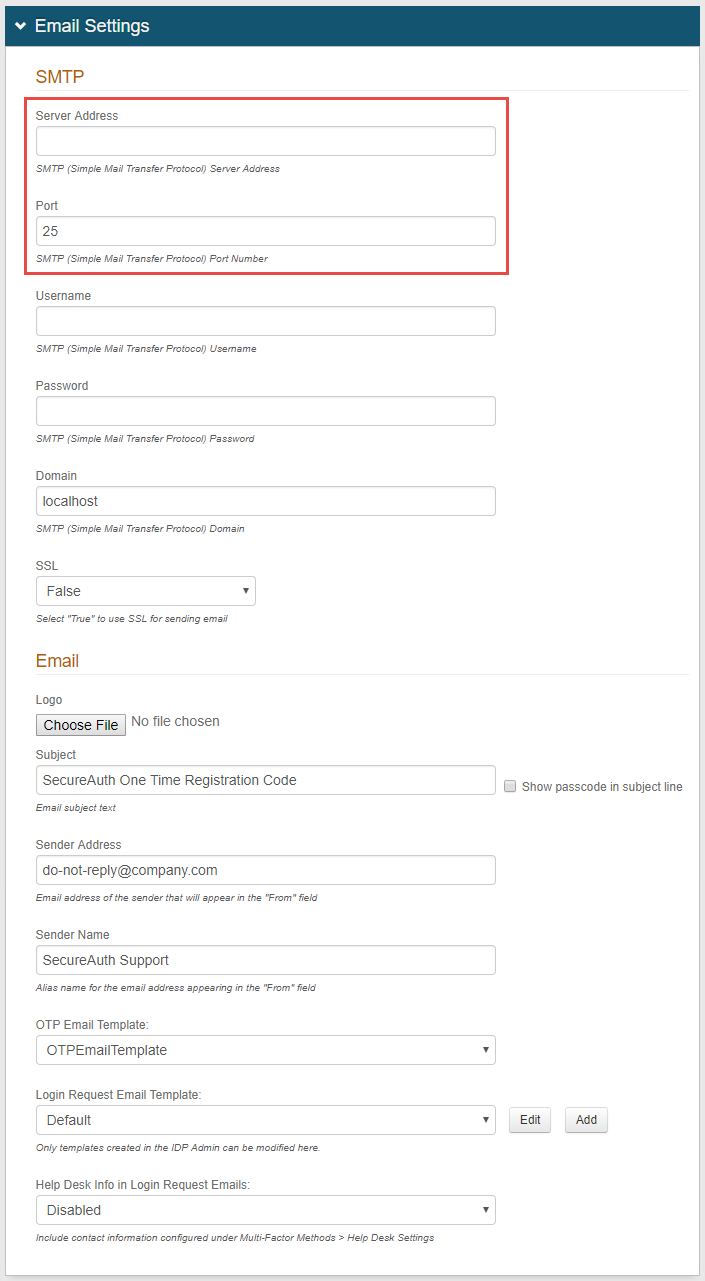 |
NOTE: For the complete Overview configuration steps, refer to Overview Tab Configuration.
Data tab
NOTE: The Data tab needs to be configured only if remote access will be allowed to SecureAuth0.
8. In the Membership Connection Settings section, select the directory to be integrated with SecureAuth IdP from the Data Store dropdown. This directory will be used for end-user Multi-Factor Authentication and assertion:
Active Directory (sAMAccountName)
Active Directory (UPN)
Lightweight Directory Services (AD-LDS)
Lotus Domino
Novell eDirectory
Sun ONE
Tivoli Directory
Open LDAP
Other LDAP
SQL Server
Custom – for directories not listed. This would require custom coding, so please contact SecureAuth for configuration steps / requirements
ODBC
ASPNETDB
Web Service (Multi-Datastore)
Microsoft Azure AD
Oracle
WebAdmin (for SecureAuth0 Admin Realm only)
9. Follow the instructions for the selected data store, as well as the instructions on this page.
10. Under Group Permissions, restrict access to SecureAuth0 to a specific admin group. In the corporate data store, create an admin user group comprised of only those members who will have access to the Web Admin.
NOTE: SecureAuth advises configuring access to the SecureAuth0 realm with security best practices in mind. Recommendations are listed below, but it is the customer's responsibility to determine the best settings for their specific deployment. These recommendations do not constitute a guarantee of security.
a. (AD/LDAP) In the User Group Check Type field, select Allow Access.
b. In the User Groups (AD/LDAP) or Allowed Groups (SQL) field, enter the name of the admin group.
c. (AD/LDAP) Set the Groups Field field to the LDAP attribute that contains user group information – for example: memberOf
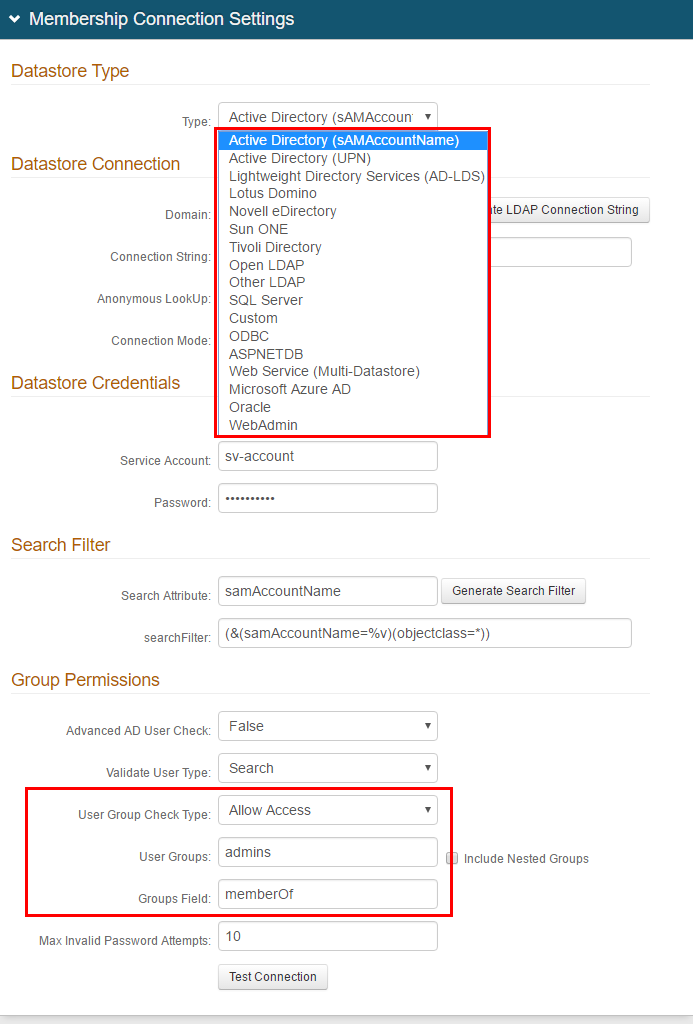 |
The Profile Fields section is for LDAP data stores only; refer to the specific directory configuration guide for more information.
NOTE: The Fields shown in the image below are only examples; each data store is organized differently and may have different values for each Property.
11. Map the SecureAuth IdP Field to the appropriate data store Property.
For example, the memberOf data store Field is located under the Groups Property.
12. If another directory is enabled in the Profile Connection Settings section and contains this Property:
a. Click Default Provider and select another Source from the dropdown.
b. Check Writable for a Property that will be changed in the data store by SecureAuth IdP – for example, user account information (telephone number) or authentication mechanisms (knowledge based questions, fingerprints).
13. Save the configuration.
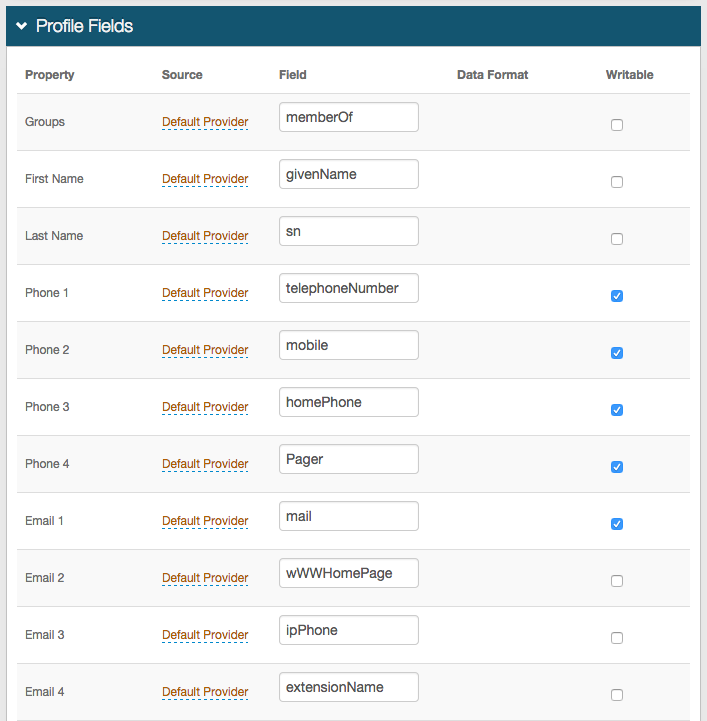 |
NOTE: For the complete Data configuration steps, refer to Data Tab Configuration.
Workflow tab
14. In the Device Recognition Method section, select the Integration Method, and the Client Side Control and IE / PFX / Java Cert Type that apply to the first selection.
NOTE: See variations in Workflow configuration.
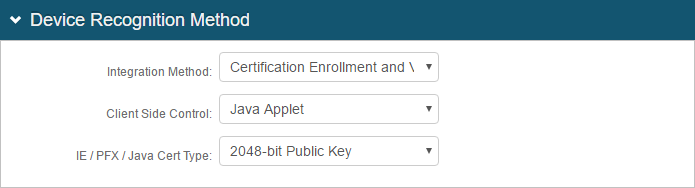 |
15. Enforce full authentication requirements for each logon attempt to SecureAuth0.
NOTE: SecureAuth advises configuring remote access to the SecureAuth0 realm with security best practices in mind. Recommendations are listed below, but it is the customer's responsibility to determine the best settings for their specific deployment. These recommendations do not constitute a guarantee of remote security.
a. Set the Default Workflow to Username | Second Factor | Password.
b. Set the Public/Private Mode field to Public Mode Only.
These settings force users to authenticate fully on each logon attempt.
16. Save the configuration.
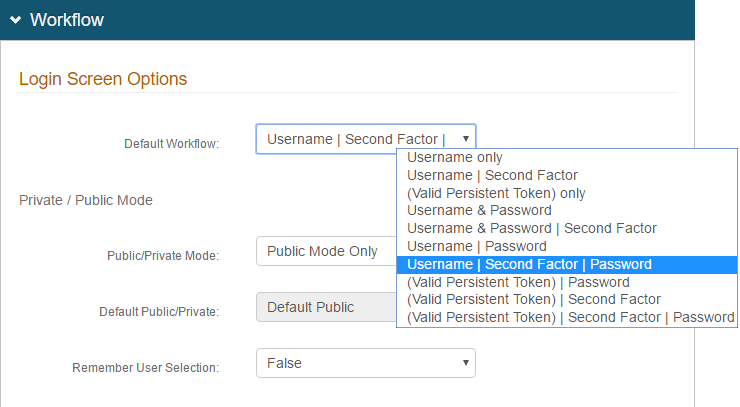 |
NOTE: For the complete Workflow configuration steps, refer to Workflow configuration.
Multi-Factor Methods tab
NOTE: Multi-Factor Methods configuration steps are only required if using Multi-Factor Authentication for remote access.
17. In the Multi-Factor Configuration section, enable at least one authentication method if a Default Workflow for Multi-Factor Authentication is configured on the Workflow tab.
18. Save the configuration.
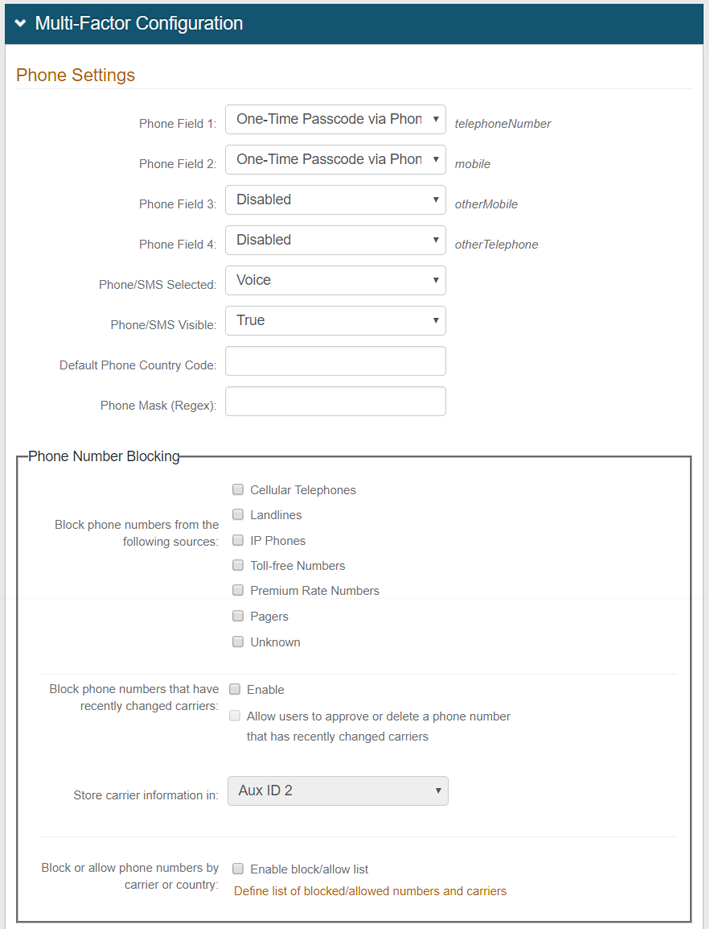 |
NOTE: For the complete Multi-Factor Methods configuration steps, refer to Multi-Factor Methods configuration.
Post Authentication tab
19. In the Post Authentication section, the Authenticated User Redirect and Redirect To fields are auto-populated by default.
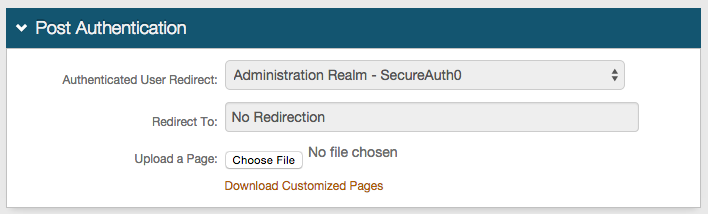 |
20. Save the configuration.
21. OPTIONAL: Click View and Configure FormsAuth keys / SSO token to configure SecureAuth0's token / cookie settings.
NOTE: See Configure token or cookie settings.
 |
Logs tab
22. In the Log Options section, provide the Log Instance ID – for example, the Application Name or the realm name (SecureAuth0)
23. Enable the logs to use under the Audit, Debug, and Error Logs sections.
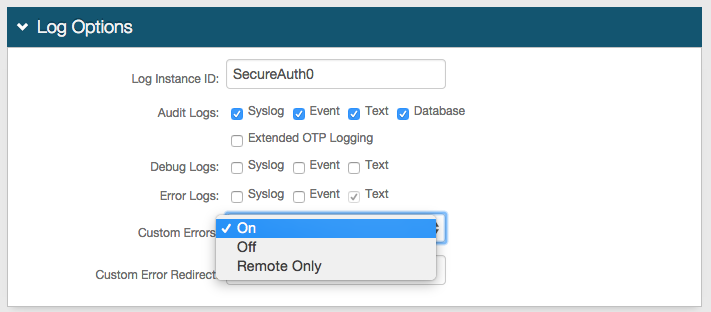 |
24. If SysLog is enabled, then provide the FQDN or IP Address of the Syslog Server.
25. Provide the SysLog Port number.
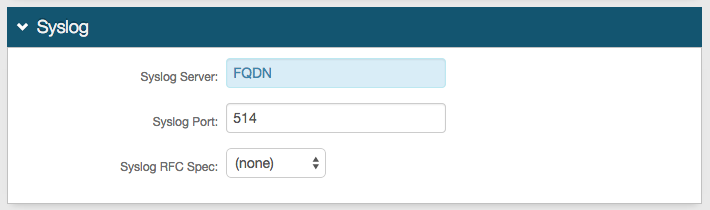 |
26. If Database is enabled, then configure the following settings:
a. Data Source – Provide the FQDN or the IP Address of the database.
b. Initial Catalog: Provide the Database Name.
c. Integrated Security – If the web page's ID is to be included in the Connection String, then select True.
d. Persist Security Info – Select True if access to username and password information is allowed.
e. Connection Timeout – Set an amount of time (in seconds) before the connection times out and the admin must re-authenticate.
f. User ID – Provide the User Id of the database.
g. Password – Provide the Password associated with the User ID.
h. Click Generate Connection String.
The Connection String auto-populates with content based on the previous fields.
27. Click Test Connection to ensure the integration is successful.
28. If these Database settings are to be used on each SecureAuth IdP realm, then click Save to all Realms.
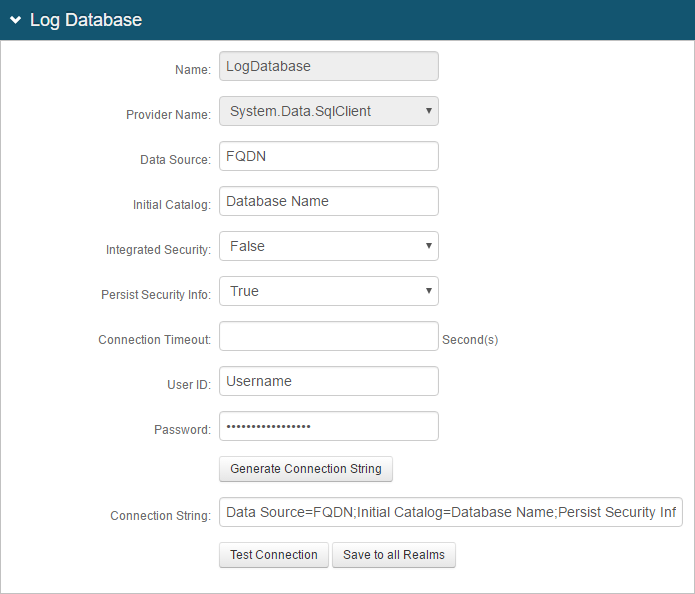 |
29. Save the configuration.
NOTE: For all Logs configuration steps, refer to Logs Tab Configuration.
What's Next
Move on to Part III: Configure a blueprint realm to configure a realm with common settings that should be used across all realms.
Additional information
Learn more about realms in Work with SecureAuth IdP realms.
See Third-Party Integration & Configuration Guides for specific configuration and integration guides. Additional methods of support are listed below.
Support options
Support web portal: https://support.secureauth.com
Phone: 949-777-6959, option 2
Support documentation, searchable database: https://docs.secureauth.com
SecureAuth services status and notification service: http://status.secureauth.com