How to Pair the SecureAuth Authenticate App on a Mobile Device and Watch
Introduction
This article explains how to pair the SecureAuth Authenticate App on a supported mobile device with the App on a supported smartwatch.
Prerequisites
The mobile device must be successfully paired with the smartwatch.
Both mobile device and smartwatch should be on hand before proceeding with the Authenticate App Pairing Instructions.
See SecureAuth Compatibility Guide for supported mobile devices and paired smartwatches.
Authenticate App Pairing Instructions
Authenticate App on Android Mobile Device and Android Wear OS Watch
1. Install SecureAuth Authenticate App 5.x on the Android mobile device that is paired with the Android Wear OS watch.
It might take a few minutes before the Authenticate App automatically installs itself on the watch.
You can verify if the watch is correctly paired with the mobile device if you can receive a push notification on the Android watch.
Authenticate App on iOS Mobile Device and Apple Watch
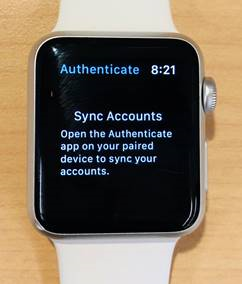 |
1. Install SecureAuth Authenticate App v19.06 on the iOS mobile device which is paired with the Apple Watch.
The Authenticate App automatically installs itself and appears on the watch.
2. On the mobile device, use the Authenticate App to connect and enroll accounts.
3. On the Apple Watch, tap the Authenticate App to synchronize accounts between the mobile device and watch. See the Sync Accounts screen in the image at left.
Troubleshooting
The Apple Watch sometimes does not sync with the Authenticate App. This can occur on all versions of Apple Watch attempting to sync with Authenticate version 5.2 or earlier.
To successfully sync the Apple Watch with the Authenticate App, try the following:
On your phone, close the Authenticate App and then open it again. If this does not solve the problem, proceed to the next bullet.
On your phone, press the upper right button on the Authenticate App to edit the account and then press the button again. The app saves the current name of the account and sends the account to the Apple Watch again during the save. If this does not solve the problem, proceed to the next bullet.
On the Apple Watch, remove the Authenticate App and then reinstall it. If this does not solve the problem, proceed to the next bullet.
On your phone, reinstall and re-enroll your account. Refer to the "Authenticate App Pairing Instructions" above.
Notice
Contact SecureAuth Support for further assistance troubleshooting issues with SecureAuth Authenticate App.