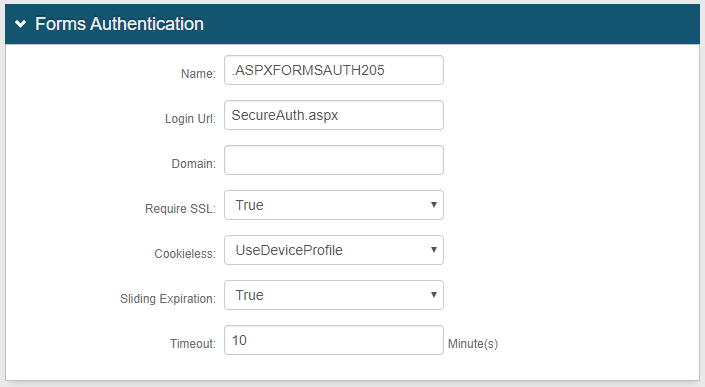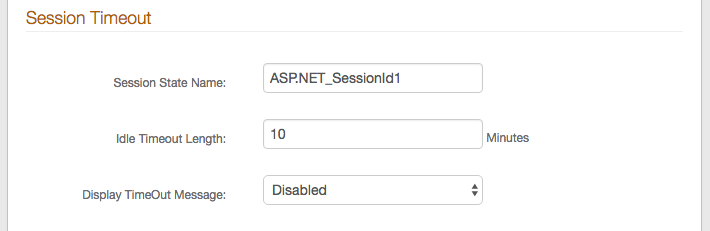Post Authentication configuration
Introduction
The Post Authentication tab must be configured on each SecureAuth IdP realm to identify its target resource.
In SecureAuth IdP version 9.3, the Classic Experience user interface – not the New Experience user interface – is used to configure the Post Authentication tab for application integrations, out-of-the-box IdM tools, mobile and VPN integrations, certificate deliveries, and provisioning.
What's new in SecureAuth IdP version 9.3
Updates to Post Authentication configuration for:
Multi-Factor App Enrollment (QR Code) realm configuration
Multi-Factor App Enrollment (URL) realm configuration
OpenID Connect and OAuth 2.0 configuration
Prerequisites
SecureAuth IdP v9.3.
SecureAuth IdP realm or integrated application with the following configured:
Overview tab
Data tab / Directory integration
Workflow tab
Multi-Factor Methods tab
Notice
On the New Experience user interface in version 9.3, you can configure an Active Directory integration or SQL Server integration to be applied to applications made from App onboarding library templates. Configure the remaining components – for example, Workflow, Multi-Factor Methods, and Adaptive Authentication tabs – on the Classic Experience user interface.
SecureAuth IdP Web Admin - Classic Experience
Post Authentication tab
The Post Authentication tab can be configured in a number of ways, based on the selection made from the Authenticated User Redirect dropdown which dictates the type of content to appear on this tab.
Refer to these guides for the type of post authentication configuration:
SecureAuth IdP Out-of-the-box Identity Management Tools for IdM and user self-service configurations, such as Password Reset, Account Update, Reporting, Account Reset, and Forgot Username.
Third-Party Integration & Configuration Guides A-K or Guides L-Z for:
SaaS and web integration configurations
VPN and device integration configurations that use SAML, WS-Fed / Trust, OpenID Connect, OAuth 2.0, X.509 certificates
Mobile-specific configurations
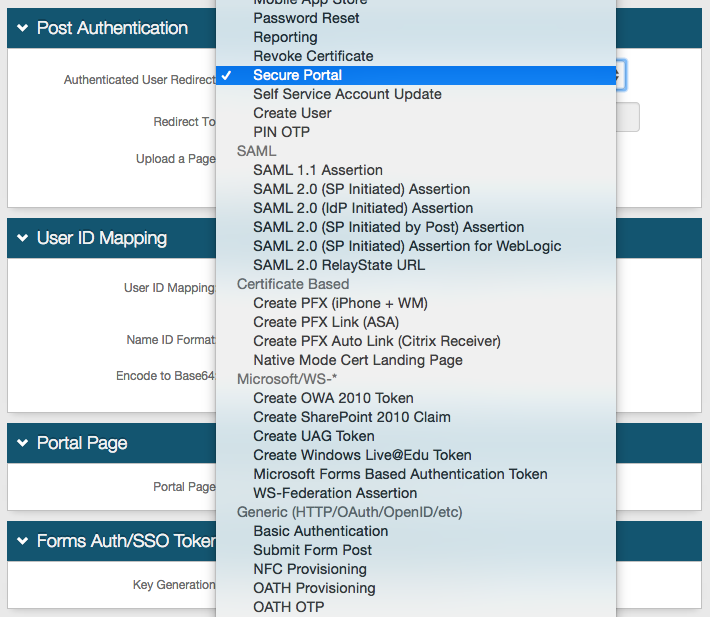 |
Note
IMPORTANT: To prevent time synchronization errors in the SecureAuth0 realm, set the Timeout Minute(s) in the Forms Authentication section on this tab to the same value as the Idle Timeout Length on the Workflow tab.