Cisco IPSec client Quick Config and Troubleshooting Guide
Introduction
This guide explains how to set up logging in the client and change certificates bound to a connection profile.
Configuration Steps
Configure Logging
1. In the client, click the 'Log' tab and then click 'Enable'. (The image below shows this has already been done, and the 'Enable' button has become a 'Disable' button.)
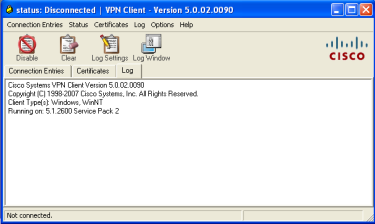 |
2. Click the 'Log Settings' button, and change the 'Certificate' setting from 1 (low) to 3 (high).
 |
Configure the Connection Profile to use Certificates
1. Following the information in the other IPSec guide, you should be able to create a profile that resembles the one in the sample images below.
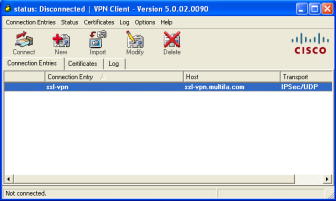 |
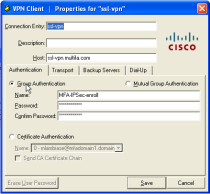 |
2. To bind a certificate to the profile, click the 'Certificate Authentication' radio button, and choose a certificate from the dropdown menu.
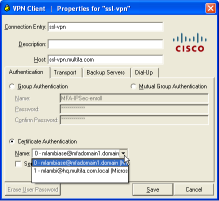 |
Troubleshooting
When you highlight the connection profile and click on connect (or double-click the connection profile) the following error is displayed when the profile is bound to a certificate that does not work (currently IE certs).
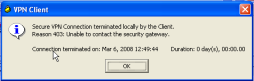 |
If you view the log tab on the client you can see the more specific error message that the client is unable to open the private key.
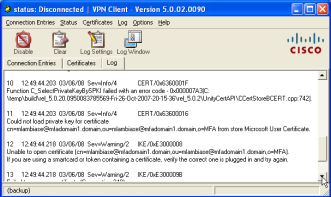 |
If you bind a working (currently FF issued) certificate to the profile an authentication prompt will be displayed by the client.
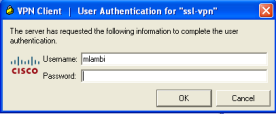 |