WatchGuard XTM Mobile SSL VPN Integration Guide (RADIUS)
Introduction
Use this guide to enable Multi-Factor Authentication access via RADIUS to WatchGuard XTM Mobile SSL VPN.
Prerequisites
1. Have the Multi-Factor App Enrollment Realm configured on the SecureAuth IdP appliance
2. Have RADIUS Server running on the SecureAuth IdP Appliance
3. Have Mobile SSL VPN configured on WatchGuard XTM
WatchGuard Configuration Steps
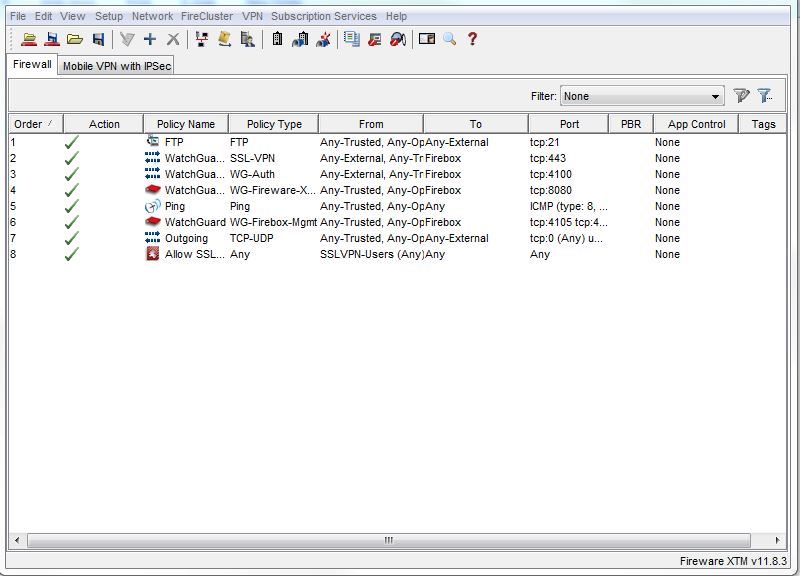 |
1. Launch the WatchGuard System Manager
2. From the menu, select Setup, Authentication, then Authentication Servers
Authentication Servers
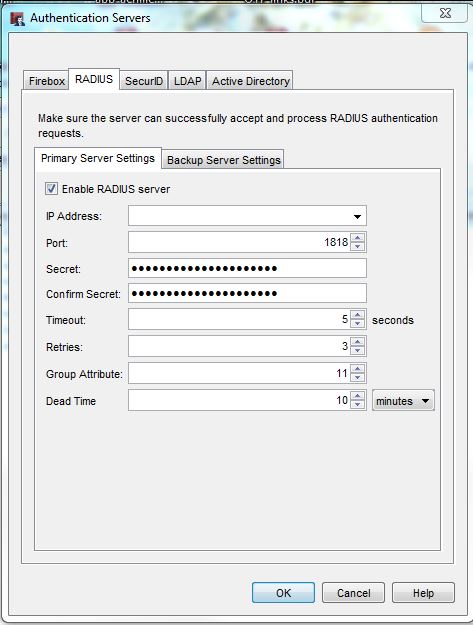 |
3. In the Authentication Servers window, select the RADIUS tab
4. Set the IP Address to the SecureAuth IdP appliance running the RADIUS Server
5. Set the Port to the Port on which the SecureAuth IdP appliance (with RADIUS Server) runs (default 1812)
6. Set the Secret to the secret configured on the SecureAuth IdP RADIUS service
7. Set the Timeout to a time up to 30 seconds
8. Click OK to save the settings
Note
The remaining settings can be left as default
Mobile VPN with SSL Configuration
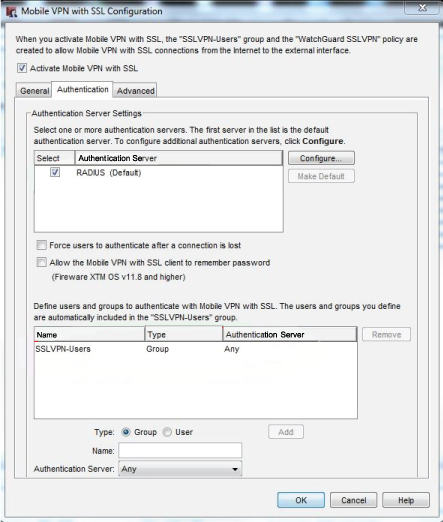 |
9. From the WatchGuard System Manager menu, select VPN, Mobile VPN, then SSL
10. In the Mobile VPN with SSL Configuration window, select the Authentication tab
11. Check the RADIUS option in the Authentication Server field, and make it Default
12. Set the Name to SSLVPN-Users as a Group, and select RADIUS or Any from the Authentication Server dropdown
13. Click Add, and it will appear in the box above
14. Click OK to save the settings