Create a NIC Team for Load Balancing and Failover (LBFO) in Windows Server 2012 R2
This article describes how to create a NIC Team for Load Balancing and Failover in Windows Server 2012 R2.
Disclaimer
SecureAuth Corporation provides these instructions only as a convenience for our customers and no additional support beyond these instructions is available. Information about products not made by SecureAuth Corporation is provided for information purposes only and does not constitute SecureAuth Corporations recommendation or endorsement. Please contact the vendor for additional information and support.
Warning
Following these directions might cause an interruption of network connectivity to the server. It is recommended that you perform this process during a scheduled outage and at the server console to prevent unanticipated downtime.
Discussion
What is NIC Teaming?
NIC Teaming (also known as Link aggregation) is the ability to operate multiple NICs as a single interface from the perspective of the system. In Windows Server 2012 NIC Teaming provides two key capabilities:
Failover: Protection against NIC failures by automatically routing traffic to the remaining operational members of the team.
Bandwidth Aggregation: Increased throughput by combining the bandwidth of the team members as though they were a single larger interface.
NIC Teaming in Windows Server 2012
Windows Server 2012 includes an integrated NIC Teaming solution that is easy to setup and manageunder all existing workloads and applications on both physical and virtualized servers. A team can include NICs from multiple vendors allowing support for heterogeneous environments.
Configuring NIC Teaming
1) Log on to your Windows Server 2012 machine with an account that has administrative privileges.
2) Open Server Manager and on the left pane chooseLocal Server then click the Disabled link next to NIC Teaming which will open the NIC Teaming dialog box.
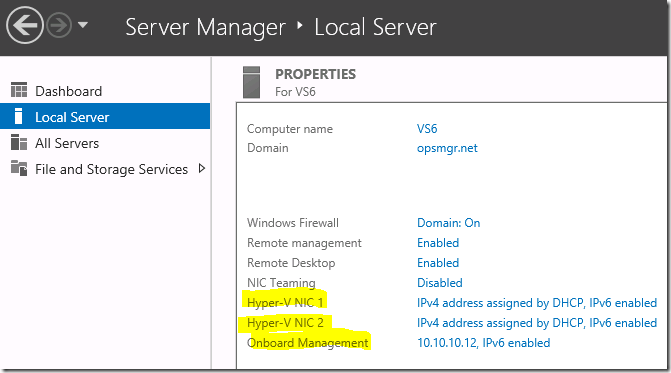 |
3) Under the Adapters and Interfaces pane highlight the adapters you wish to team. Then right-click one of the highlighted adapters and select Add to New Team.
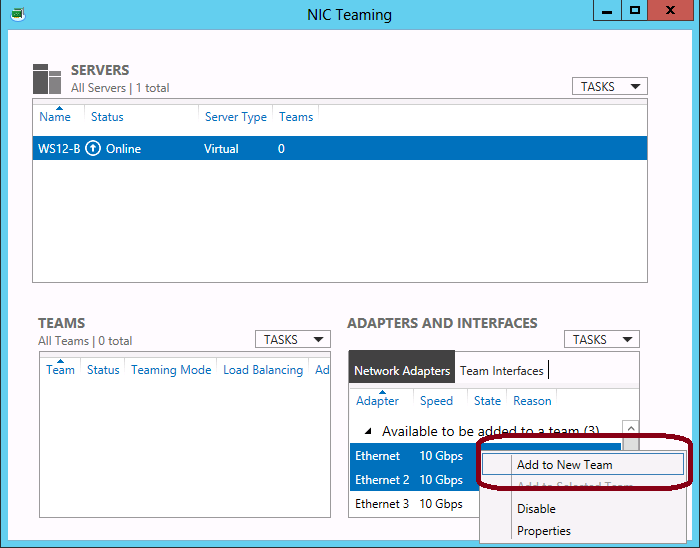
5) When the New Team dialog opens, enter a name for your team in the Team Name field, and ensure that all of the network adapters you want to add have been selected in the Member Adapters section.
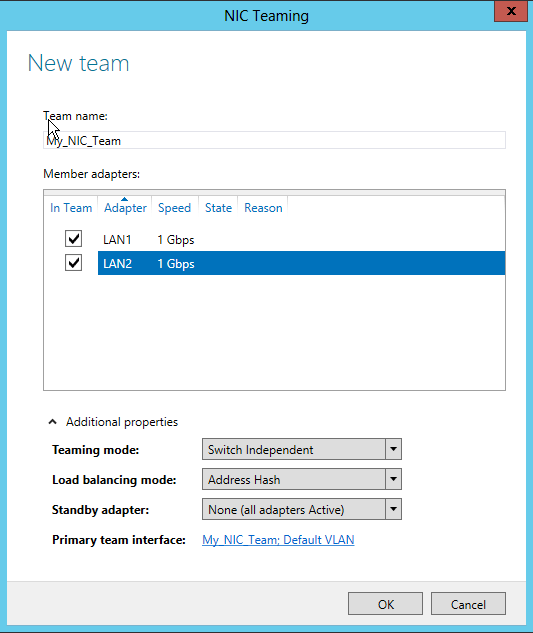 |
6) You can expand Additional properties to see the options available for the Load Balancing and Failover behavior. Please see the section Additional Properties for Load Balancing and Failover Behavior for further information on these features.
7) Click OK to accept your changes and create the new NIC Team. After a short delay your new team will be created and added to the Teams section of the NIC Teaming dialog box.
Additional Properties for Load Balancing and Failover Behavior
When creating a NIC Team you can specify Additional Properties which control the Load Balancing and Failover behavior of the team. The default options listed below are the recommended configuration by Microsoft for most IT environments:
Option | Value | Description |
Teaming mode | Switch Independent | No advanced configuration necessary on the switch |
Load balancing mode | Address Hash | Enables load balancing and bandwidth aggregation |
Standby adapter | None (All adapters active) | All network adapters are active |
While the default options work fine for most environments in some cases an advanced configuration might be necessary. The Additional Properties options are explained in further detail below to help the administrator determine if a custom setting(s) will be required for their environment.
Teaming Mode
Option | Description |
|---|---|
Static Teaming | This mode requires configuration on the switch and the computer to identify which links form the team. Because this is a statically configured solution, no additional protocol assists the switch and the computer to identify incorrectly plugged cables or other errors that could cause the team to fail. This mode is typically supported by server-class switches. |
Switch Independent | In switch-independent mode the switch does not know that the network adapter is part of a team, the team network adapters can be connected to different switches in this configuration. Switch-independent modes do not require that the team members connect to different switches, they merely make it possible. |
LACP | This mode utilizes the Link Aggregation Control Protocol (LACP) to dynamically identify links between the computer and a specific switch. This enables the automatic creation of a team and, in theory, the expansion and reduction of a team simply by the transmission or receipt of LACP from the peer network adapter. Typical server-class switches support IEEE 802.1ax, but most switches require manual administration to enable LACP on the port. |
Load Balancing Mode
Option | Description |
|---|---|
Address Hash | This algorithm creates a hash based on components of the packet, and then it assigns packets that have that hash value to one of the available network adapters. This keeps all packets from the same TCP stream on the same network adapter. Hashing alone usually creates balance across the available network adapters. Some NIC Teaming solutions that are available on the market monitor the distribution of the traffic and reassign specific hash values to different network adapters in an attempt to better balance the traffic. The dynamic redistribution is known as smart load balancing or adaptive load balancing. |
Hyper-V Port | In cases where virtual machines have independent media access control (MAC) addresses, the MAC address of the virtual machine can provide the basis for dividing traffic. There is an advantage in using this scheme in virtualization. Because the adjacent switch can determine that specific source MAC addresses are on only one connected network adapter, the switch will balance the egress load (the traffic from the switch to the computer) on multiple links, based on the destination MAC address for the virtual machine. This is particularly helpful when used with virtual machine queue. However, this mode might not be specific enough to get a well-balanced distribution, and it limits a single virtual machine to the bandwidth that is available on a single network adapter. |
Standby Adapter
Selecting the Standby adapter drop-down will give a list of all team members. The administrator can then set one of them to be the Standby Adapter. A Standby adapter is not used by the team unless and until another member of the team fails. Standby adapters are only permitted in Switch Independent mode. Changing the team to any Switch Dependent mode will cause all team members to be made active.
Tip
For further information on the Additional properties options please see the Microsoft document NIC Teaming Overview.
Additional Information in NIC Teaming
The following resources will help you learn more about deploying NIC Teaming in your environment.