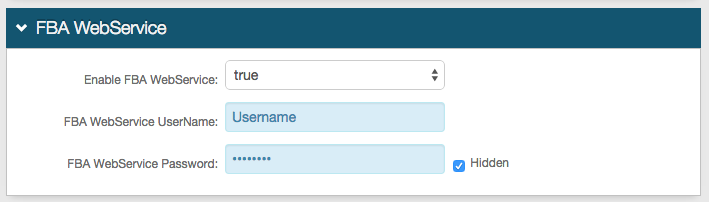Web Service (Multi-Data Store) as Additional Profile Provider Configuration Guide
Introduction
Use this guide along with the Data Tab Configuration guide to configure a SecureAuth IdP realm that uses Web Service (Multi-Data Store) as an additional Profile Provider.
Web Service enables SecureAuth IdP to access multiple data stores to extract the appropriate user information for authentication and assertion.
Prerequisites
An on-premises data stores (Active Directory, SQL Server, ODBC, etc.)
Service accounts with read access (and optional write access) for SecureAuth IdP for each data store
Web Service (Multi-Data Store) Configuration Steps
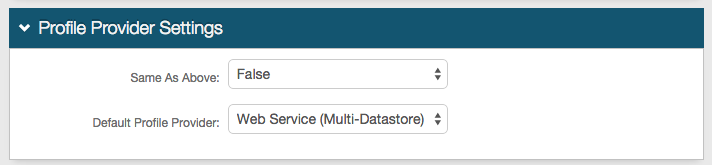 |
1. In the Profile Provider Settings section, select True from the Same as Above dropdown to copy the data store integration from the Membership Connection Settings section for use in profile connection; or select False if that directory is only used for the membership connection.
2. Select Web Service (Multi-Datastore) from the Default Profile Provider dropdown if Web Service is to be used as the default profile provider
Note
If another Web Service data store is configured in the Membership Connection Settings section, and True is selected from the Same as Above dropdown, then those settings appear in the Profile Connection Settings (below) and must be modified to reflect the settings of the new Web Service configuration
Only one Web Service configuration can be utilized for profile connection
If another directory is selected from the Default Profile Provider dropdown, then Web Service must be selected from Source dropdown in the Profile Fields section for the SecureAuth IdP Properties that are mapped to Web Service configuration fields
Profile Connection Settings
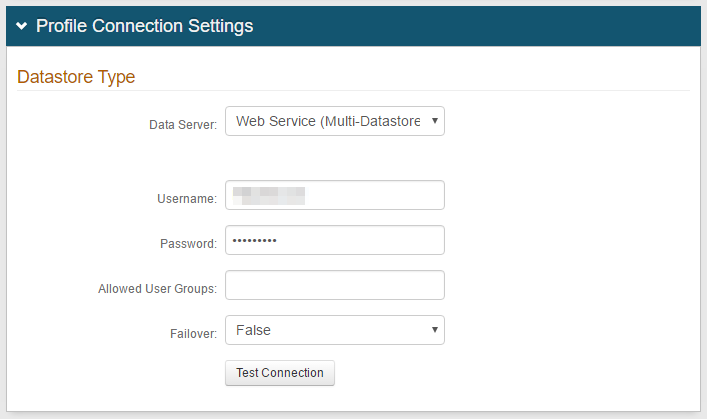 |
3. Select Web Service (Multi-Datastore) from the Data Server dropdown
4. Set the Webservice Username
It is recommended that this be changed from the default to ensure security
5. Set the Webservice Password
It is recommended that this be changed from the default to ensure security
6. Create a list of Allowed Groups that can access the realm (optional), e.g. Admins
7. Select True from the Failover dropdown if SecureAuth IdP is to respond in the event of a failure
8. Click Test Connection to ensure that the connection is successful
Multi-Datastore Profile Configuration
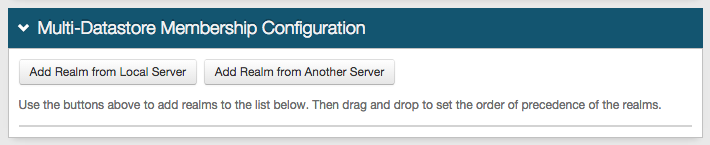 |
9. Click Add Realm from Local Server to use the Profile Connection Settings data store integration information from a realm on the same SecureAuth IdP appliance
Click Add Realm from Another Server to use the data store integration information from a realm on a different SecureAuth IdP appliance
10. Select the realms in which the necessary Profile Connection Settings data store integration is configured to be used for this realm's workflow, and click Add
11. Once realms are added, drag and drop the realms to create the order in which SecureAuth IdP checks for user information
Note
Refer to Data Tab Configuration to complete the configuration steps in the Data tab of the Web Admin