Configure HTTP Activation on a SecureAuth Appliance
This article will provide guidance on installing the HTTP Activation feature on SecureAuth appliances running Windows Server 2012.
Applies to
SecureAuth IdP
Instructions
1. Open the Server Manager
From the Windows Desktop, click the Server Manager icon in the Windows taskbar.

From the Windows Start screen, click the Server Manager tile.
2. On the Manage menu, click Add Roles and Features.
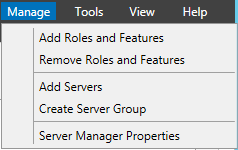 |
3. You will now be presented with the Add Roles and Features wizard.
Review the Before you Begin prerequisites and, if the specified tasks have been completed, click Next > to continue.
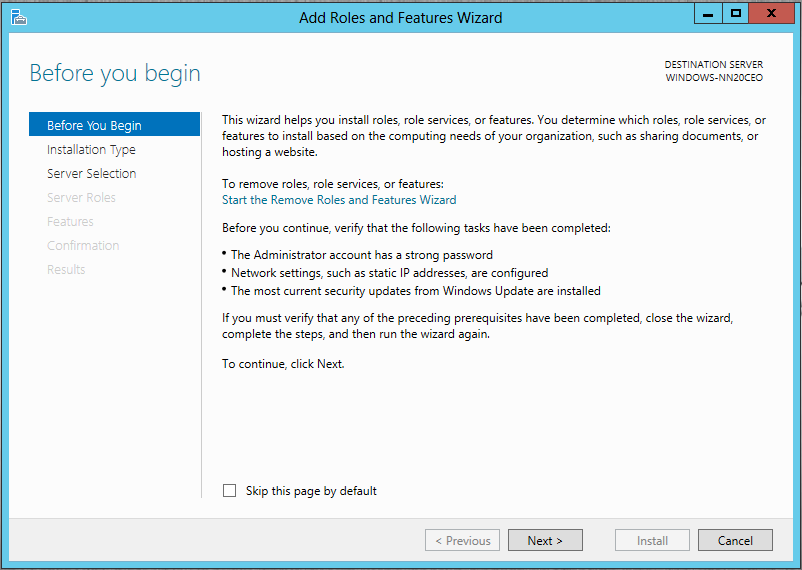 |
4. For the Installation Type step, choose Role-based or feature-based installation and click Next > to continue.
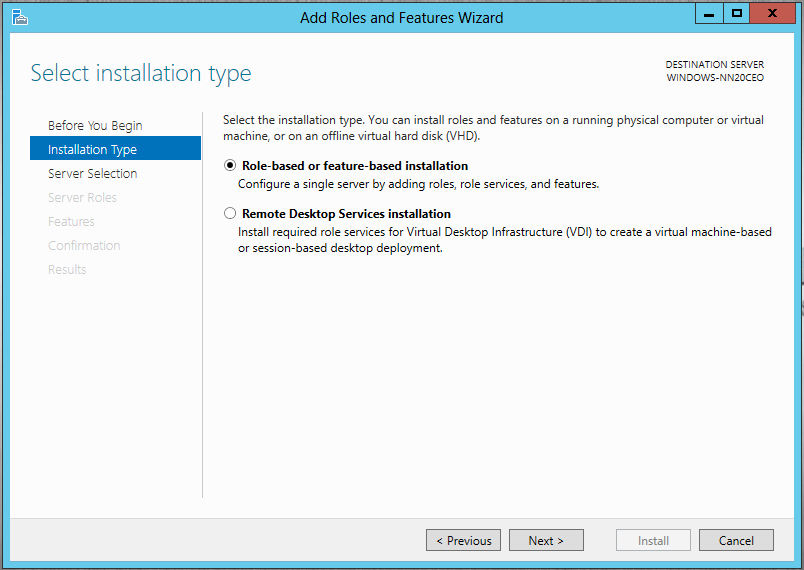 |
5. For the Server Selection step, choose Select a server from the server pool, then select the applicable server from the list.
After you have made your selection click Next > to continue.
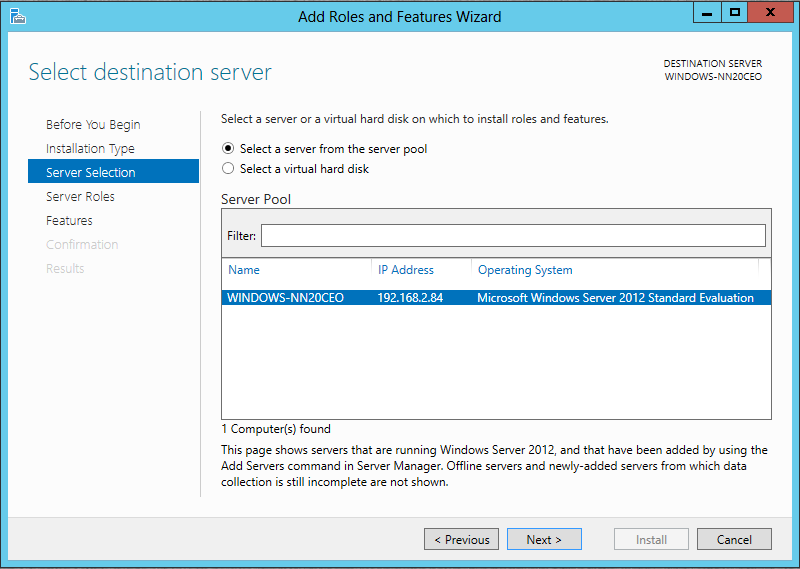 |
6. There are no options which need to be configured for Server Roles step,click Next > to continue.
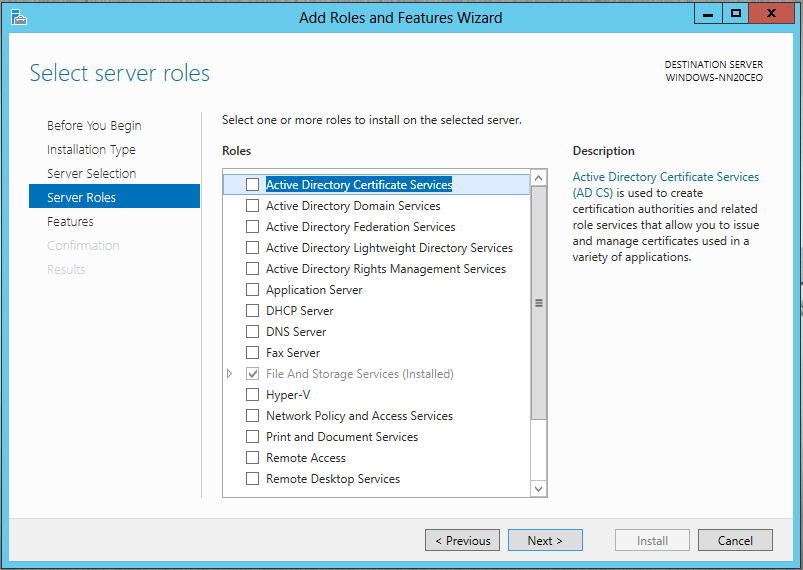 |
7. For the Features step, in the Features section expand .Net Framework 4.5 Features.
Then expand the WCF Services section and select (check) HTTP Activation.
After you have made your selection click Next > to continue.
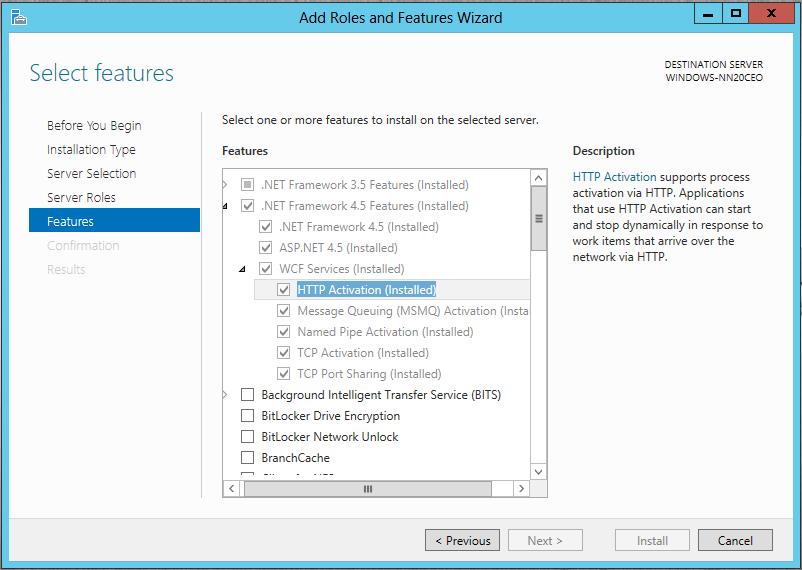 |
8. For the Confirmation step, confirm HTTP Activation is the only listed item and click the Install button.
9. The installation will now begin and you will be shown the results when complete.
Click the Close button to dismiss the Add Roles and Features Wizard.