ODBC as Additional Profile Provider Configuration Guide
Introduction
Use this guide along with the Data Tab Configuration guide to configure a SecureAuth IdP realm that uses ODBC as an additional Profile Provider.
Prerequisites
An on-premises ODBC data store
Service account with read access (and optional write access) for SecureAuth IdP
ODBC Configuration Steps
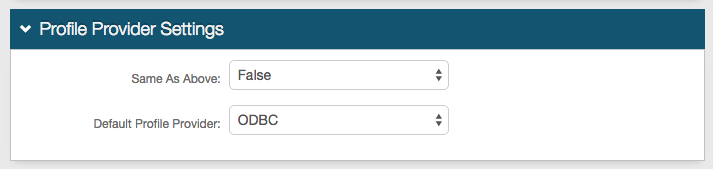 |
1. In the Profile Provider Settings section, select True from the Same as Above dropdown to copy the data store integration from the Membership Connection Settings section for use in profile connection; or select False if that directory is only used for the membership connection.
2. Default Profile Provider: select ODBC from the dropdown if ODBC is to be used as the default profile provider.
Note
If another ODBC data store is configured in the Membership Connection Settings section, and True is selected from the Same as Above dropdown, then those settings appear in the Profile Connection Settings (below) and must be modified to reflect the settings of the new ODBC data store.
Only one ODBC can be utilized for profile connection.
If another directory is selected from the Default Profile Provider dropdown, then ODBC must be selected from Source dropdown in the Profile Fields section for the SecureAuth IdP Properties that are mapped to ODBC fields.
Profile Connection Settings
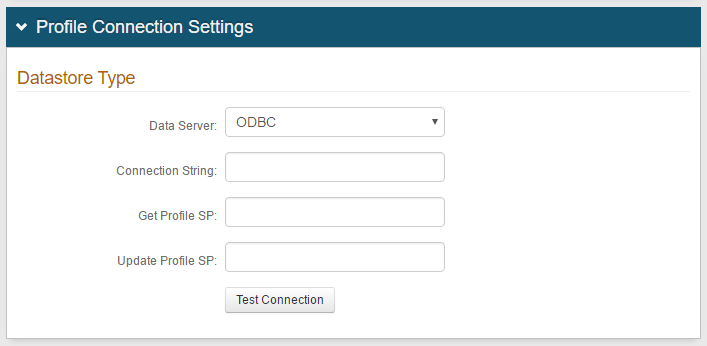 |
3. Select ODBC from the Data Server dropdown
4. Build a Connection String that corresponds to properties in the database
The values required here may differ based on the specific database implementation – contact the database administrator for values that need to be included
5. Provide the Stored Procedure Name for Get Profile SP
6. Provide the Stored Procedure Name for Update Profile SP
Note
Refer to Data Tab Configuration to complete the configuration steps in the Data tab of the Web Admin.