Enable Integrated Windows Authentication (IWA) in Internet Explorer
Introduction
This document explains how to configure Integrated Windows Authentication (IWA) in IE.
Configuration Steps
1. Open Internet Explorer and select "Tools" dropdown.
2. Select the "Advanced" tab.
3. Scroll down to the "Security" section until you see "Enable Integrated Windows Authentication". Select the box next to this field to enable.
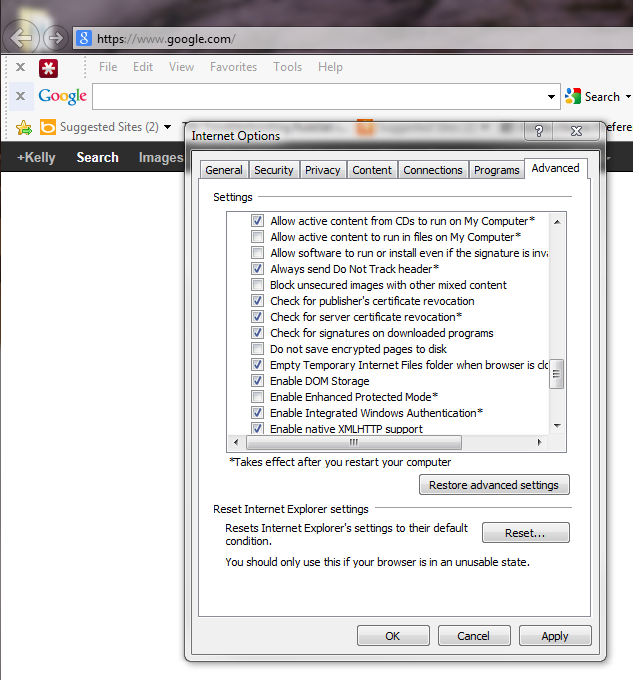 |
4. Select the "Security" tab.
5. Select "Local Intranet" and select the "Custom Level" or "Advanced" button.
6. Scroll down to "User Authentication" > "Logon".
7. Check the box next to "Enable logon in intranet zone only".
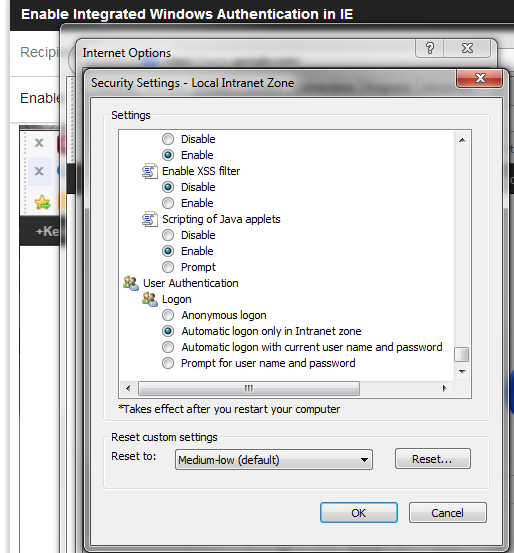 |