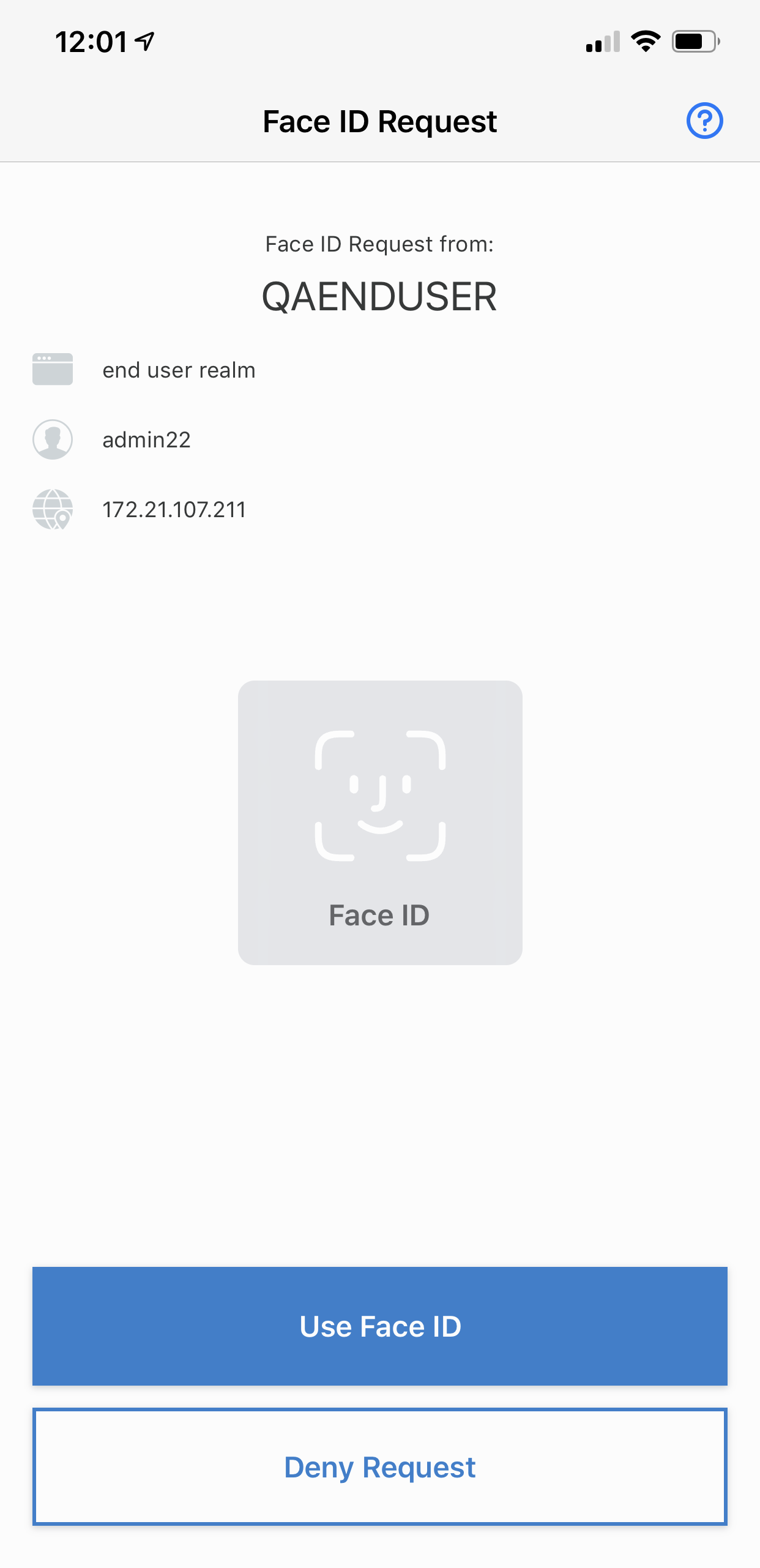Accept touch/fingerprint or face request received on the app, v19.12
Touch/fingerprint ID requests are supported on iOS and Android devices; face ID requests are supported on iOS devices only.
Biometric fingerprint and face (iOS only) recognition require SecureAuth Identity Platform v19.07 or later.
If end users' mobile phones are set up for face or fingerprint recognition before enrollment, the features will work automatically with the SecureAuth Authenticate app after enrollment.
If end users want to use face or fingerprint recognition after enrollment, but did not turn on the features before enrollment, they must turn on face or fingerprint recognition on their mobile device, then set up the SecureAuth Authenticate app again.
Fingerprint recognition
Tap Use Touch ID (iOS) or Use Fingerprint (Android) on the Touch ID Request (iOS) or Fingerprint Request (Android) screen.
iOS Touch ID Request (left image) / Android Fingerprint Request (right image):
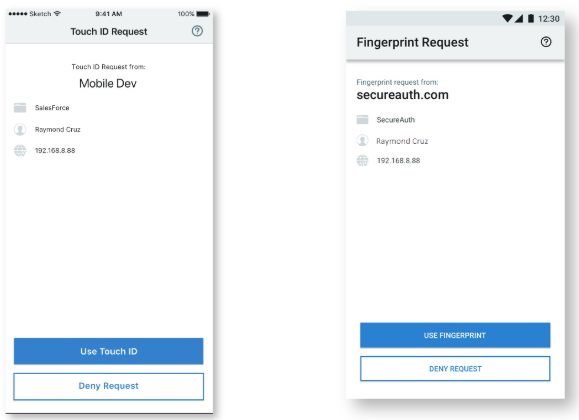
Touch the touch (iOS) or fingerprint (Android) sensor on your device to log in.
iOS Touch Sensor (left image) / Android Fingerprint Sensor (right image)
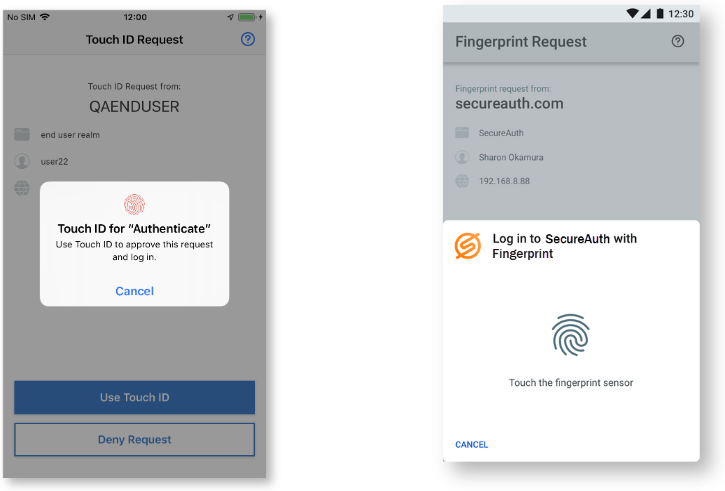
Facial recognition (iOS only)
Tap Use Face ID on the Face ID Request screen.
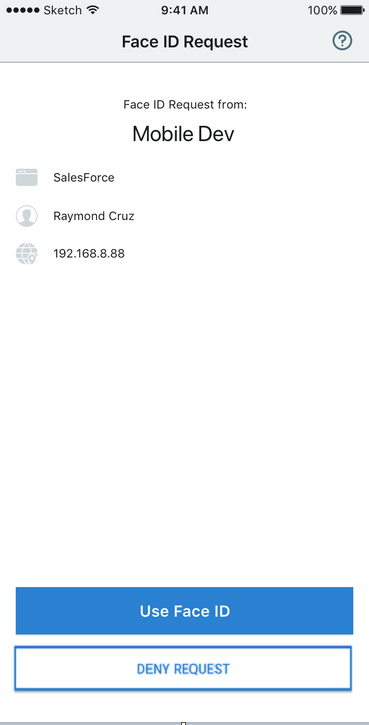
If you have paired an Apple Watch to your mobile device, you will receive a Biometric Request on the watch. Click OK.
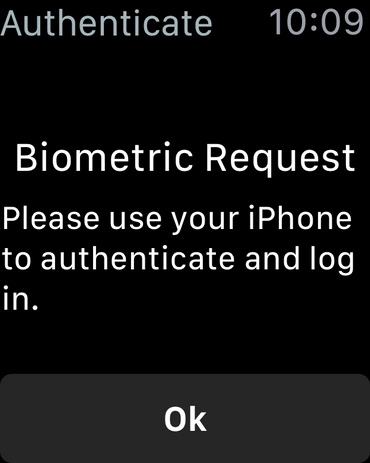
Tap Use Face ID and use the camera on your iPhone to log in.