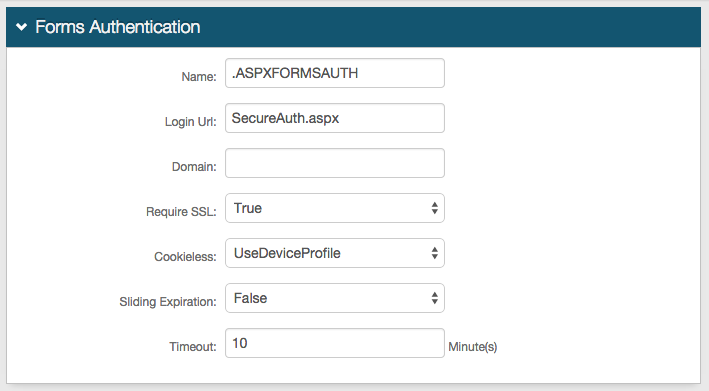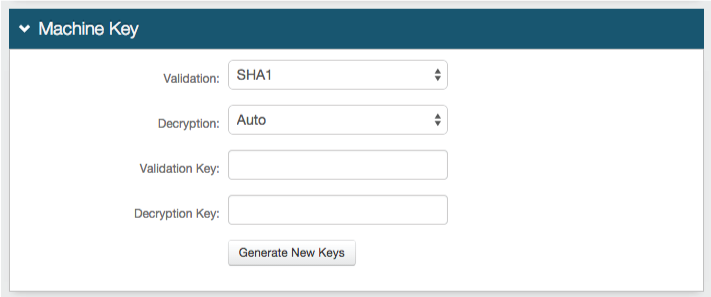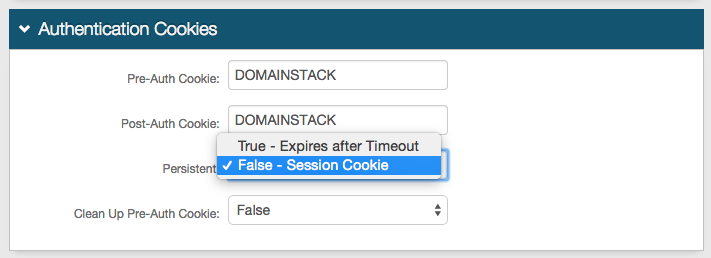SpringCM (SP-initiated) Integration Guide
Introduction
Use this guide to enable Service Provider (SP)-initiated Multi-Factor Authentication and Single Sign-on (SSO) access via SAML to SpringCM.
For SecureAuth IdP-initiated access, refer to SpringCM (IdP-initiated) Integration Guide
Prerequisites
1. Have a Premium SpringCM account
2. Acquire the unique SpringCM Account ID URL (e.g. https://www.springcm.com/atlas/SSO/SSOEndpoint.ashx?aid=XXXXX)
3. Create a New Realm for the SpringCM integration in the SecureAuth IdP Web Admin
4. Configure the following tabs in the Web Admin before configuring the Post Authentication tab:
Overview – the description of the realm and SMTP connections must be defined
Data – an enterprise directory must be integrated with SecureAuth IdP
Workflow – the way in which users will access this application must be defined
Multi-Factor Methods – the Multi-Factor Authentication methods that will be used to access this page (if any) must be defined
SecureAuth IdP Configuration Steps
Data
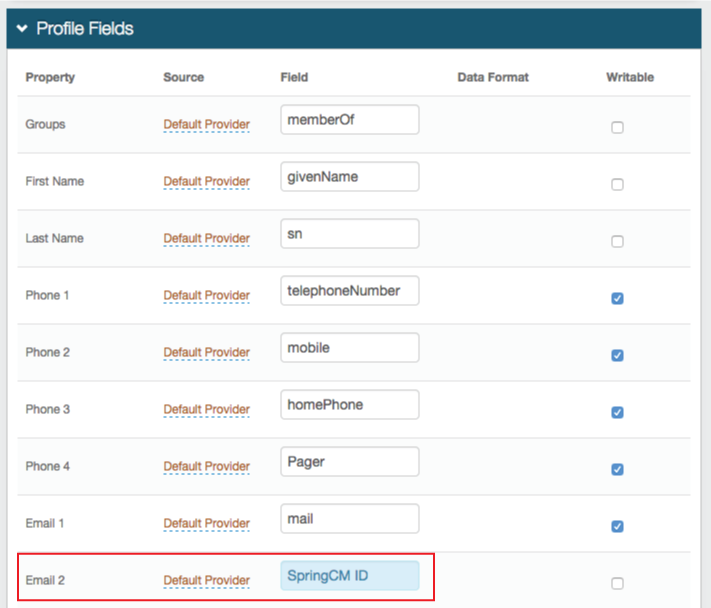 |
1. In the Profile Fields section, map the directory field that contains the user's SpringCM ID to the SecureAuth IdP Property
For example, add the SpringCM ID Field to the Email 2 Property if it is not already contained somewhere else
Warning
Click Save once the configurations have been completed and before leaving the Data page to avoid losing changes
Post Authentication
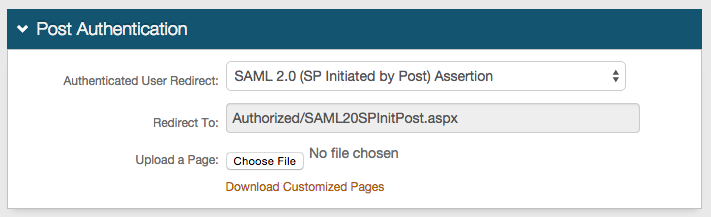 |
2. Select SAML 2.0 (SP Initiated by Post) Assertion Page from the Authenticated User Redirect dropdown in the Post Authentication tab in the Web Admin
3. An unalterable URL will be auto-populated in the Redirect To field, which will append to the domain name and realm number in the address bar (Authorized/SAML20SPInitPost.aspx)
4. A customized post authentication page can be uploaded, but it is not required
User ID Mapping
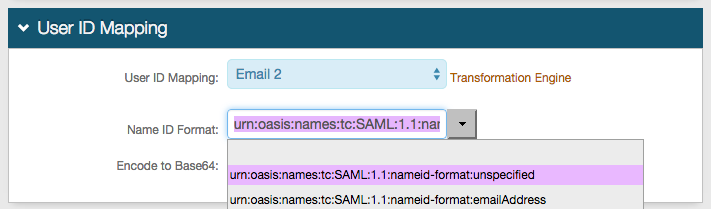 |
5. Select the SecureAuth IdP Property that corresponds to the directory field that contains the SpringCM ID (Email 2)
6. Select urn:oasis:names:tc:SAML:1.1:nameid-format:unspecified from the Name ID Format dropdown (default)
Select a different option if SpringCM requires it, which the SP will provide
7. Select False from the Encode to Base64 dropdown
SAML Assertion / WS Federation
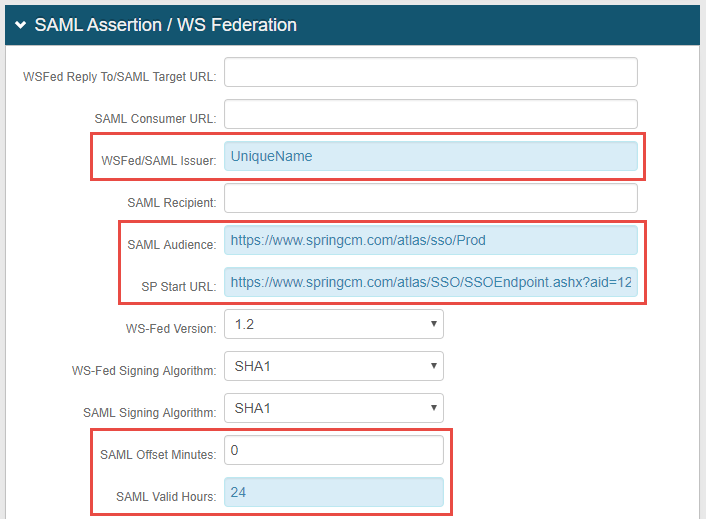 |
8. Set the WSFed/SAML Issuer to a Unique Name that will be shared with SpringCM
The WSFed/SAML Issuer must match exactly on the SecureAuth IdP side and the SpringCM side
9. Set the SAML Audience to https://www.springcm.com/atlas/sso/Prod
10. Set the SP Start URL to the SpringCM unique Account ID URL to enable SSO and to redirect users appropriately to access SpringCM
For example, the SP Start URL would be https://www.springcm.com/atlas/SSO/SSOEndpoint.ashx?aid=12345
11. Set the SAML Offset Minutes to make up for time differences between devices
12. Set the SAML Valid Hours to limit for how long the SAML assertion is valid
Note
No configuration is required for the WSFed Reply To/SAML Target URL, SAML Consumer URL, or the SAML Recipient fields
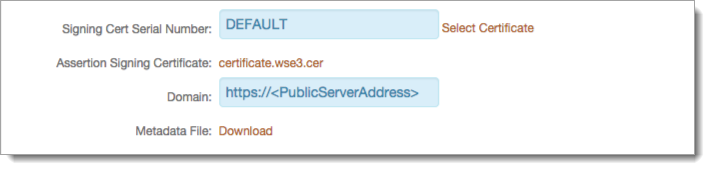 |
13. Leave the Signing Cert Serial Number as the default value, unless there is a third-party certificate being used for the SAML assertion
If using a third-party certificate, click Select Certificate and choose the appropriate certificate
14. Download the Assertion Signing Certificate, which will be used in the SpringCM configuration steps
Warning
Click Save once the configurations have been completed and before leaving the Post Authentication page to avoid losing changes
Forms Auth / SSO Token
Optionally, in the Forms Auth / SSO Token section, click the View and Configure FormsAuth keys/SSO token link to configure the token/cookie settings and configure this realm for SSO.
 |
SpringCM Configuration Steps
 |
1. Log into the SpringCM admin console, and select SAML SSO under Account Preferences
2. Click Select Issuing Certificate to upload the Assertion Signing Certificate from the SecureAuth IdP Web Admin (step 14)
3. Set the Issuer to the same Unique Name established in the WSFed/SAML Issuer field in the SecureAuth IdP Web Admin (step 8)
4. Set the Service Provider (SP) Initiated Endpoint to the Fully Qualified Domain Name (FQDN) of the SecureAuth IdP appliance, followed by the SecureAuth IdP SpringCM-integrated realm, e.g. https://secureauth.company.com/secureauth2/
5. Click Save