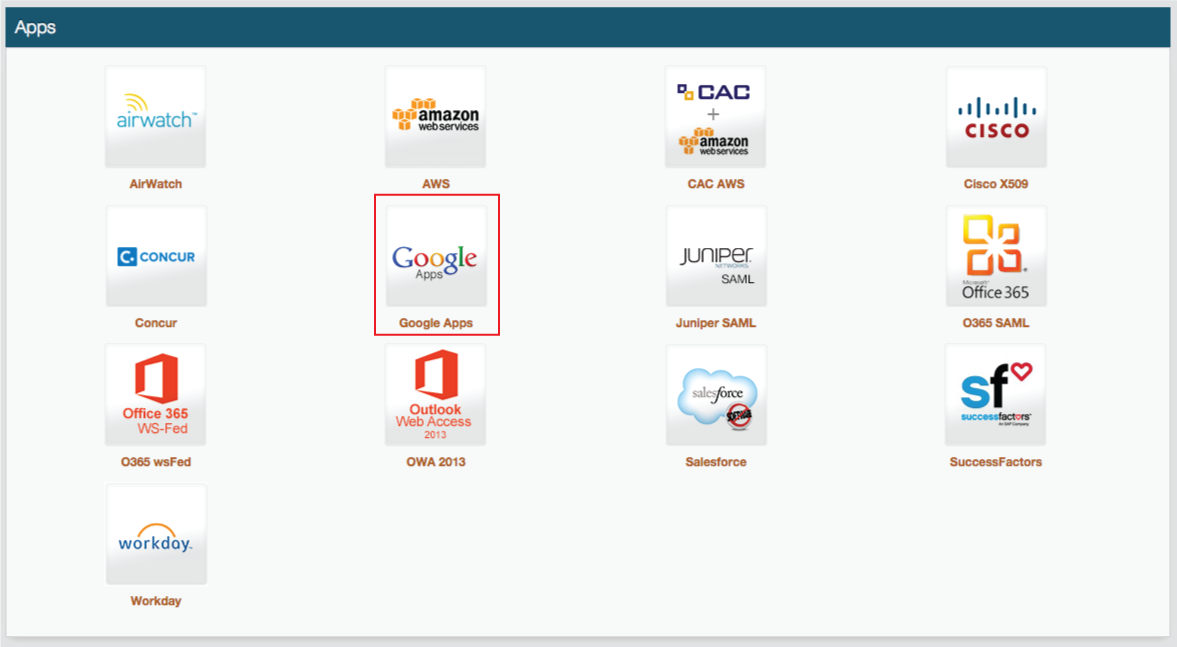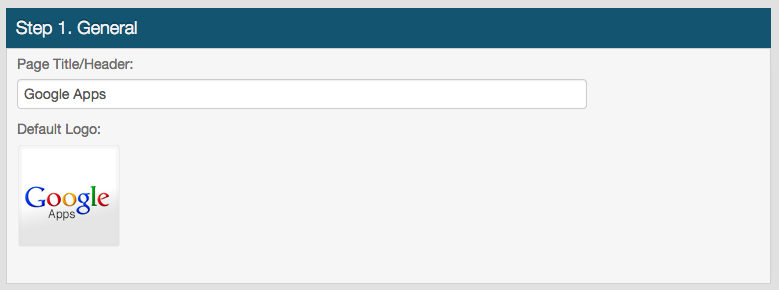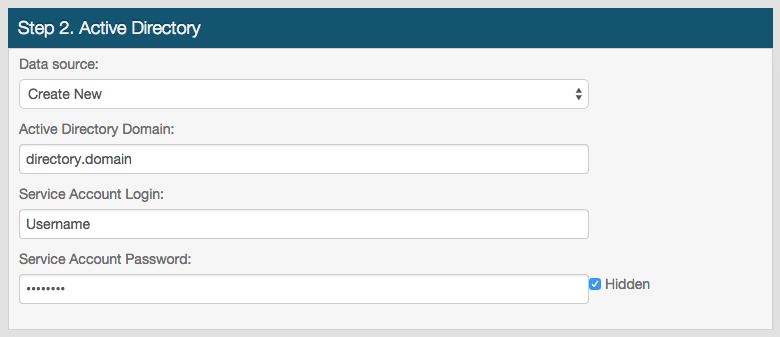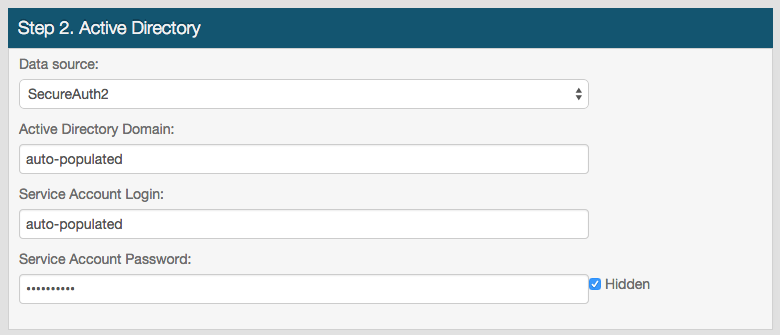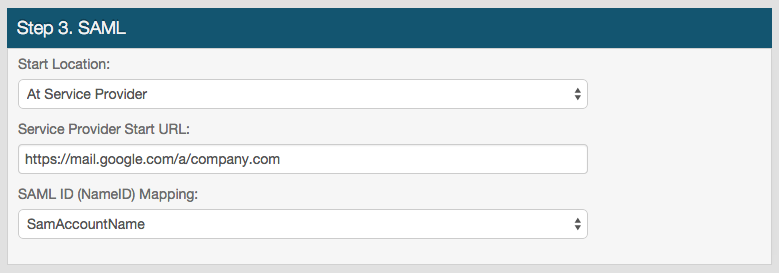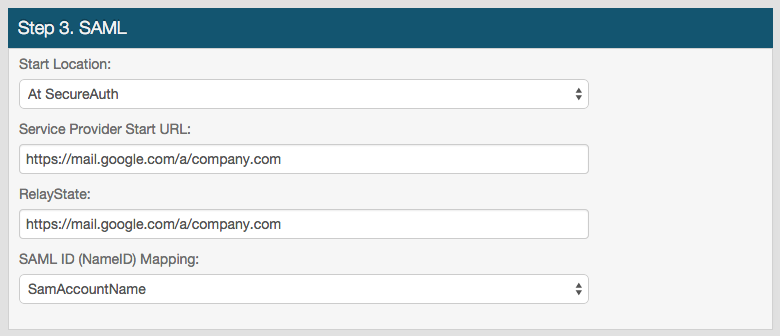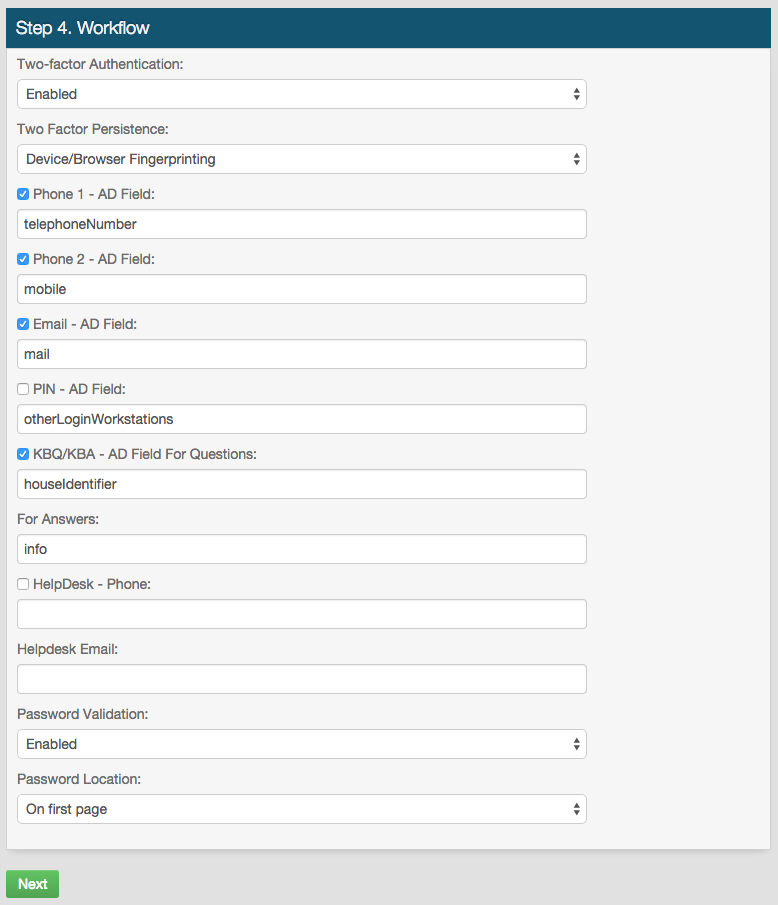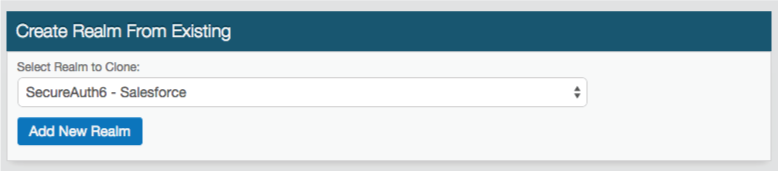Web Admin Part I - Getting to Know the SecureAuth IdP Web Admin
Introduction
Use this guide to understand the SecureAuth IdP Web Admin, including how to navigate through it, view realms, and create realms.
Prerequisites
Read through and become familiar with the SecureAuth IdP Appliance Specifications
Conduct the Pre-deployment Meeting with your Sales Engineer
Complete Getting Started I - Pre-Install
Home Page
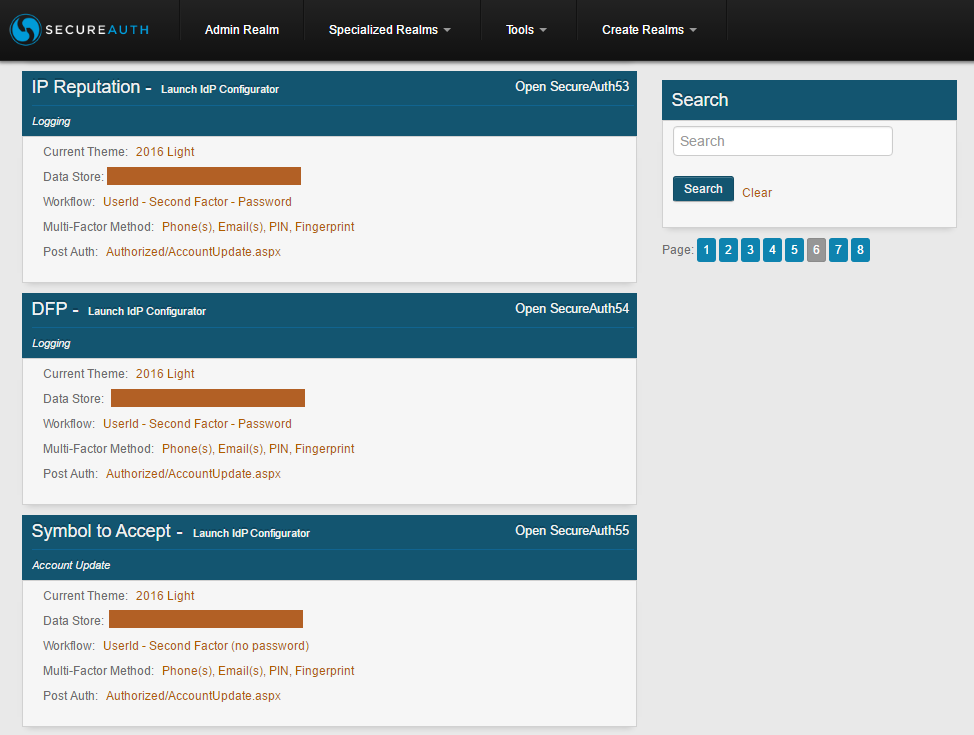 |
Web Admin is the browser-based tool used to administer and configure the SecureAuth IdP appliance and all realms
Access the Web Admin:
Once the SecureAuth IdP appliance has been successfully installed, administrators can log into the server, open Internet Explorer and click on the provided bookmark (SecureAuth Admin), which will direct them to this Home Page
Here, all realms can be viewed; and if the realm title is clicked (e.g. Password Reset), administrators will be taken into the realm to make any modifications
On any page in the Web Admin, click the SecureAuth logo at the top left to be taken back to this Home Page
Search for specific realms in the top right Search Bar by realm name (e.g. SecureAuth5), realm title (User Creation), or realm description (undefined); or navigate through each of them by selecting specific Page Numbers below the search feature
From here, the Admin Realm, Specialized Realms, Tools and Create Realms can be accessed
Top Menu
Admin Realm
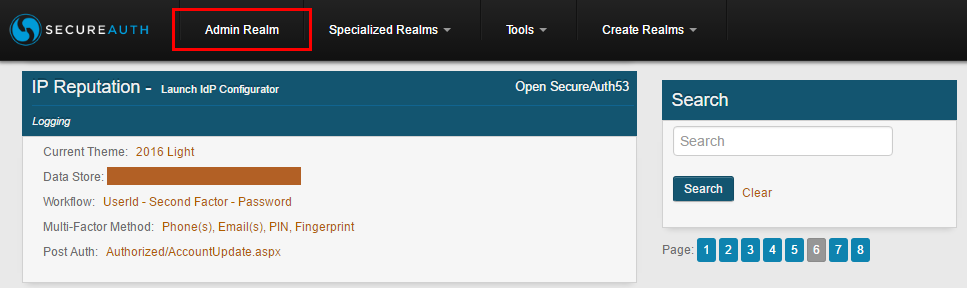 |
Access the Admin Realm (SecureAuth0) from the Home Page in the top menu
This realm is for the SecureAuth IdP Web Admin, and SecureAuth recommends that it is configured first to ensure the safety of the Web Admin
Follow the Web Admin Part II - Admin Realm Configuration Guide to secure the Web Admin, enable external access, and to control access
Notice
Configure the Admin Realm first to ensure secure remote access
Specialized Realms
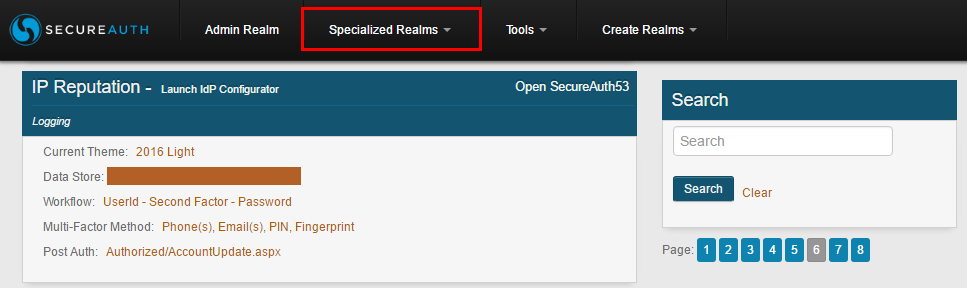 |
Click Specialized Realms in the top menu, and App Enrollment to view and / or modify the pre-configured realm that enables users to enroll and provision devices / browsers for OATH OTPs and Mobile Login Requests (PUSH Notifications)
Refer to Multi-Factor App Enrollment (URL) Realm Configuration Guide (version 9.1 and 9.2) for more information
Tools
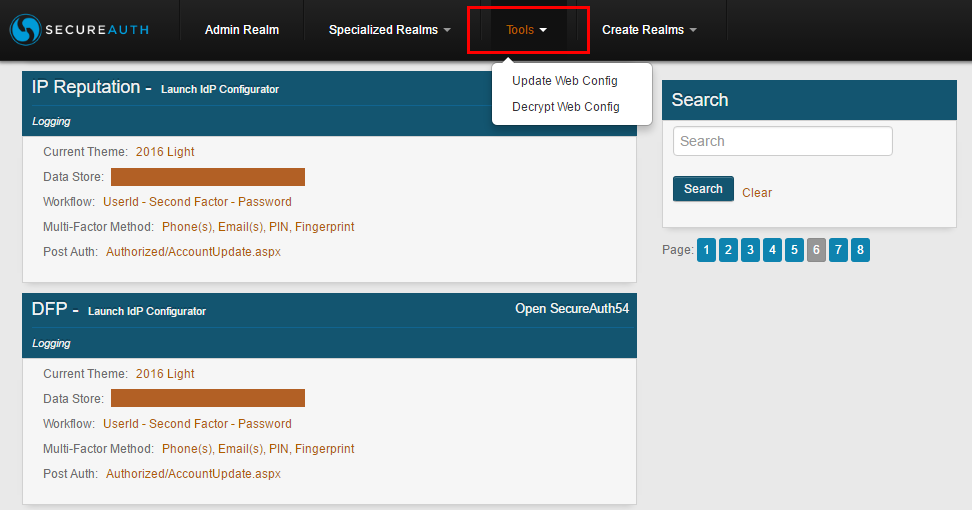 |
Use the Tools menu to access Web Config settings and update or decrypt the web config files for realms
See SecureAuth IdP Realm Guide - Encrypting and Decrypting Realms for more information
Create Realms
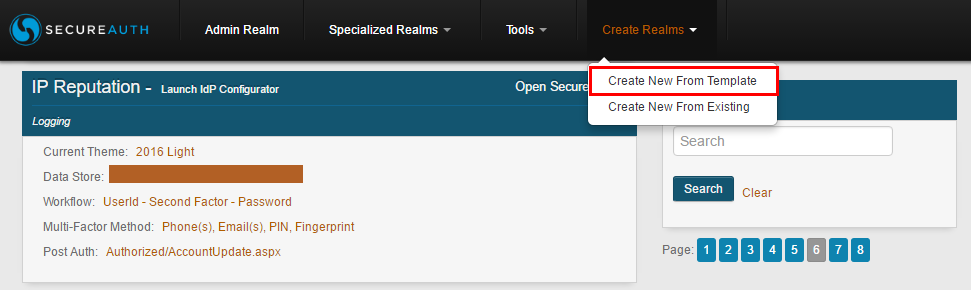 |
Click Create Realms in the top menu, and Create New From Template to create and configure a new realm with the SecureAuth IdP Web Admin Wizard
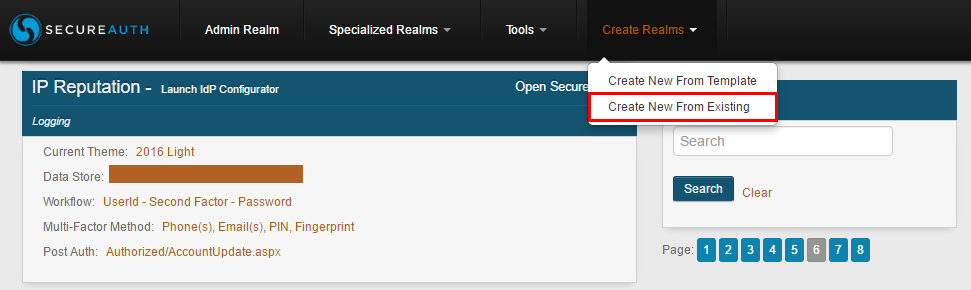 |
Click Create Realms in the top menu, and Create New From Existing to create a new realm by copying the configurations of another realm
Web Admin Tabs
Overview
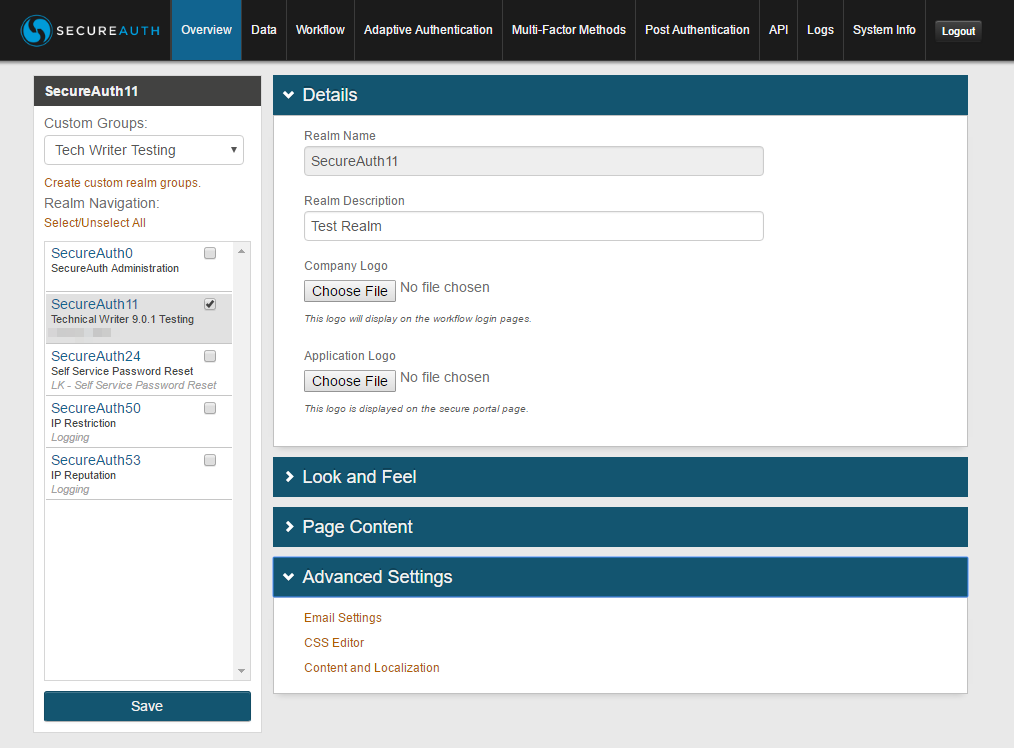 |
The Overview tab is where basic information about the SecureAuth IdP realm is provided, as well as general SMTP email settings that will be used for any SecureAuth IdP email messages (2-Factor Authentication, Account Updates, etc.)
Here, administrators can also change the appearance of the end-user pages, the text shown on the end-user pages, and enabled languages
To configure the Overview tab, refer to Overview tab configuration
Data
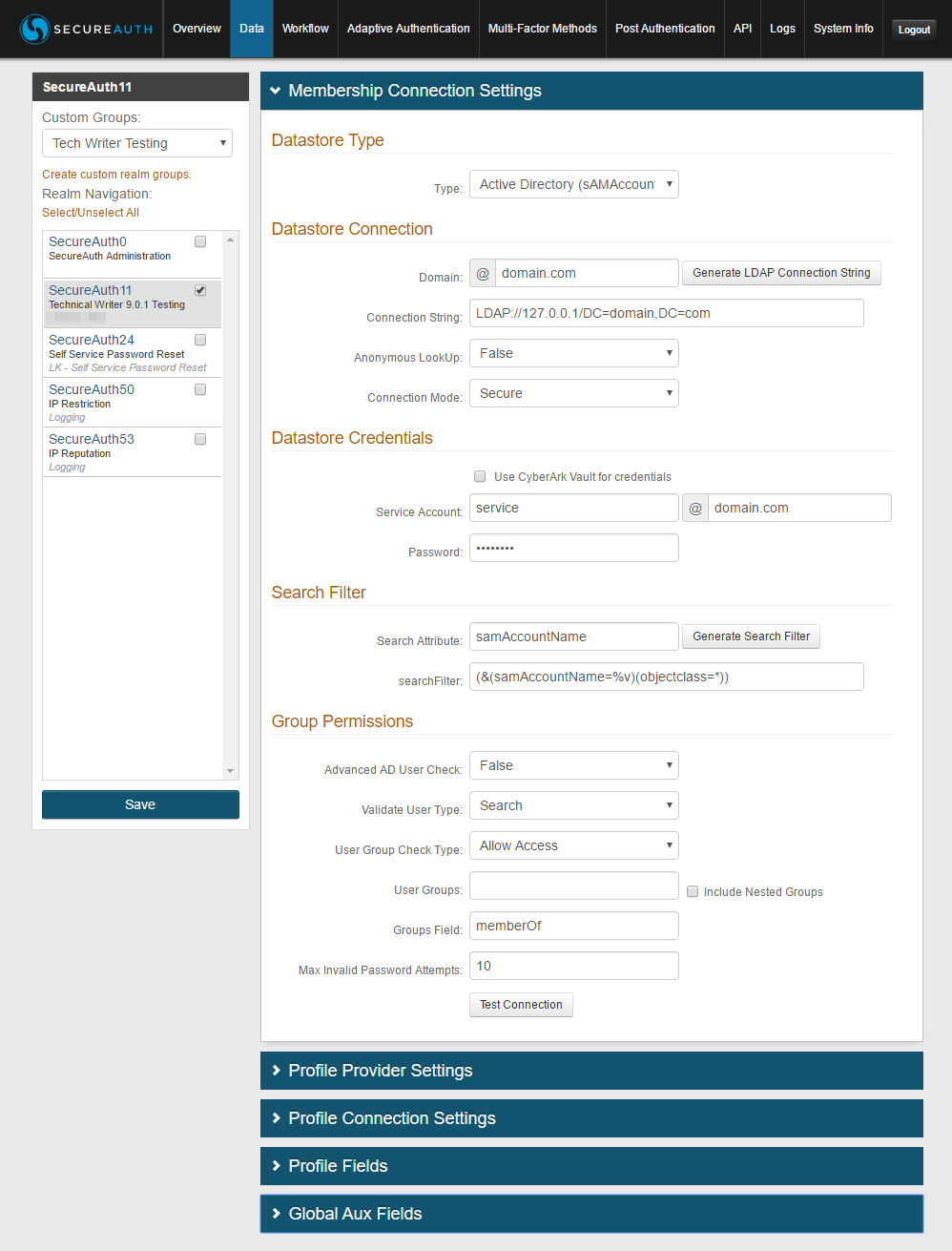 |
The Data tab is used for directory integration and user account mapping
SecureAuth IdP requires an on-premises data store with which it can integrate to extract information for authentication and assertion purposes, and to which it can write updated user information (e.g. passwords, phone numbers, knowledge-based questions, etc.)
In the Profile Fields section, the admin configures mapping from SecureAuth IdP Properties to data store Fields; this enables the exchange of user information without storing anything away from the directory
To configure the Data tab, refer to Data tab configuration
Workflow
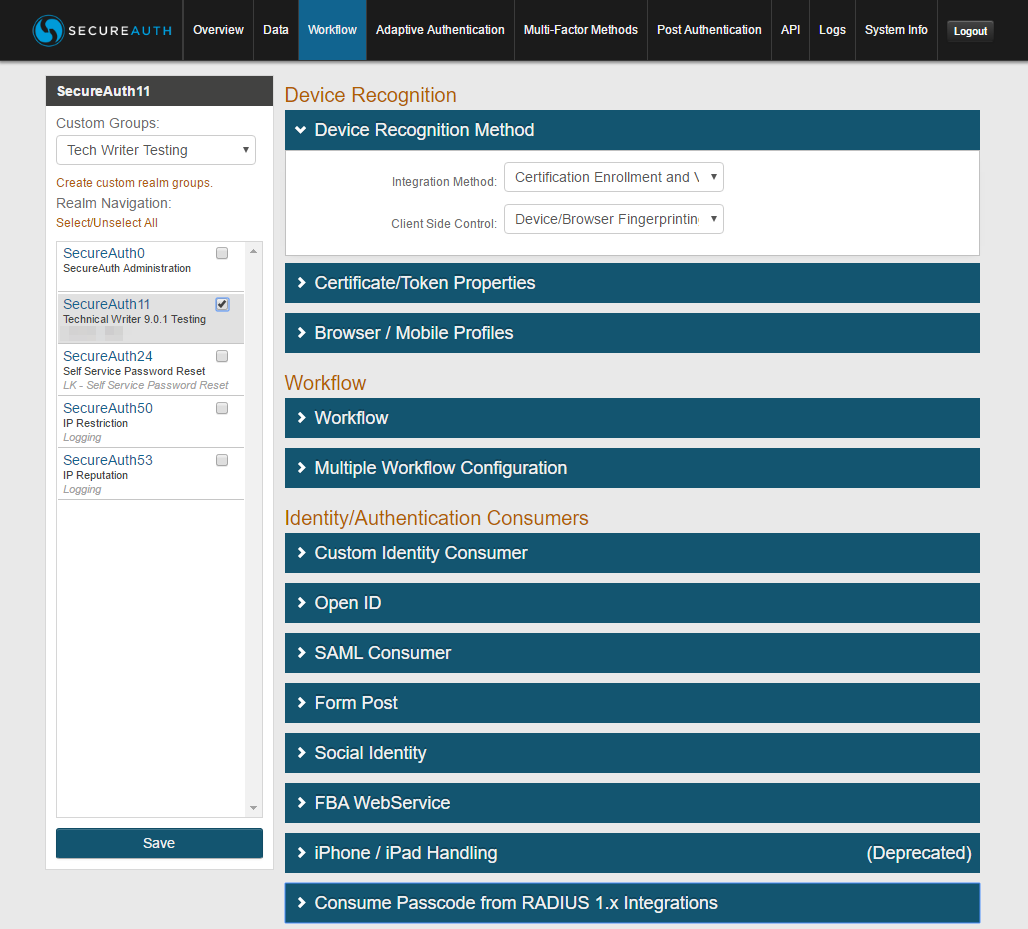 |
The Workflow tab dictates how end-users will access the target resource
This includes the authentication mode (standard workflow, username / password only, persistent token only, etc.), token / cookie / fingerprint settings, and more
This tab also includes settings for Social IDs (Facebook, Google, LinkedIn, and Windows Live) for Multi-Factor Authentication
To configure the Workflow tab, refer to Workflow Tab Configuration
Adaptive Authentication
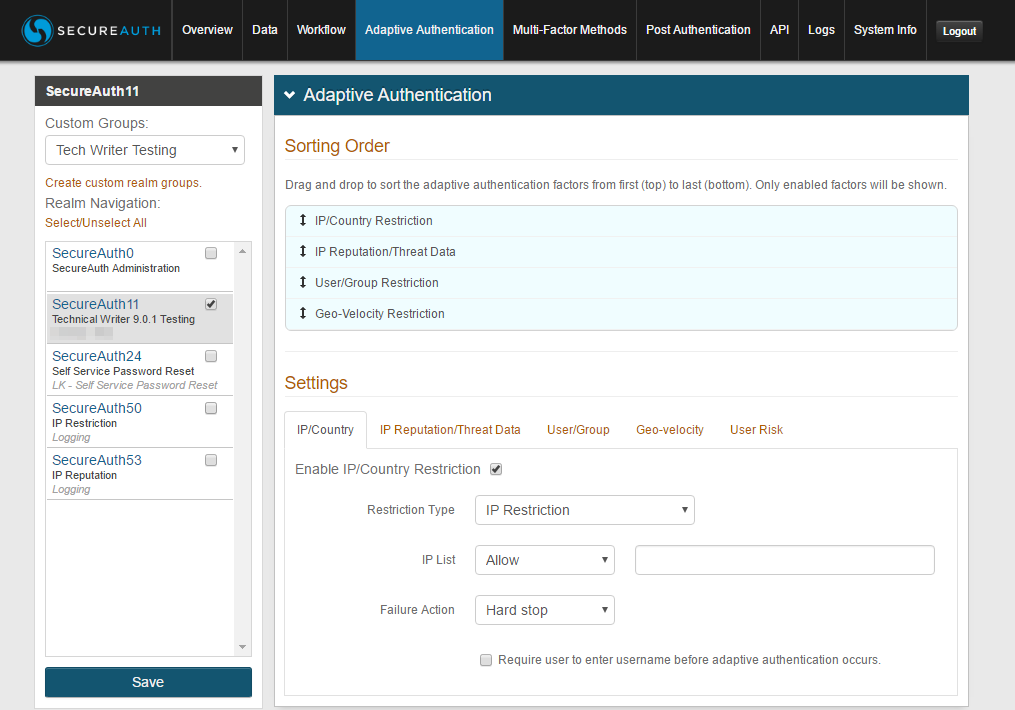 |
The Adaptive Authentication tab enables and configures the various adaptive authentication capabilities of SecureAuth IdP
Adaptive Authentication allows SecureAuth IdP to perform customized actions based on a real-time analysis of an end-user's authentication attempt; factors that can be included in this analysis include IP/Country blacklisting and whitelisting, IP Reputation and Threat Data analysis, User and/or Group membership, Geo-velocity analysis, and User Reputation/Risk analysis
To configure the Adaptive Authentication tab, refer to Adaptive Authentication Tab Configuration
Multi-Factor Methods
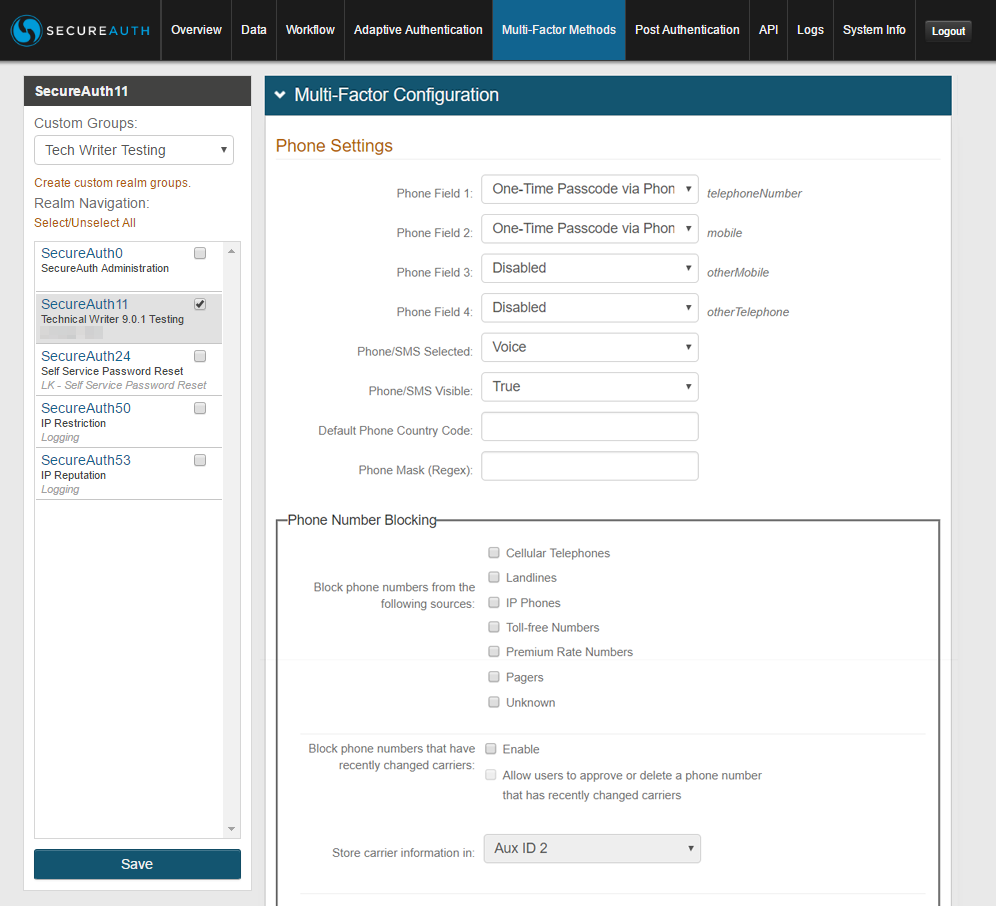 |
The Multi-Factor Methods tab enables the many possible mechanisms available for Multi-Factor Authentication
Here, administrators can permit the use of any registration methods per realm, and end-users can select their preferred mechanism during the login process
This tab also includes settings for YubiKey integration for Multi-Factor Authentication
To configure the Multi-Factor Methods tab, refer to Multi-Factor Methods Tab Configuration
Post Authentication
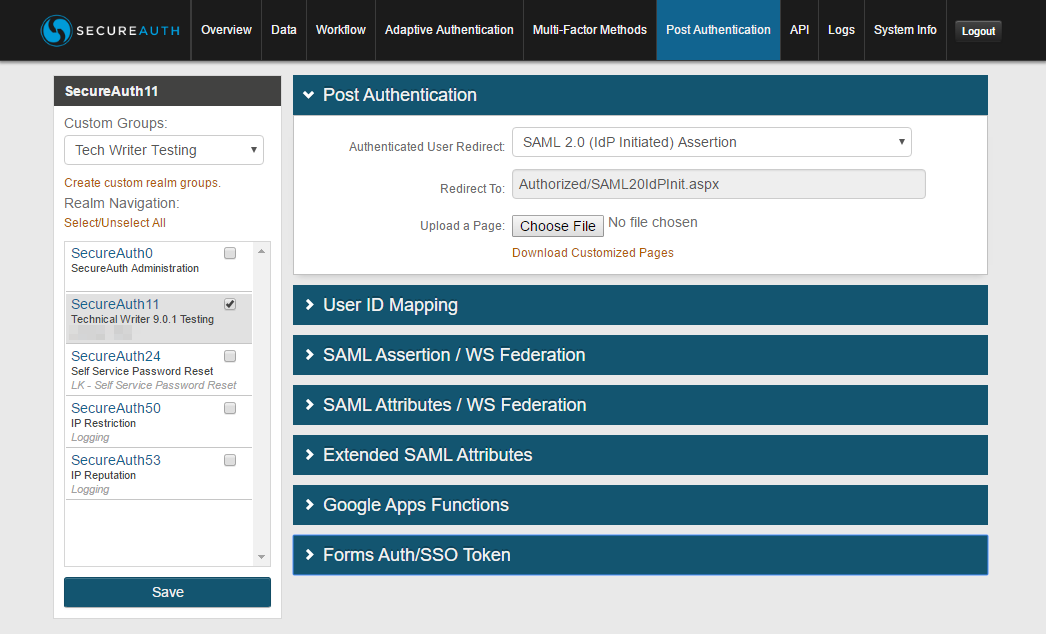 |
The Post Authentication tab designates the target resource of the realm
This page will alter depending on the selection made from the Authenticated User Redirect dropdown (e.g. SAML 2.0 (IdP Initiated) Assertion Page) to provide only the settings required for the target
Here, configurations can be made for out-of-the-box Identity Management (IdM) tools like Self-service Password Reset, Account Update, User Creation, and Reporting; for applications that use SAML, WS-Federation, or OAuth 2.0; and for other post-authentication requests like certificates or enrollment
To configure the Post Authentication tab, refer to Post Authentication Tab Configuration, which includes Integration Guides, IdM Tools Configuration Guides, Certificate Delivery, and more
API
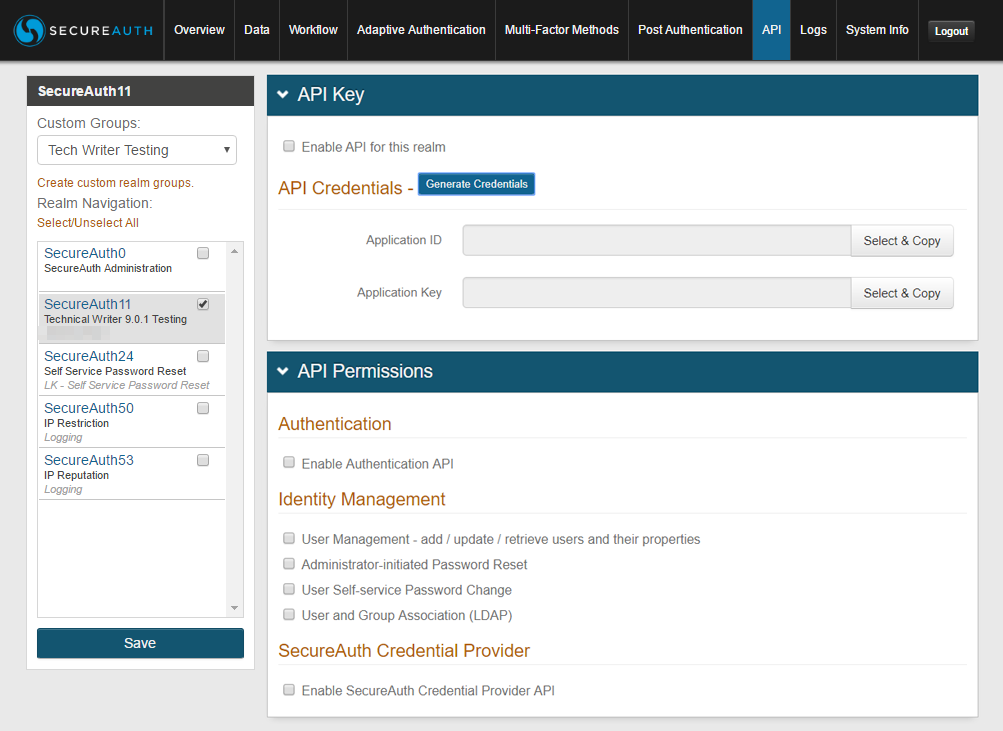 |
The API tab enables the use of SecureAuth IdP's APIs on the realm; these APIs can then be called to perform Authentication and/or Identity Management functions in a custom application.
Here, the administrator can configure which APIs are enabled for the realm, and also view the Application ID & Application Key
To configure the API tab, refer to API Tab Configuration
Logs
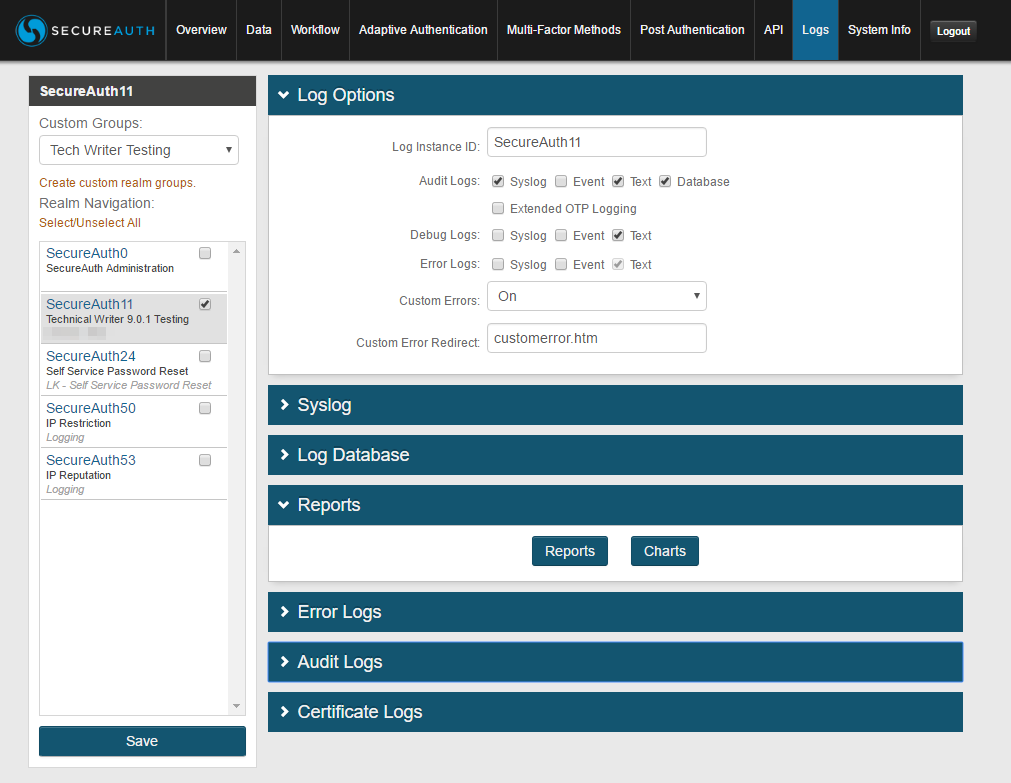 |
The Logs tab is used to enable and review Audit, Debug, Error, and Certificate Logs for the realm
Administrators can review all authentication events and can search error logs to fix any issues that end-users may be experiencing during the login process
To configure the Logs tab, refer to Logs Tab Configuration
System Info
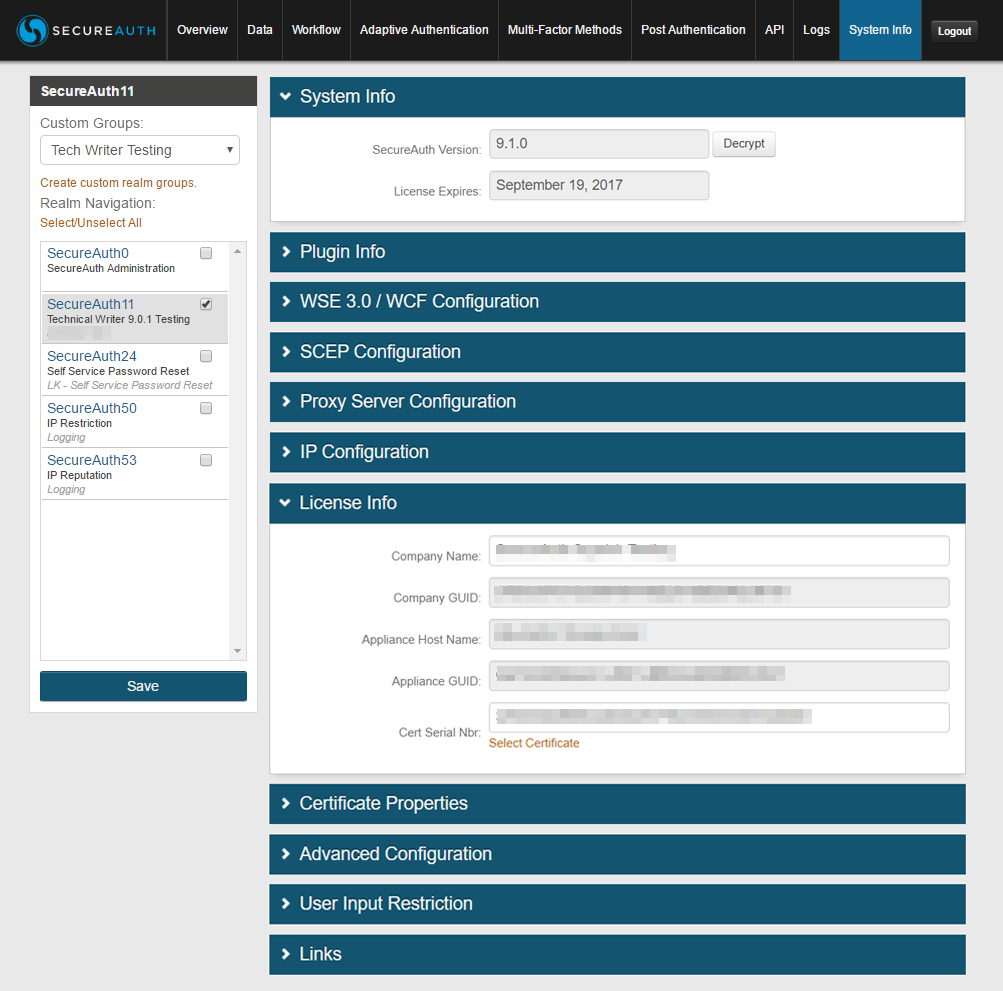 |
The System Info tab is used primarily for reviewing settings; however, there are items that may require configuration or modification (e.g., proxy, SCEP)
Here administrators can find information about the appliance such as licensing information, certificate settings, and web.config backup files
To configure the System Info tab, refer to System Info Tab Configuration
What's Next
Move on to the Web Admin Part II - Admin Realm Configuration Guide to configure the Admin realm
For further information
Learn more about SecureAuth IdP Realm Guide
Refer to the Administration section of topics for specific configuration and integration guides. Additional methods of support are listed below.
Support options
Web: https://support.secureauth.com
Phone: 949-777-6959 option 2
Support Documentation Searchable Database: https://docs.secureauth.com
SecureAuth Services Status and Notification Service: https://www.secureauth.com/Support/Current-Service-Status-and-Alerts.aspx