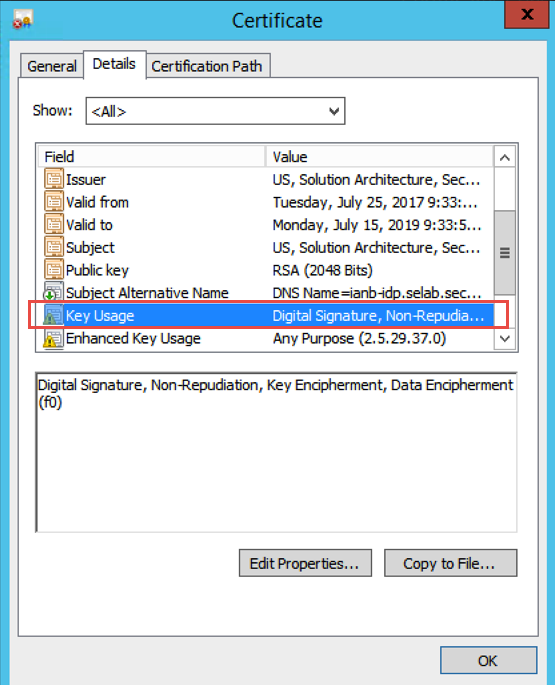Grant Permission to Use Signing Certificate Private Key
Introduction
Use this guide to enable "Authenticated Users" to use the private certificate key stored on the IIS server to sign messages, which is necessary to sign and encrypt outgoing messages (i.e. SAML and WS-Federation Assertions).
Prerequisites
1. Have access to the Certificates Console of the SecureAuth IdP appliance
SecureAuth IdP Version | OS Version |
|---|---|
7.x+ |
|
2. Have a certificate to be used by SecureAuth IdP
Notice
This certificate must have these Key Usage capabilities: Digital Signature, Non-Repudiation, Key Encipherment, and Data Encipherment
If the certificate is being imported, the Network Service must have Read access
Configuration Steps
1. Open the Certificates Console on the appliance (Start --> All Programs --> SecureAuth --> Certificates Console)
2. In the Certificates folder (under Certificates --> Properties), right-click the Signing Certificate (typically issued by SecureAuth G3 Intermediate, SecureAuth Intermediate, or MFCIssuer)
3. Select All Tasks, and then click Manage Private Keys ...
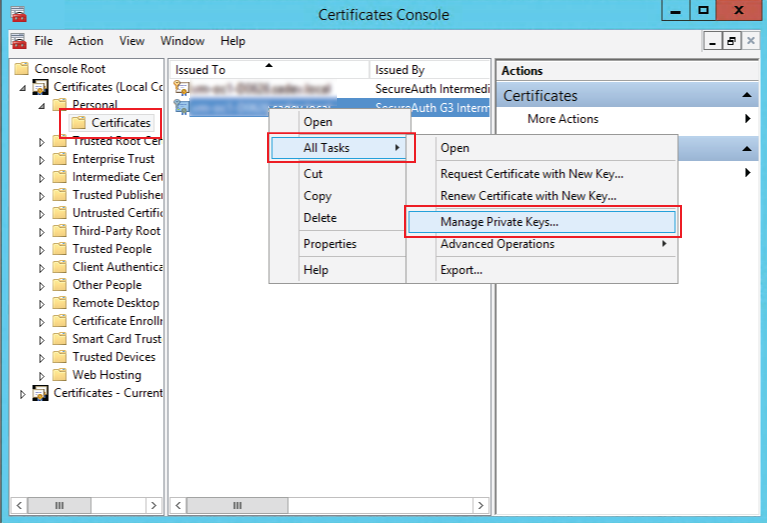 |
Certificate Permissions
4. In the new window, click Add, which opens the Select Users, Computers, Service Accounts, or Groups window
5. Type Authenticated Users in the Object Names field, and click Check Names
Authenticated Users now appears in the window
6. Click OK
7. In the previous window, click Apply, and then OK to close the window
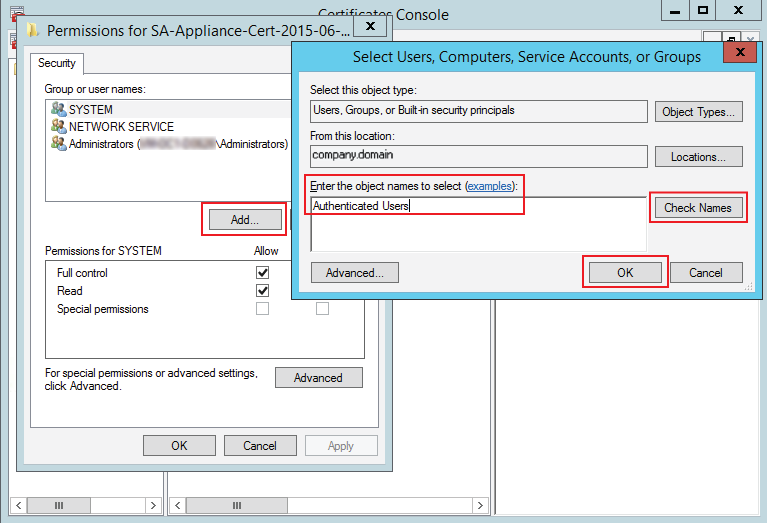 |