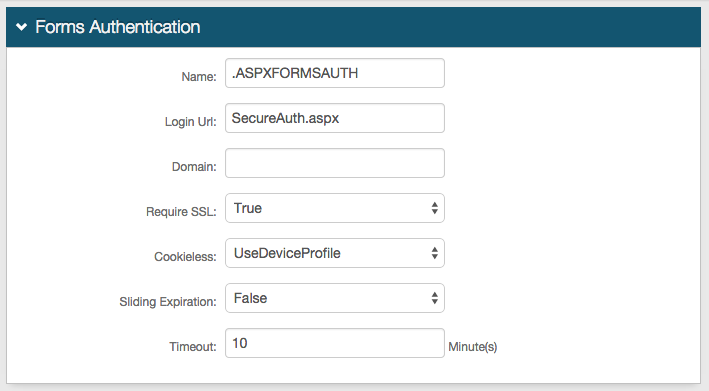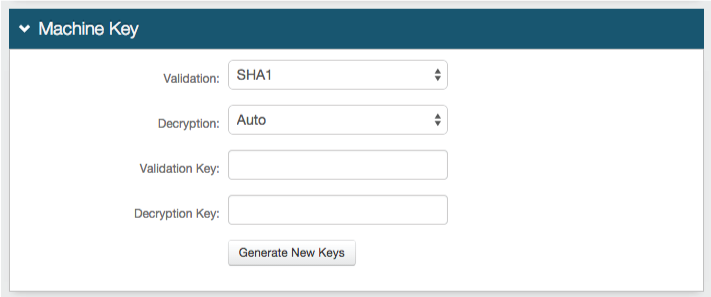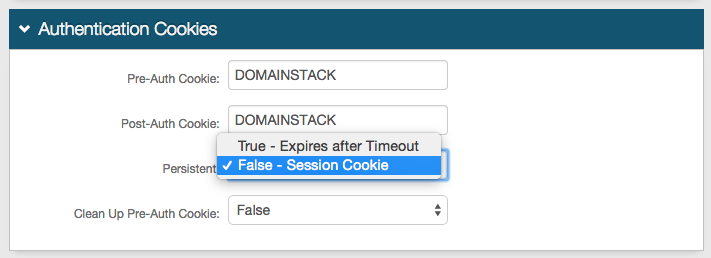Reporting Page Configuration Guide
Introduction
The Reporting page is for administrators to review and log authentication events.
Administrators can look up specific user's access, failed authentications, and successful authentications during any desired time period.
A Reporting realm would be created to require Multi-Factor Authentication to access the Reporting page outside of the appliance (Reporting page is also accessible in the Logs tab).
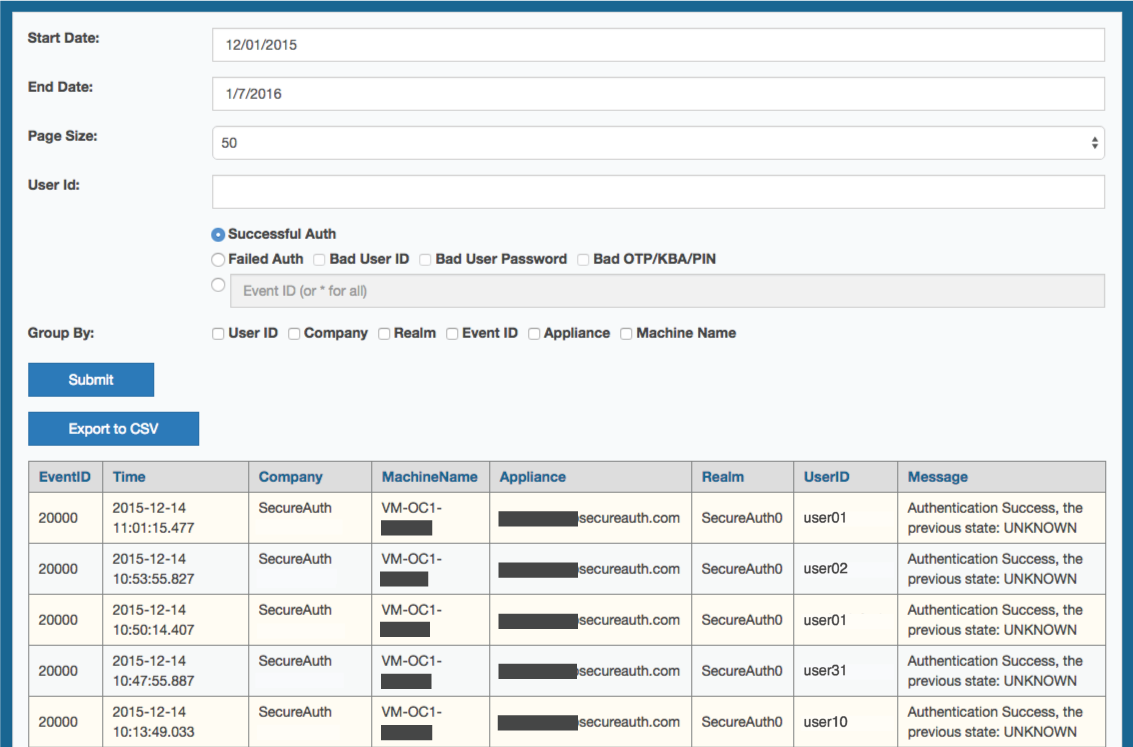 |
Prerequisites
1. Create a New Realm for the Reporting page
2. Configure the following tabs in the Web Admin before configuring the Post Authentication tab:
Overview – the description of the realm and SMTP connections must be defined
Data – an enterprise directory must be integrated with SecureAuth IdP
Workflow – the way in which users will access this application must be defined
Multi-Factor Methods – the Multi-Factor Authentication methods that will be used to access this page (if any) must be defined
SecureAuth IdP Configuration Steps
Data
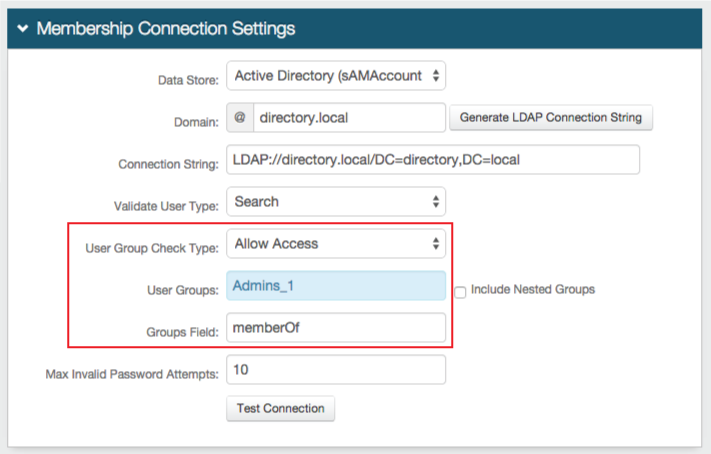 |
1. Restrict the realm to only admins in the Membership Connection Settings section by selecting Allow Access from the User Group Check Type dropdown, provide the User Groups name(s) (e.g. "admins"), and the Groups Field in the enterprise directory that contains group information of each user
Warning
Click Save once the configurations have been completed and before leaving the Data page to avoid losing changes
Post Authentication
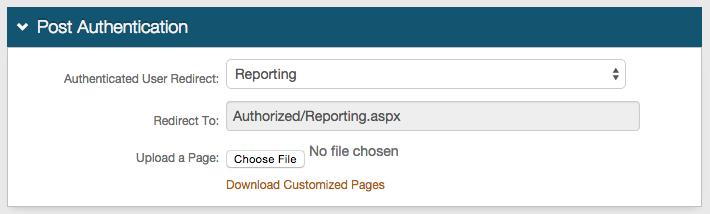 |
2. Select Reporting from the Authenticated User Redirect dropdown in the Post Authentication tab in the Web Admin
3. An unalterable URL is auto-populated in the Redirect To field, which appends to the domain name and realm number in the address bar (Authorized/Reporting.aspx)
4. A customized post authentication page can be uploaded, but it is not required
Warning
Click Save once the configurations have been completed and before leaving the Post Authentication page to avoid losing changes
Forms Auth / SSO Token
Optionally, in the Forms Auth / SSO Token section, click the View and Configure FormsAuth keys/SSO token link to configure the token/cookie settings and configure this realm for SSO.
 |
Logs
Note
The following configuration steps are required in the Reporting page realm and all realms from which Reports pulls information
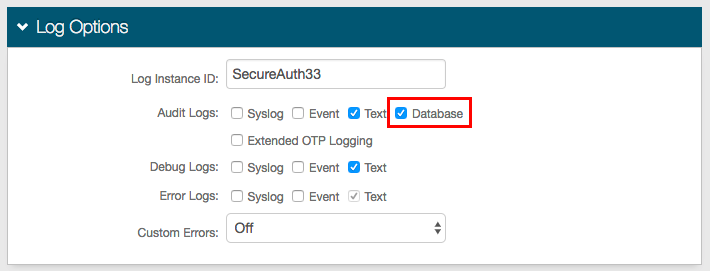 |
6. In the Log Options section, check Database from the Audit Logs options
Log Database
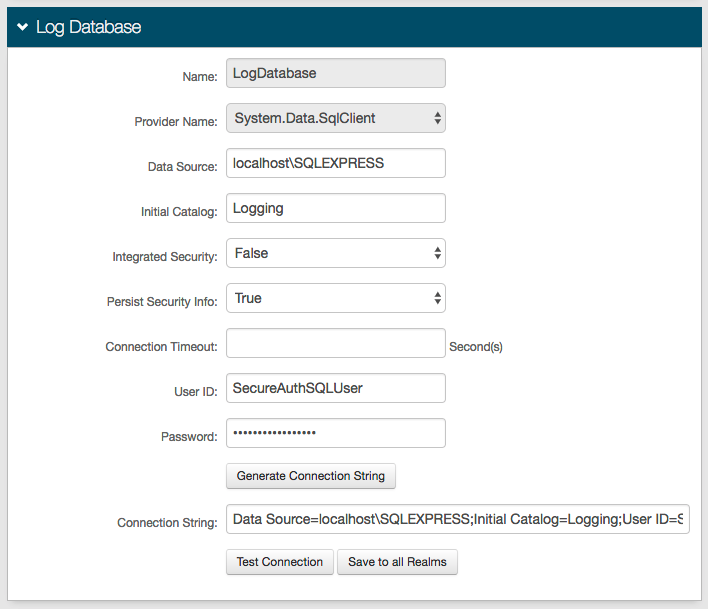 |
7. Configure the Log Database section with a SQL-type database integration
Warning
Click Save once the configurations have been completed and before leaving the Logs page to avoid losing changes