SecureAuth Authenticate App Troubleshooting
Introduction
This article discusses troubleshooting techniques for resolving issues with functionality on the SecureAuth Authenticate App.
Applies to
All versions of SecureAuth Authenticate App 4.x - 5.x
Push Notification / Push-to-Accept Notification Issues
These issues have been resolved for users who either enroll their app accounts for Push Notifications or Push-to-Accept Notifications as a Multi-Factor Authentication method, or use either of these features on the app
NOTE: SecureAuth only supports a single concurrent login for any push notification-based authentication method
Issues Affecting a Single User or a Few Users
Verify push notification enablement on the device
The push notification setting must be enabled for the app on the device before, during, and after enrolling the account for push notifications to ensure the value is written to the data store
After making this enablement for the app on the device, re-enroll the account for push notifications
Verify the correct time / time zone is set on the device
The time may be correctly set on the device, but the time zone may be incorrectly set
Verify the user account on a different device
Have the user access their account on a different device to see if the account is faulty
Verify Push Notifications / Push-to-Accept Notifications can be received via WiFi
If the app can receive Push Notifications via WiFi, then it is possible the device:
...does not have reception outside of the WiFi
or
...cannot receive Accept / Deny requests
Issues Affecting Multiple Users
Verify the SecureAuth IdP Web Admin Data tab is correctly configured
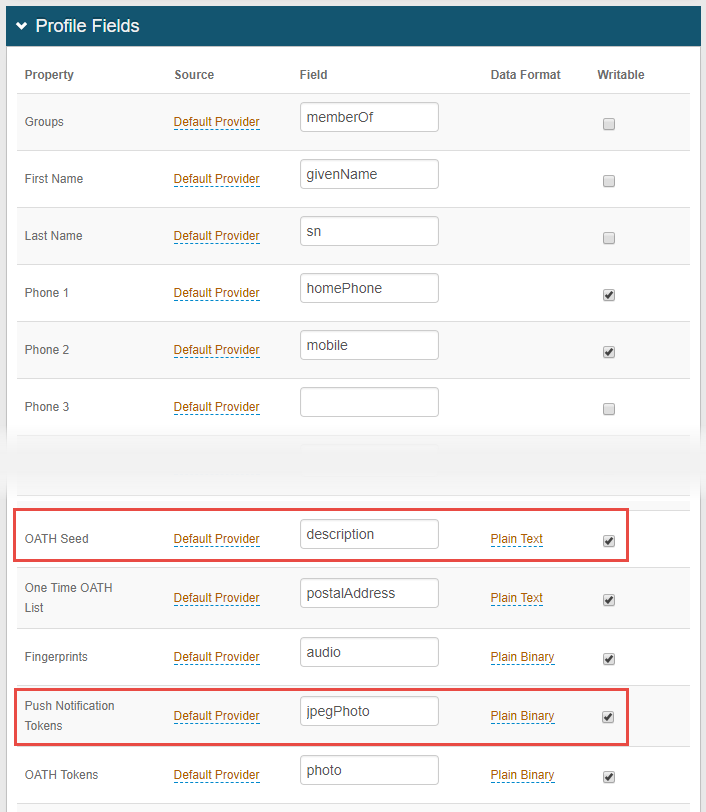 |
1. On the enrollment realm of the Web Admin, verify the settings are correct on the Data tab
2. in the Profile Fields section, confirm the correct Field is mapped to the OATH Seed Property and / or Push Notification Tokens Property, and that the Property is Writable
Verify certificates are valid and trusted
Check the binding certificate to verify it is valid and publicly trusted
Check to see that the root certificate and intermediate certificate are both trusted on the device used for enrolling the app account
Verify the SecureAuth IdP Web Admin System Info tab Push Notification URL
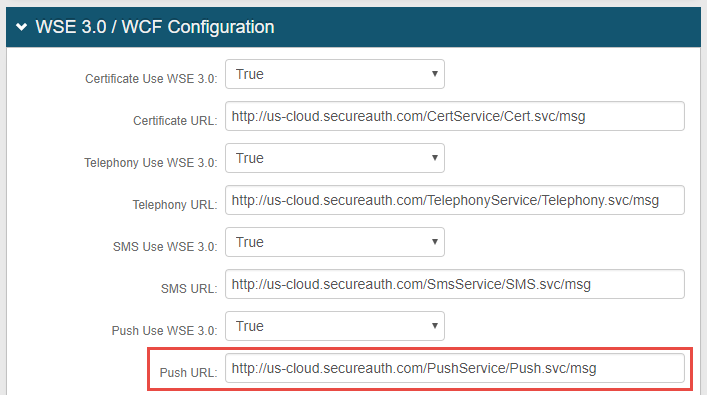 |
1. In the WSE 3.0 / WCF Configuration section on the System Info tab, ensure the Push URL is correct
2. Ensure the SecureAuth IdP appliance can communicate with the cloud
Check for common issue patterns
Take note of any similar issues among users with similar devices – Android, iOS – or users in certain groups, etc., when troubleshooting the cause of these issues
Notice
Contact SecureAuth Support for further assistance troubleshooting issues with SecureAuth Authenticate App