Use IIS URL Rewrite for Mobile Redirect
Introduction
This document explains how to redirect mobile devices by detecting the browser agent using an IIS URL Rewrite.
Prerequisites
1. Ensure the following items are installed and running before configuring URL Rewrite
SecureAuth IdP Version 7.x+
Windows Server 2008, 2008 R2, 2012, or 2012 R2
2. Install URL Rewrite extension on the Windows server
Note
Note that IP and Domain Restrictions in IIS take precedence over URL Rewrite
When configuring the Windows server to use the URL Rewrite add-on, set the feature settings under IP and Domain Restrictions to Allow
Configuration Steps
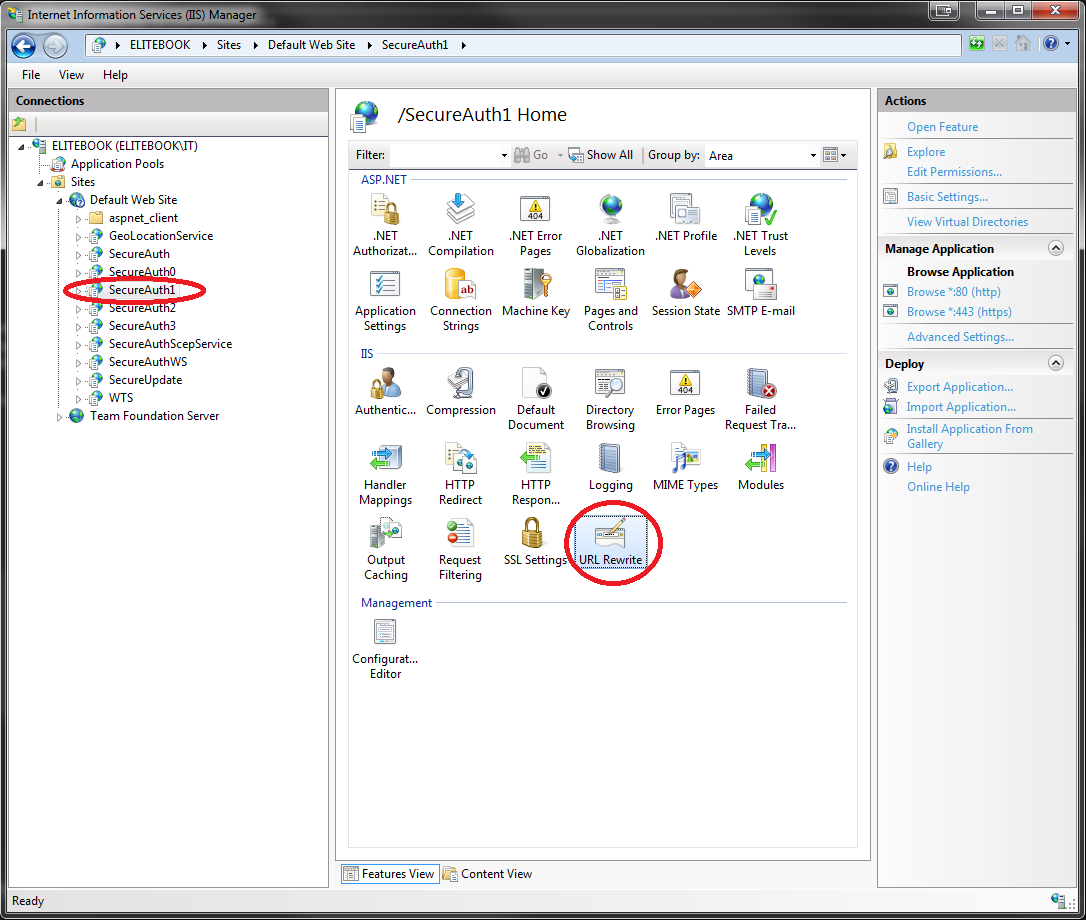 |
1. In the IIS window, select the SecureAuth IdP realm from the tree view pane
2. On the target pane, double-click the URL Rewrite icon
URL Rewrite
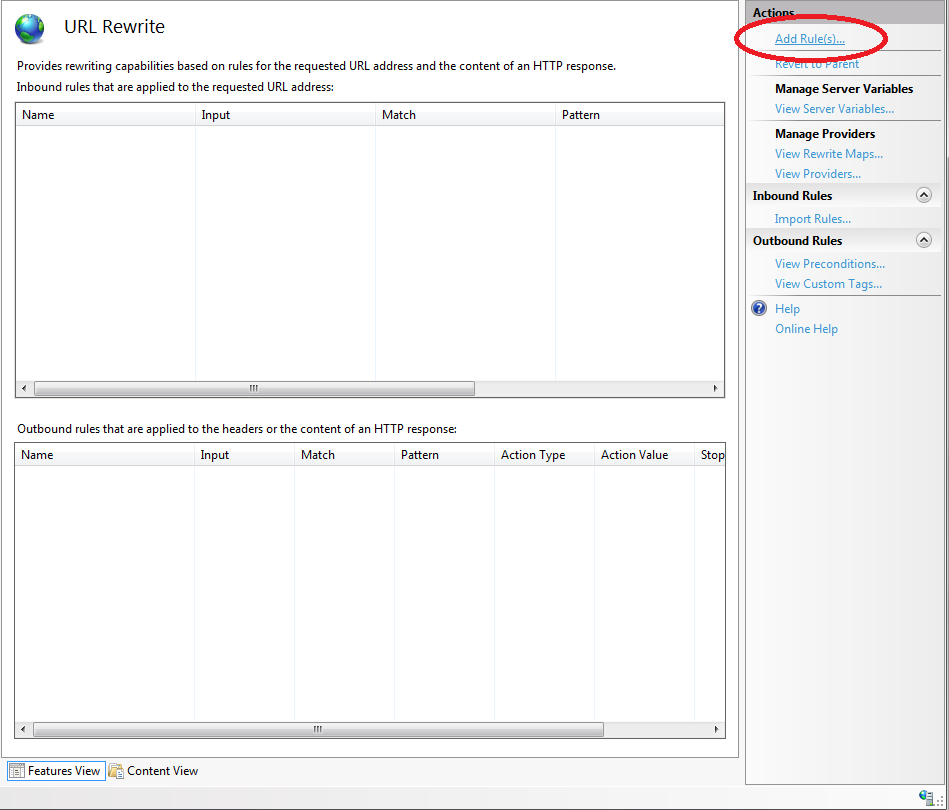 |
3. On the URL Rewrite pane, on the Actions section in the upper right corner, click Add Rule(s) to create the first rule (i.e. to allow internal access to remain on this realm)
Add Rule(s)
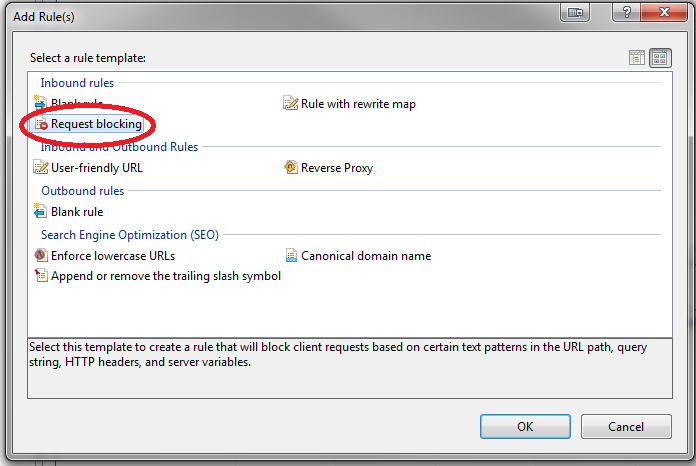 |
4. On the Add Rule(s) dialog, select Request blocking and click OK
Add Request Blocking Rule
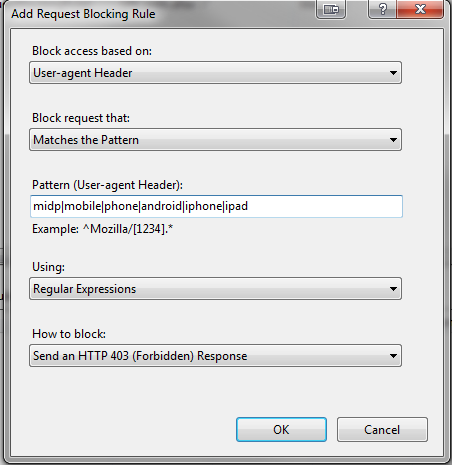 |
5. On the Add Request Blocking Rule dialog, select User-agent Header from the Block access based on dropdown
6. Select Matches the Pattern from the Block request that dropdown
7. Enter the Pattern (User-agent Header) using the format midp|mobile|phone|android|iphone|ipad – note each word in the pattern is separated by a pipe character ( | ) without any spaces
8. Select Regular Expressions from the Using dropdown
9. Select Send an HTTP 403 (Forbidden Response) from the How to block dropdown
10. Click OK
Edit Inbound Rule
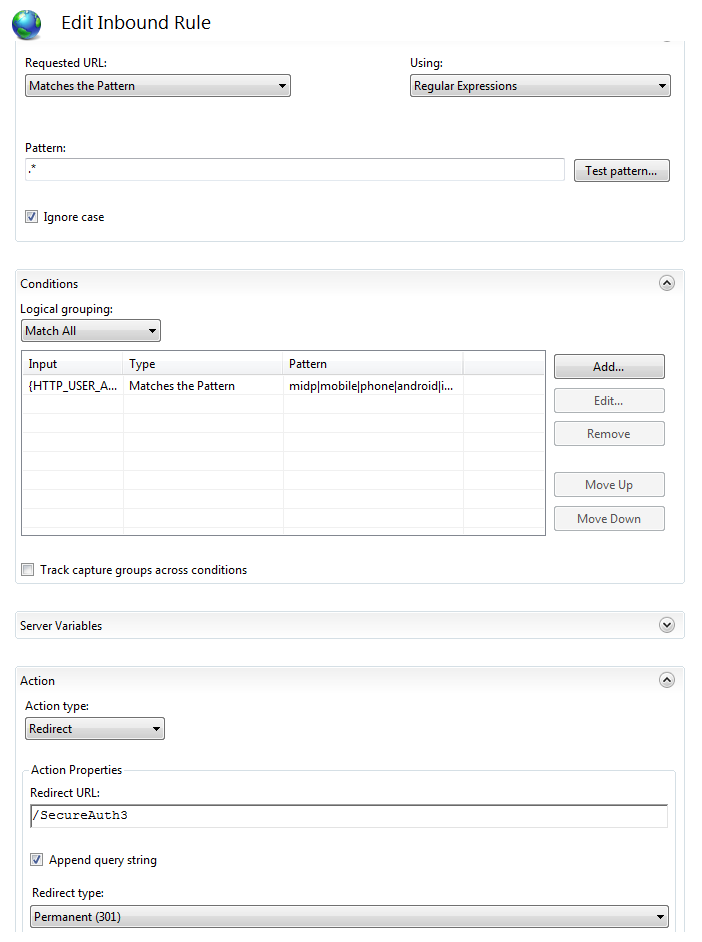 |
11. Double-click the newly created rule to edit the settings for that rule
12. On the Edit Inbound Rule pane, select Redirect from the Action type dropdown
13. On the Actions section in the upper right corner, click Apply
The newly configured mobile redirect rule can be renamed to a more descriptive name such as "MobileRedirectRule"
Sample Web.Config Section for a Successful Configuration
<rule name="MobileRedirectRule" patternSyntax="ECMAScript" stopProcessing="true">
<match url=".*" ignoreCase="true" negate="false" />
<conditions logicalGrouping="MatchAny" trackAllCaptures="false">
<add input="{HTTP_USER_AGENT}" pattern="midp|mobile|phone|android|iphone|ipad" />
</conditions>
<action type="Redirect" url="/SecureAuth3" appendQueryString="true" redirectType="Permanent" />
</rule>