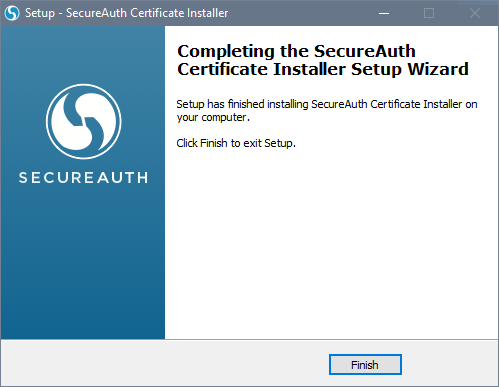SecureAuth Certificate Installer for Windows
Use this guide to utilize the Certificate Installer, which places the SecureAuth Certificate Authority (CA) intermediate and root certificates onto a Windows workstation. For more information about the certificates, see the SecureAuth support document SecureAuth CA Public Certificates.
Supported operating systems
For supported Windows operating systems, see the SecureAuth compatibility guide for your release.
Certificate installation
Disclaimer
THIS SOFTWARE IS PROVIDED "AS IS" AND SECUREAUTH CORPORATION DISCLAIMS ALL WARRANTIES WITH REGARD TO THIS SOFTWARE INCLUDING ALL IMPLIED WARRANTIES OF MERCHANTABILITY AND FITNESS. IN NO EVENT SHALL SECUREAUTH CORPORATION BE LIABLE FOR ANY SPECIAL, DIRECT, INDIRECT, OR CONSEQUENTIAL DAMAGES OR ANY DAMAGES WHATSOEVER RESULTING FROM LOSS OF USE, DATA OR PROFITS, WHETHER IN AN ACTION OF CONTRACT, NEGLIGENCE OR OTHER TORTIOUS ACTION, ARISING OUT OF OR IN CONNECTION WITH THE USE OR PERFORMANCE OF THIS SOFTWARE
Go to the Product Downloads page and scroll down to the Support Tools section. Then, download SecureAuth Certificate Installer for Windows.
Navigate to the download, right-click the .zip file, select Properties, and view the General tab.
Right-click the .zip file again and select Extract All.
Navigate to the SecureAuth Certificate Installer and launch it.
On the welcome screen, click Next.
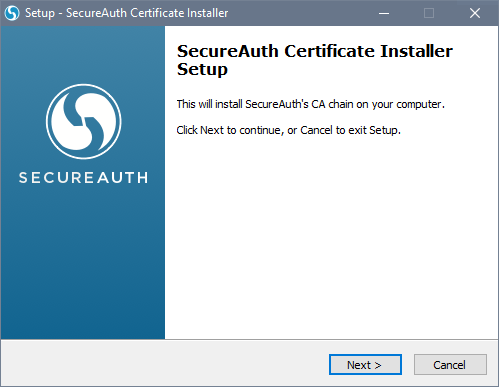
Click Install.
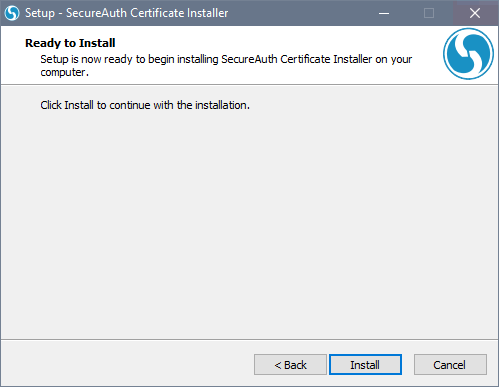
When the install process is complete, click Finish to exit the installer.