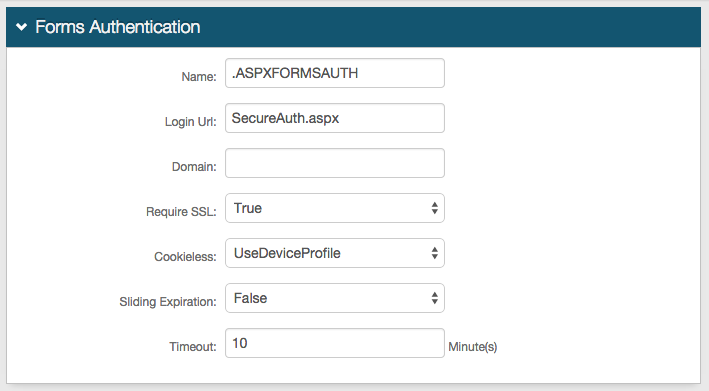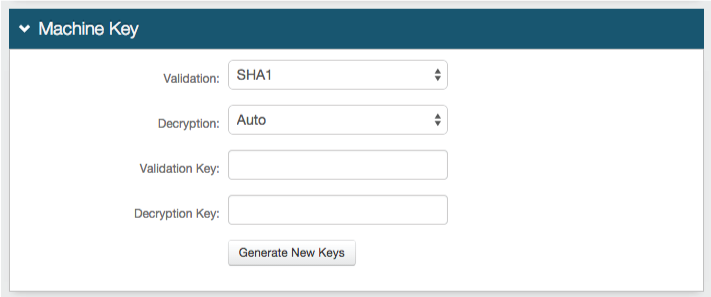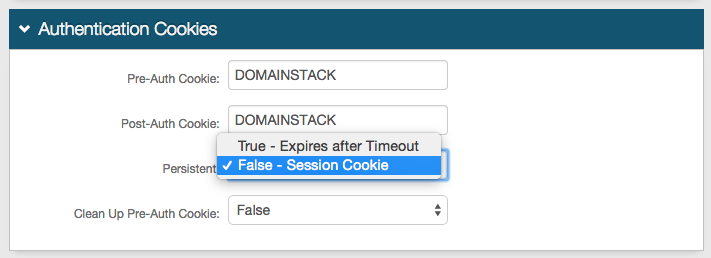Grovo (IdP-initiated) Integration Guide
Introduction
Use this guide to enable Multi-Factor Authentication and Single Sign-on (SSO) access via SAML to Grovo.
Prerequisites
1. Have a Grovo account with SAML capabilities enabled
2. Create a New Realm for the Grovo integration in the SecureAuth IdP Web Admin
3. Configure the following tabs in the Web Admin before configuring the Post Authentication tab:
Overview – the description of the realm and SMTP connections must be defined
Data – an enterprise directory must be integrated with SecureAuth IdP
Workflow – the way in which users will access this application must be defined
Multi-Factor Methods – the Multi-Factor Authentication methods that will be used to access this page (if any) must be defined
SecureAuth IdP Configuration Steps
Data
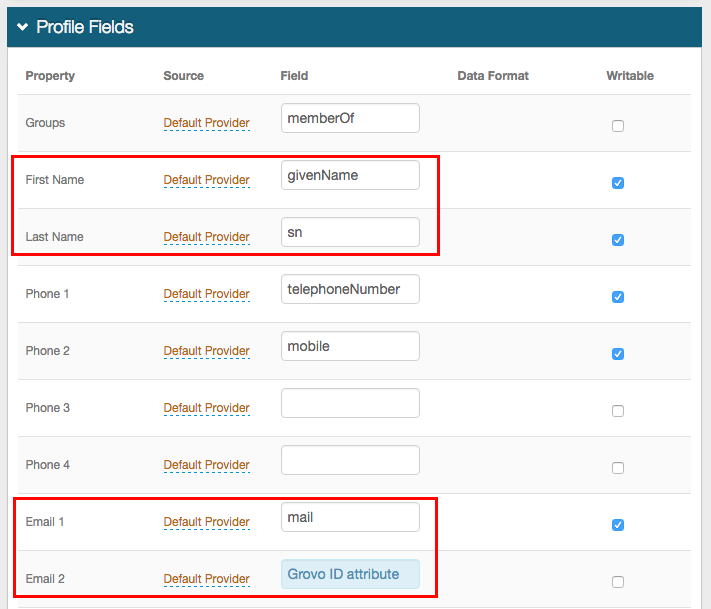 |
1. In the Profile Fields section, map the directory field that contains the user's first name to the SecureAuth IdP First Name Property
2. Map the directory field that contains the user's last name to the SecureAuth IdP Last Name Property
3. Map the directory field that contains the user's email address to the SecureAuth IdP Email 1 Property
4. Map the directory field that contains the user's Grovo ID to the SecureAuth IdP Property
For example, add the Grovo ID directory field to the Email 2 Property if it is not already contained somewhere else
Warning
Click Save once the configurations have been completed and before leaving the Data page to avoid losing changes
Post Authentication
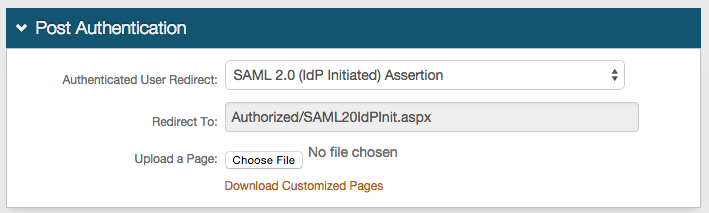 |
5. In the Post Authentication section, select SAML 2.0 (IdP Initiated) Assertion Page from the Authenticated User Redirect dropdown
6. An unalterable URL is auto-populated in the Redirect To field, which appends to the domain name and realm number in the address bar (Authorized/SAML20IdPInit.aspx)
User ID Mapping
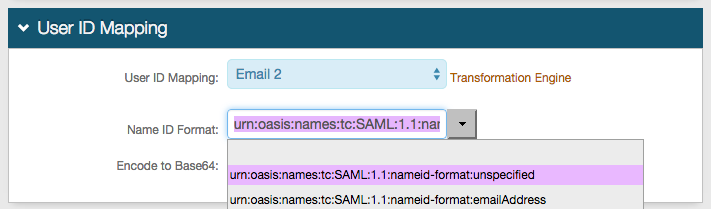 |
7. Select the SecureAuth IdP Property that corresponds to the directory field that contains the Grovo ID (Email 2)
8. Select urn:oasis:names:tc:SAML:1.1:nameid-format:unspecified from the Name ID Format dropdown (default)
Select a different option if Grovo requires it, which the Service Provider (SP) provides
SAML Assertion / WS Federation
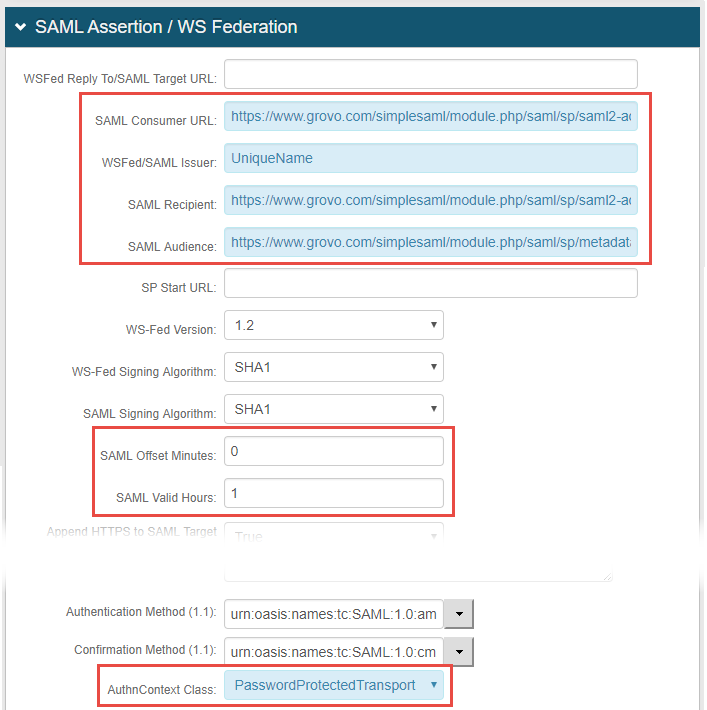 |
9. Set the SAML Consumer URL to https://www.grovo.com/simplesaml/module.php/saml/sp/saml2-acs.php/<COMPANY>
10. Set the WSFed/SAML Issuer to a Unique Name that is shared with Grovo
The WSFed/SAML Issuer must match exactly on the SecureAuth IdP side and the Grovo side
11. Set the SAML Recipient to https://www.grovo.com/simplesaml/module.php/saml/sp/saml2-acs.php/<COMPANY>
12. Set the SAML Audience to https://www.grovo.com/simplesaml/module.php/saml/sp/metadata.php/<COMPANY>
13. Set the SAML Offset Minutes to make up for differences between devices
14. Set the SAML Valid Hours to limit for how long the SAML assertion is valid
15. Select PasswordProtectedTransport from the AuthnContext Class dropdown
Note
For steps 9 and 11, replace <GUID> with the actual GUID provided by Grovo
Note
No configuration is required for the WSFed Reply To/SAML Target URL or SP Start URL fields
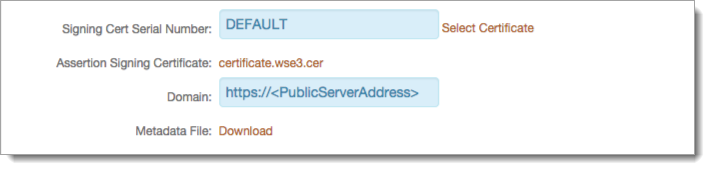 |
16. Leave the Signing Cert Serial Number as the default value, unless there is a third-party certificate being used for the SAML assertion
If using a third-party certificate, then click Select Certificate and choose the preferred certificate
17. Provide the Domain in order to Download the Metadata File, which is sent to Grovo
SAML Attributes / WS Federation
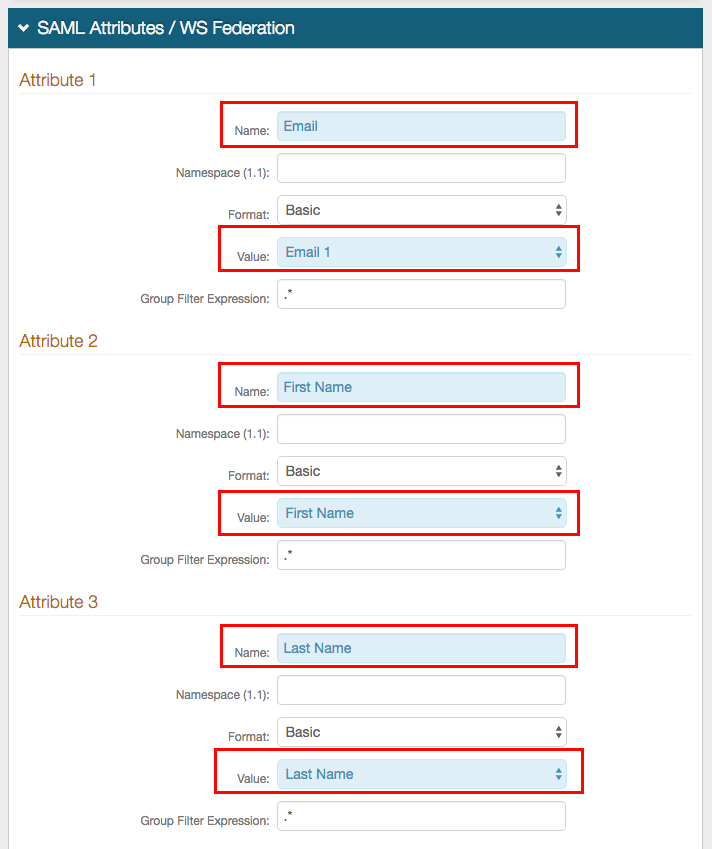 |
18. Set the Name of Attribute 1 to Email
19. Select Email 1 from the Value dropdown
20. Set the Name of Attribute 2 to First Name
21. Select First Name from the Value dropdown
22. Set the Name of Attribute 3 to Last Name
23. Select Last Name from the Value dropdown
Warning
Click Save once the configurations are completed and before leaving the Post Authentication page to avoid losing changes
Forms Auth / SSO Token
Optionally, in the Forms Auth / SSO Token section, click the View and Configure FormsAuth keys/SSO token link to configure the token/cookie settings and configure this realm for SSO.
 |