Use Regular Expressions in an Account Update Realm
Introduction
This page describes the process of implementing Regular Expression (regex) validation in account update (aka self-service) fields. SecureAuth IdP can prevent a user from saving information that does not meet a predefined regex (e.g. prevent a user from using a personal email address in the company email field).
Regular Expression - a sequence of characters that forms a search pattern, mainly for use in pattern matching with strings, or string matching
Prerequisites
1. Have SecureAuth IdP version 7.5+
2. Before configuring a Regular Expression, the admin should have a basic understanding of regex building – many online regex builders are available for aid in forming a regex pattern
External Resources
Configuration Steps
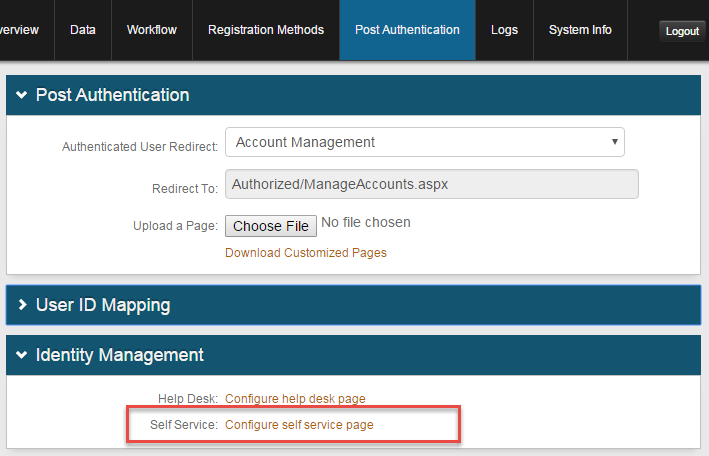 |
To configure the Account Update page to validate a regular expression, follow these steps:
1. In Web Admin, open the Post Authentication tab for the Self Service realm.
2. Click the Configure self-service page link.
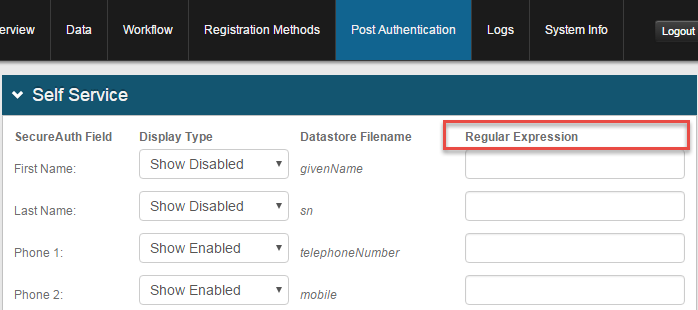 |
3. Locate the Regular Expression column on the right hand side which contains a textbox respective to each field.
4. Add a regular expression which will be used to match user entries.
Examples
In the example below, Email 1 must not be a Gmail address and Email 2 must not be a secureauth.com email address.
 |
On the Self-service page, entering invalid expressions will result in the following error messages and prevent the form from being saved.
 |