Lotus Domino Configuration Guide
Introduction
Use this guide along with the Data Tab Configuration guide to configure a Lightweight Directory Services (AD-LDS)-integrated SecureAuth IdP realm.
Prerequisites
An on-premises Lotus Domino data store
A service account with read access (and optional write access) for SecureAuth IdP
Lotus Domino Configuration Steps
Datastore Type
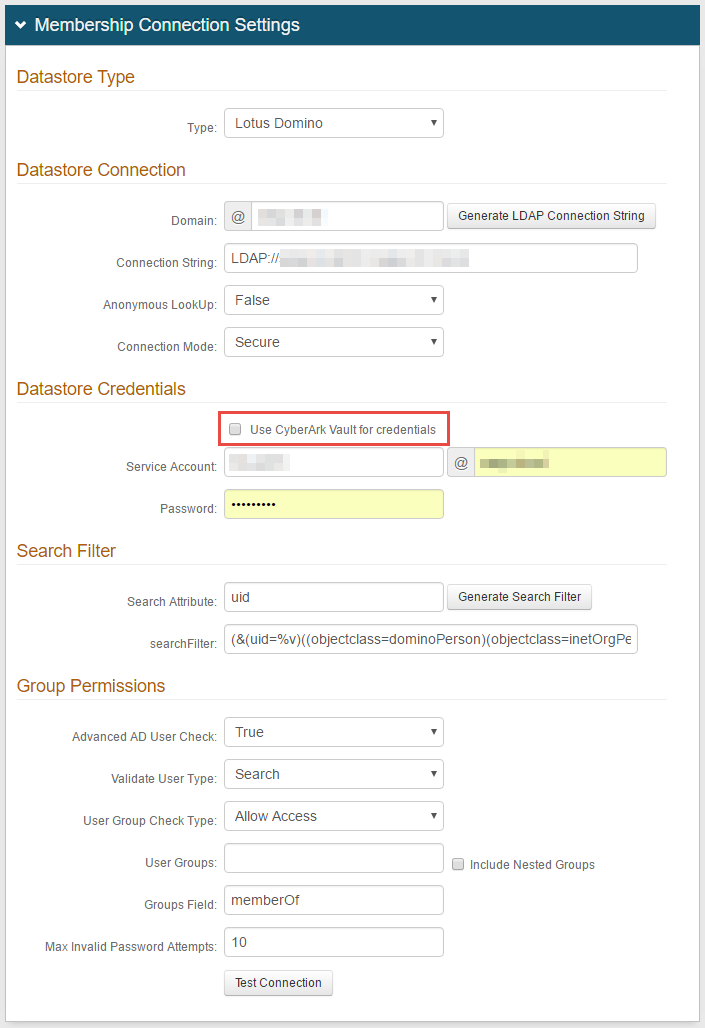 |
1. Select Lotus Domino from the Type dropdown
Datastore Connection
2. Provide the Domain of the Active Directory
3. Click Generate LDAP Connection String, and the Connection String will auto-populate
4. Select True from the Anonymous LookUp dropdown if the directory can be searched without supplying the username
Select False if the username must be supplied to search the directory
5. Select the type of Connection Mode to be used from the dropdown
Note
Connection Mode pertains to how SecureAuth IdP and the directory connect:
Secure: Enable a secure LDAP connection on Port 389, using NTLMv2.
SSL: Enable a secure connection on Port 636, but uses Secure Socket Layer technology, which relies on certificates.
Standard: Enable a standard LDAP connection on Port 389 that uses basic authentication (plain text).
Datastore Credentials
Note
If using CyberArk Vault for credentials, enable Use CyberArk Vault for credentials and follow the steps in CyberArk Password Vault Server and AIM Integration with SecureAuth IdP
With this feature enabled, the Service Account, Domain, and password are not required.
6. Provide the SecureAuth IdP Service Account username in the Distinguished Name (DN) format, e.g. cn=svc-account,DC=directory,DC=domain
7. Provide the Password that is associated with the Service Account
Search Filter
8. Provide the Search Attribute to be used to search for the user's account in the directory, e.g. uid
9. Click Generate Search Filter, and the searchFilter will auto-populate
The value that equals %v is what the end-user will provide on the login page, so if it is different from the Search Attribute, change it here
For example, if the Search Attribute is uid, but end-users will log in with their email addresses (field= mail), the searchFilter would be (&(mail=%v)((objectclass=dominoPerson)(objectclass=inetOrgPerson)))
Group Permissions
10. Select True from the Advanced AD User Check to check for more information than just the username, such as if the account is locked
11. Select Search from the Validate User Type dropdown if SecureAuth IdP is to use the search function to find a username and password
Select Bind if SecureAuth IdP is to make a direct call to the directory to validate the username and password
12. Select Allow Access from the User Group Check Type to create a list of allowed user groups; select Deny Access to create a list of denied user groups
13. Provide the allowed or denied User Groups based on the selection in step 12, e.g. Admins
Leave this field blank if there is no access restriction
14. Check Include Nested Groups if the subgroups from the listed User Groups are to be allowed or denied access as well
15. Provide the Groups Field that contains users' groups, e.g. memberOf
16. Set the Max Invalid Password Attempts before a user's account is locked
17. Click Test Connection to ensure that the integration is successful
Note
Refer to Data Tab Configuration to complete the configuration steps in the Data tab of the Web Admin.
Refer to LDAP Attributes / SecureAuth IdP Profile Properties Data Mapping for information on the Profile Properties section.