Check SecureAuth Appliance time from an end-user's browser
Introduction
Via the FQDN, an end user's browser can check the SecureAuth appliance time by using various browser debugging tools.
Procedures
Chrome
Note
The sample below is using the JavaScript Console of the Google Chrome browser.
Select the wrench icon>>Tools>>JavaScript Console
1. Select the Network tab
2. Paste document.getElementById('ContentPlaceHolder1_MFALoginControl1_UserIDView_hiddenServerTime').value at the > prompt and then press Enter
Note
The SecureAuth date and time stamp returned is expressed in GMT format
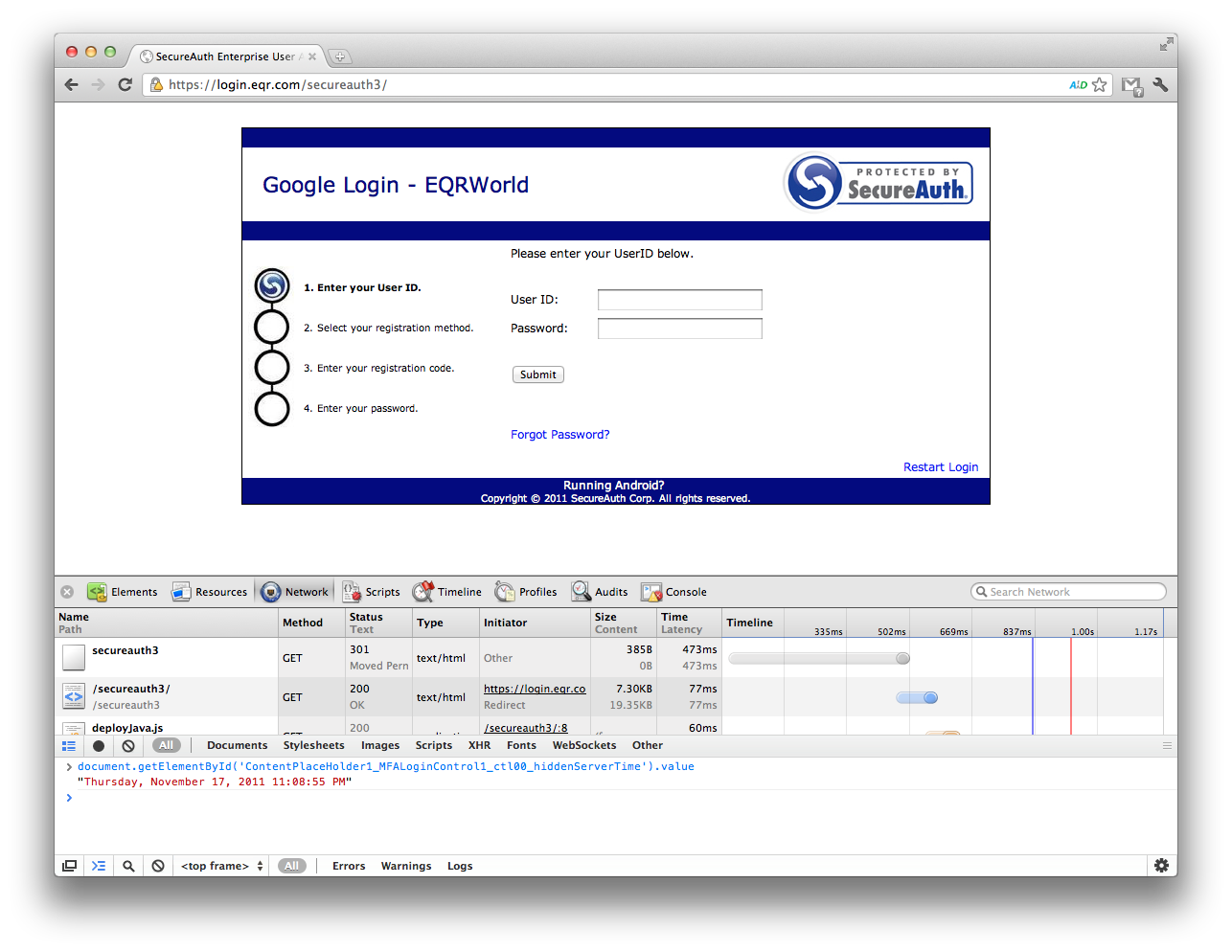 |
Alternate Method
Note
The sample below is using the JavaScript Console of the Google Chrome browser.
1. View the Logon page in IE. or Chrome, right-click anywhere on the page and select "view source"
2. Search for "ContentPlaceHolder1_MFALoginControl1_UserIDView_hiddenServerTime"
3. This will be displayed in 2 locations. One location will have a date and time displayed in UTC
4. Convert the time to your local time zone to see if an amount greater than 1 minute exists between your system and the SecureAuth appliance
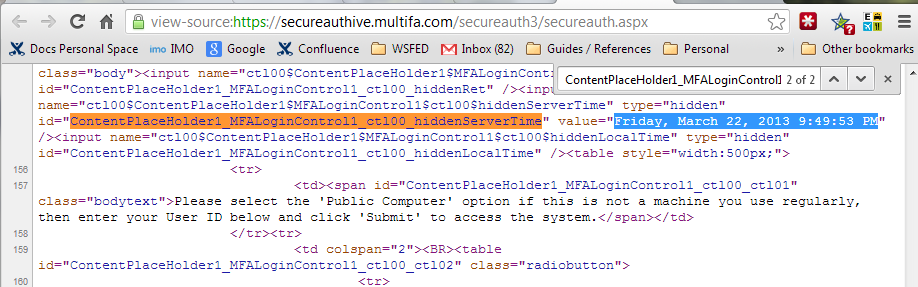 |
Here's a website you can use for the conversion: http://www.timeanddate.com/worldclock/converter.html
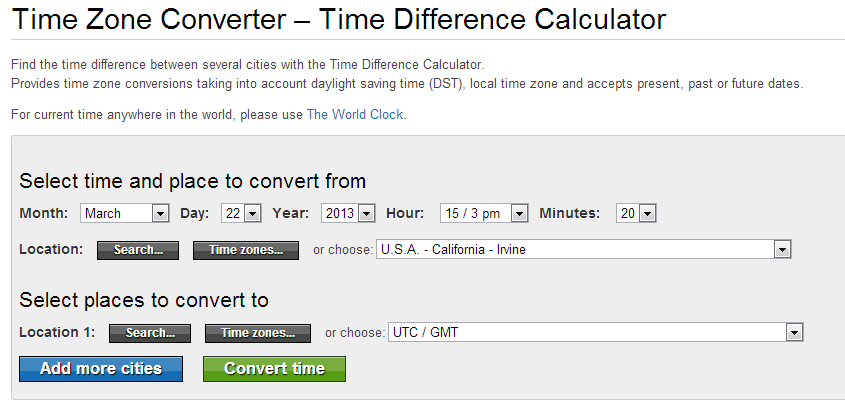 |